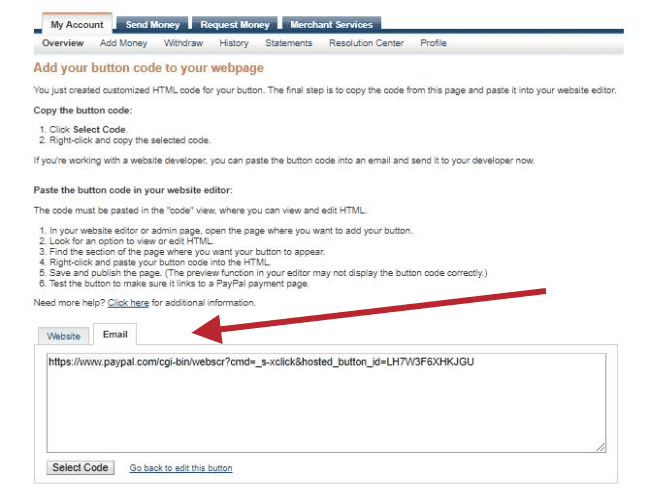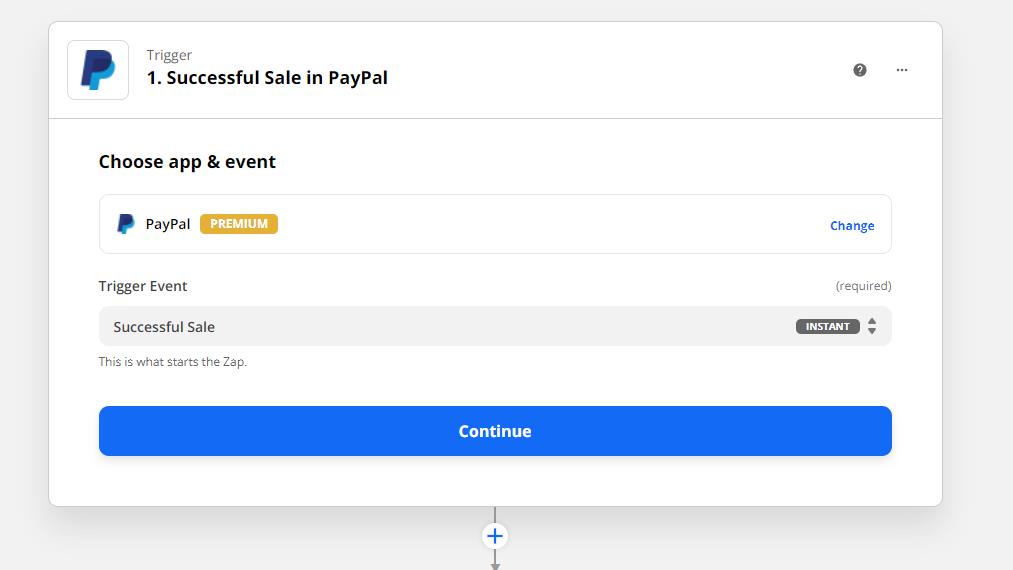How Castos and PayPal Work Together
With Castos, content creators have complete control to determine how they get paid for their work. Castos’ integration with PayPal is another flexible and easy-to-use option for creators who want to start paid subscription podcasts, but don’t want to pay the hefty fees that come with services like Patreon, BuyMeACoffee, or Spotify Subscriptions.
Create A PayPal Subscription Button
Setup a subscription link to bill for monthly access to your content.
Make Your Subscription Available to Your Audience
Copy the subscription link and add it to your podcast or website.
Set up a new Private Podcast
Create a new private podcast with Castos or choose an existing podcast you’d like subscribers to be added to.
Configure Zapier
Using Zapier, connect PayPal to Castos to add new subscribers to your private podcast.
Keep What You Earn, Control What You Create
Unlike other platforms that charge between 5 and 30%, Castos doesn’t take a cut of your subscription podcast revenue and lets you control exactly how you get paid.
How Does It Work?
To start, you’ll need an account with PayPal. While you can use a personal account for this integration, we recommend you set up a business account. Either log in to your existing account or create a new PayPal account.
Step 1
Create A PayPal Subscription Button
View this list of payment options that PayPal currently offers and select the “Subscribe” option to arrive on the “My Account” page, where you’ll be able to enter a name for your subscription and decide how much you want to charge.
Step 2
Make Your Subscription Available to Your Audience
After entering your subscription details, you’ll be taken to a page where that provides instructions for adding your PayPal Subscription Button to your website.
As a next step, we recommend you toggle over from “Website” to “Email” and copy the link provided. Once copied, you can easily add your subscription links to your public show’s Funding Tag, your Castos website theme navigation, or social accounts. Additionally, you can follow the steps provided by PayPal to add the subscription button to your non-Castos website.
Step 3
Set up a new Private Podcast
After logging into your Castos account (or creating a new Castos account) click Podcasts > Add a New Podcast.
After you’ve filled in all of the other details about your new subscription podcast, navigate to the “Distribution” tab on the podcast settings page, toggle your show from “Podcast is Public” to “Podcast is Private” and click save.
Step 4
Configure Zapier
Now that your Stripe account is set up and you can accept payments from listeners you can
Now that your podcast is set up within Castos, you’ll be able to configure Zapier to add new signups from your newsletter as subscribers to a private podcast. To do this, you’ll need to create a Zapier account if you don’t have one already.
Once you are logged in to Zapier, create a new Zap with “New Successful Sale in PayPal” as the trigger.
Finally, you’ll add a second step in your Zap to add create a private subscriber within Castos.
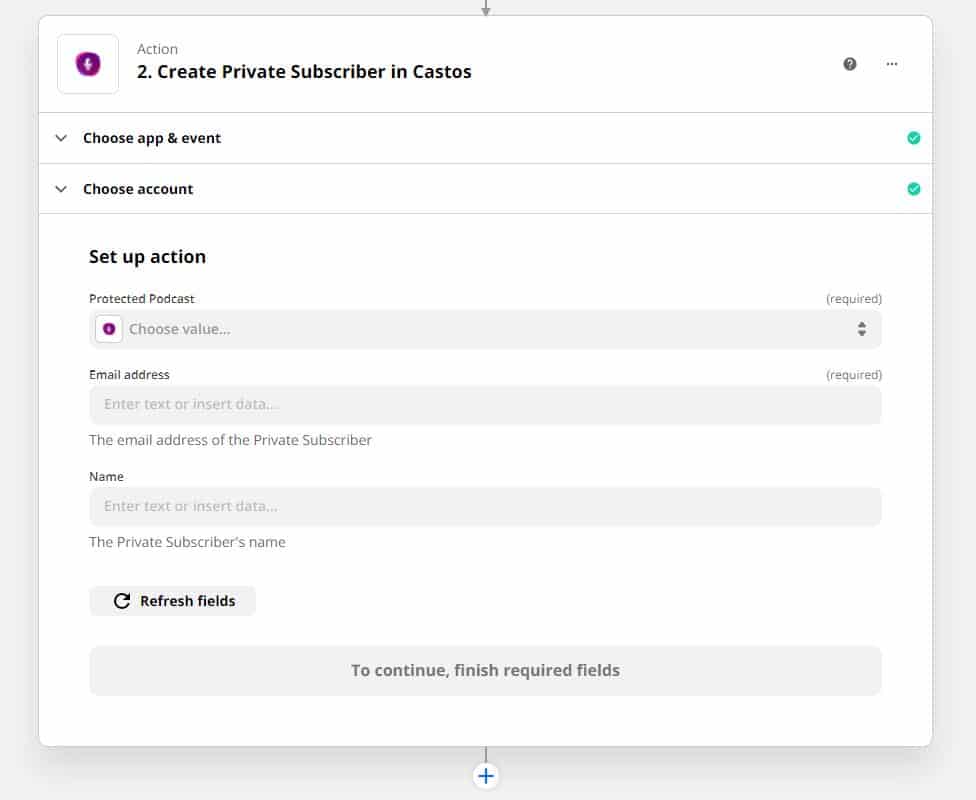
Ready to get started?
Log in to your Castos dashboard now to set up your connection with PayPal.