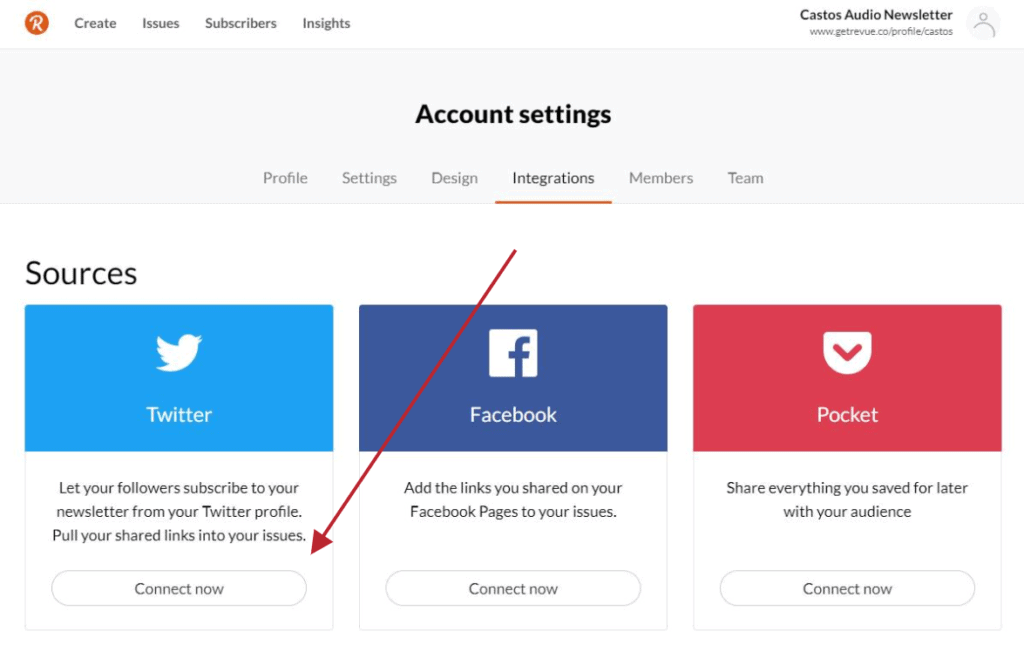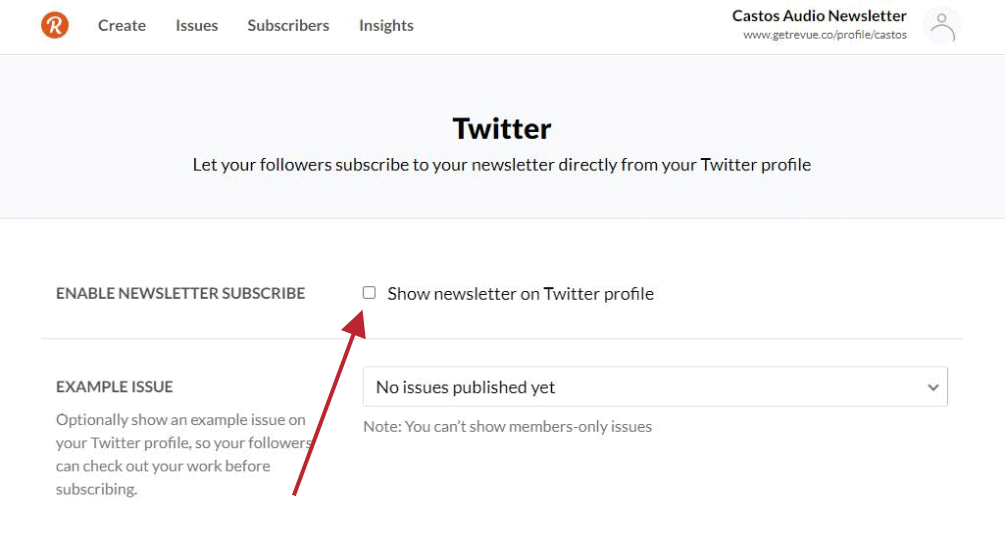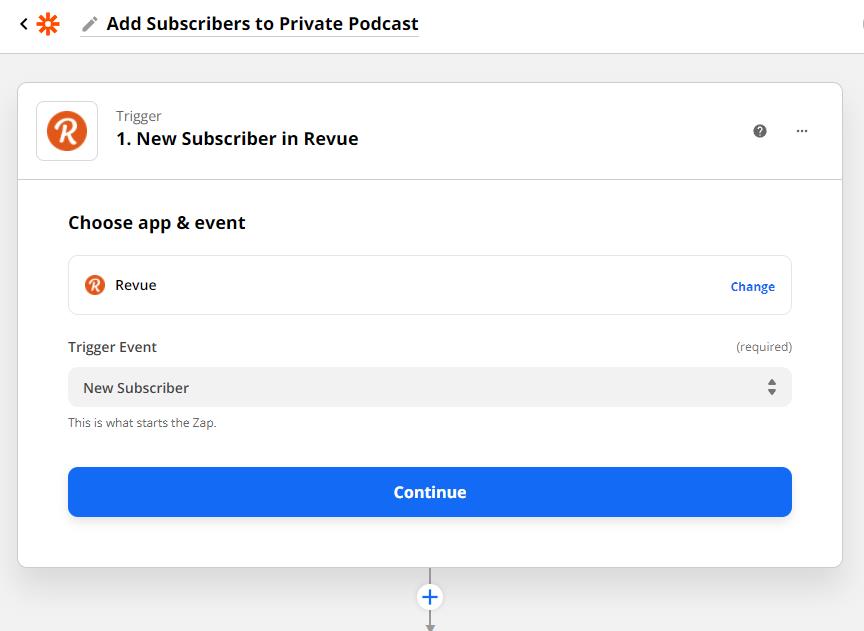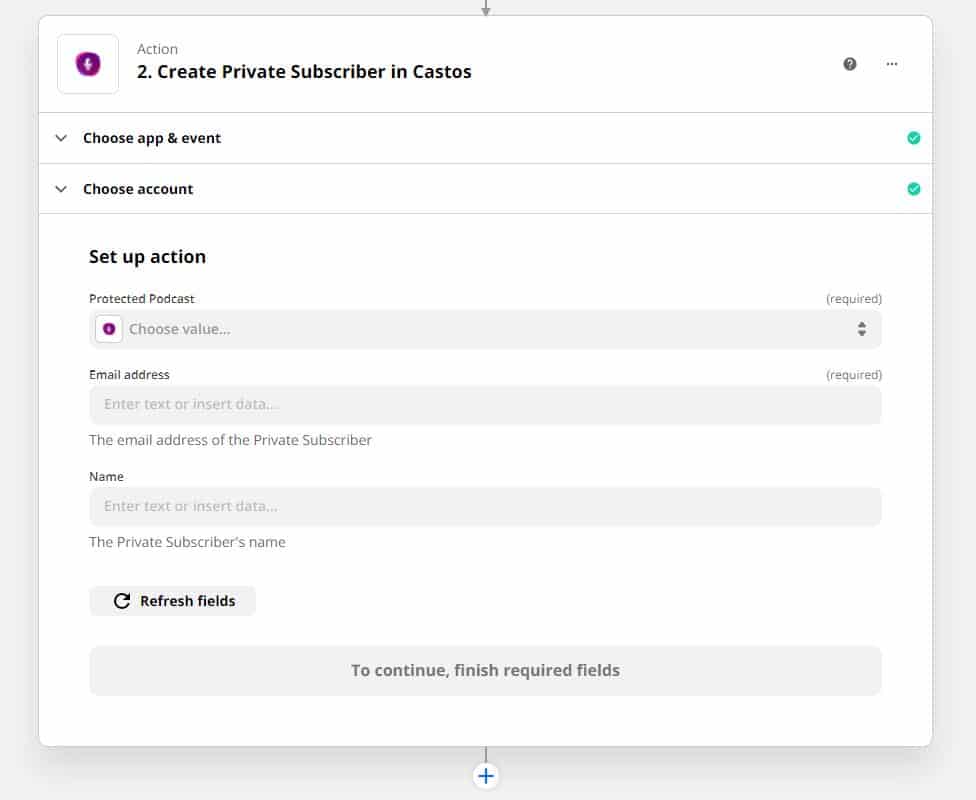How to Use Castos and Twitter together
Revue, a newsletter service owned by Twitter, enables Twitter users to subscribe to your newsletter directly from your Tweets and Twitter profile.
Using this integration, you can collect signups from Twitter and automatically add them as private podcast subscribers with Castos.
Set up a Revue account
Create a Revue account and connect it to Twitter.
Collect signups from Twitter
Show your newsletter subscription link on your Twitter profile.
Set up a new private podcast
Create a new private podcast with Castos or choose an existing podcast you’d like subscribers to be added to.
Configure Zapier
Using Zapier, connect Revue to Castos to add new subscribers to a private podcast.
A better way to connect with your audience
Many people find their inboxes overwhelmed by newsletters. Even if the content is top-notch, it can be tough for them to find time to read it, leading to them holding off subscribing. Offering an audio alternative to a newsletter can drive signups and engagement.
How Does It Work?
Step 1
Set up a revue Account and Connect it to Twitter
If you don’t yet have an account, you can sign up for one account here.
After creating your account, click your profile picture in the upper right corner, and click “account settings” from the drop-down. On the account settings page, click “Integrations” and finally “Connect Now” under the option for Twitter.
Step 3
Set up a new private podcast
If you don’t yet have a Castos account, click here to create one and signup for a 14-day free trial.
Once logged in to your Castos account, you’ll be prompted to create a new podcast and give it a name. This name can be changed in the future, so don’t worry if you think you might want a different name in the future.
After you’ve filled in all of the other details about your podcast (a complete setup guide can be found here) navigate to the “Distribution” tab on the podcast settings page, and toggle your show from “Podcast is Public” to “Podcast is Private” and click the save button.
Step 4
Configure Zapier
Now that your podcast is set up within Castos, you’ll be able to configure Zapier to add new signups from your newsletter as subscribers to a private podcast. To do this, you’ll need to create a Zapier account if you don’t have one already.
Once you are logged in to Zapier, create a new Zap with “New Revue Subscriber” as the trigger.
Note: to connect your Revue account to Zapier, you’ll need your Revue API Key. You can find your API key by navigating to “Account settings > Integrations” and will find your key at the bottom of the page.
Ready to get started?
Log in to your Castos dashboard now to set up your connection with Twitter