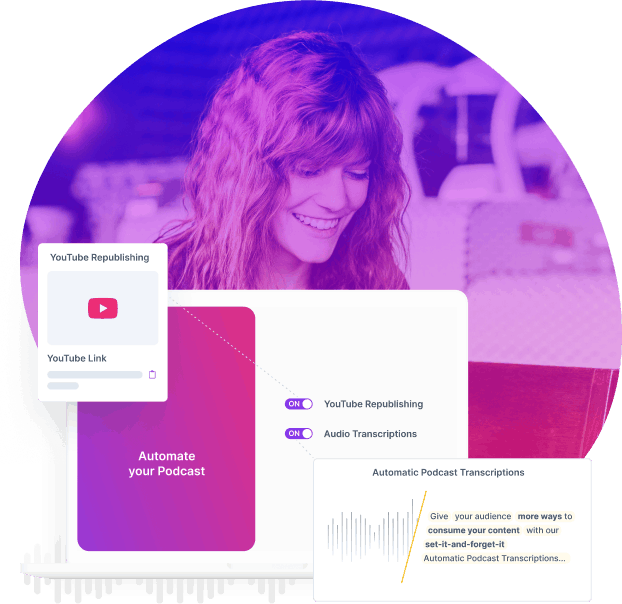Publish Your Podcast To YouTube In Minutes
Reach your audience on the largest search engine and #1 podcasting platform on the internet — YouTube.
We convert your podcast audio files to beautiful-looking videos and automatically publish them to the YouTube channel and/or playlist of your choice.
Benefits of YouTube Republishing
Bigger Reach
Share your content with a wider audience to increase your reach.
Zero Resources
Automatic republishing happens dynamically when you publish.
Enhanced SEO
Amp up your SEO results publishing on YouTube.
Available Free
YouTube republishing is included FREE with all Growth & Pro accounts.
How Does It Work?
YouTube Republishing is available right inside your Castos dashboard.
Set it once and forget about it. We take care of the heavy lifting for you.
Is YouTube Republishing on Castos hard?
To set up YouTube Republishing all you need to do is create a one-time connection between your Castos account and the YouTube channel of your choice. After that anytime a podcast episode is published it will be automatically converted to a video file with your thumbnail image as the background, and published to YouTube for you.
What if I’m already publishing video?
If you’re already publishing video to your Castos account, then that video will be pushed directly through to your YouTube channel. Giving you an easy and convenient way to publish directly to YouTube from your Castos dashboard.
When are videos republished to YouTube?
The podcast video files are created and published you YouTube at the time that an episode is published Live. So if you schedule your episodes into the future not to worry, your YouTube videos will appear a few moments after your podcast episode goes live.
Is YouTube podcast republishing expensive?
Not at all. YouTube Republishing is included on Castos’ Growth and Pro plans. You can upgrade your subscription settings right inside your Castos dashboard in the My Account -> Republishing tab.
Can I change the background image?
In your Castos dashboard in the “YouTube Republishing” tab you are able to both create the one-time connection to YouTube as well as upload a personalized background image for your videos. The same image is used for each video so there are no extra steps you need to take for each video published.