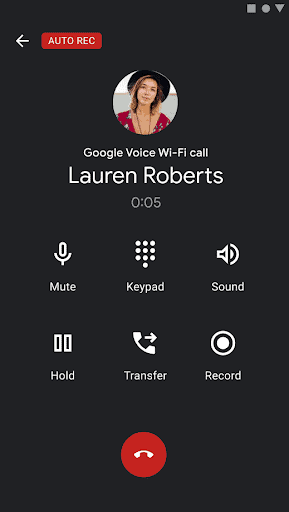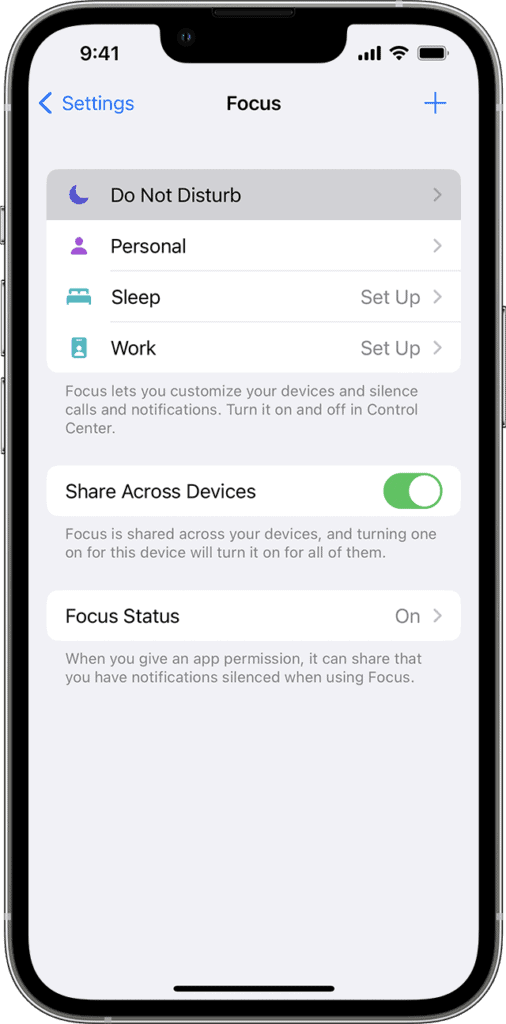Castos is a participant in the Amazon Services LLC Associates Program. We may earn commissions from your purchases on Amazon.com, though at no cost to you.
It would be great if every guest came to you with their own set of high quality podcasting gear. But that isn’t reality. Sometimes, guests are only willing to join your episode via their phone. In this article, we teach you how to record a phone call for a podcast episode so you can capture audio that is pleasant for your audience.
Can I Really Use My Phone to Record a Podcast?
Yes, you can use a phone to record a podcast. Phone calls are actually easy for most guests, but especially for those who don’t have podcasting gear.
When things are simple, you open yourself to more opportunities for podcast guests. Someone may not be willing to give you 30 minutes during their work day, but happy to offer a phone call during their commute.
That said, the quality of podcast phone calls leaves a lot to be desired. If clear audio is essential to your show, it’s usually best to find guests with access to a proper microphone and recording device.
But if you’ve found the perfect guest who is only willing to call in, a phone call can be sufficient. Let’s go over some steps to record a phone call for a podcast.
Step 1: Choose a Recording Method
Your first step is to choose how you’ll record the phone call. You have a few options here.
Smartphone App
If both parties are using a phone, you’ll need a call recording app, such as Cube ACR, Rev Audio, Voice Recorder, OpenPhone, or Automatic Call Recorder. These apps rely on Voice Over Internet Protocol technology (VoIP).
These apps are convenient and simple to use, but their purpose is to capture and record the call, not preserve clear audio. Phone signals have a limited frequency range, so even the best recorders will still sound like a phone call – fuzzy and slightly distorted.
Google Voice
Google Voice will give you a phone number that your guest can use to call. In the Google Voice account settings, there’s an option to record the call. This method is free, easy to use, and you can use your podcasting gear on your end.
The only downsides are 1) you need a US-based mobile or landline to use this service, and 2) Google Voice does not record in separate tracks.
Zoom
Zoom is the most popular option to record a phone call for a podcast. It’s easy to use, free for two guests, and the audio quality is decent. The best part about Zoom is that everyone has it already and knows how to use it. Like Google Voice, you can use your podcasting setup so your end of the audio sounds great.
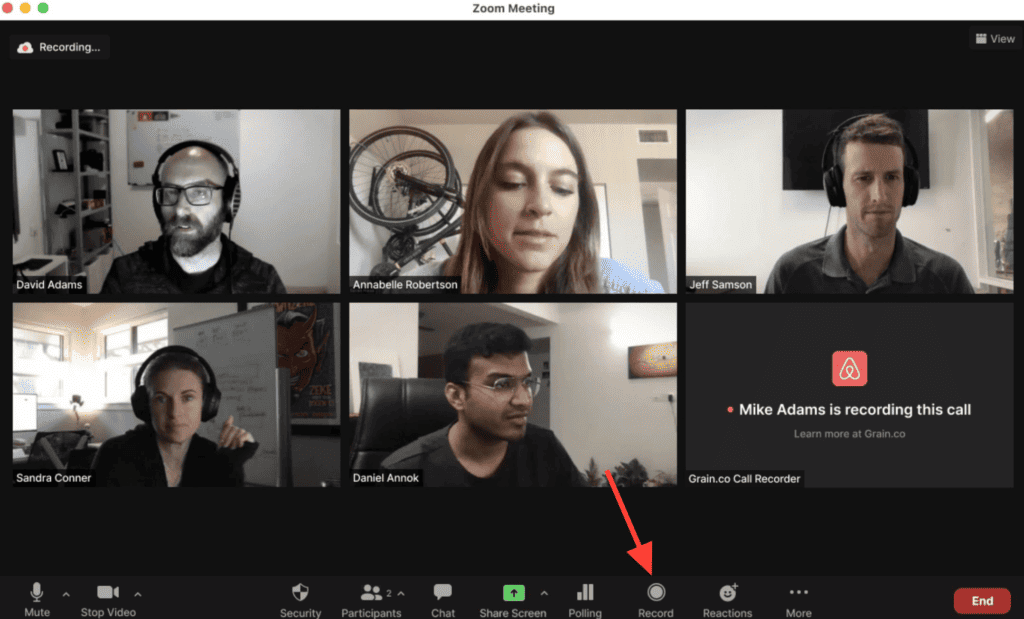
Participants can join in several ways – by their computer, a smartphone (with or without video), or even a landline. There’s an option available during a meeting to record it. Participants are stored on separate tracks so you can edit them individually later.
Riverside
Riverside is a popular podcast remote recording system. It’s compatible with all PC, iPhone, and Android devices, which means you can conduct podcast interviews online no matter where your guests are and what device they use.
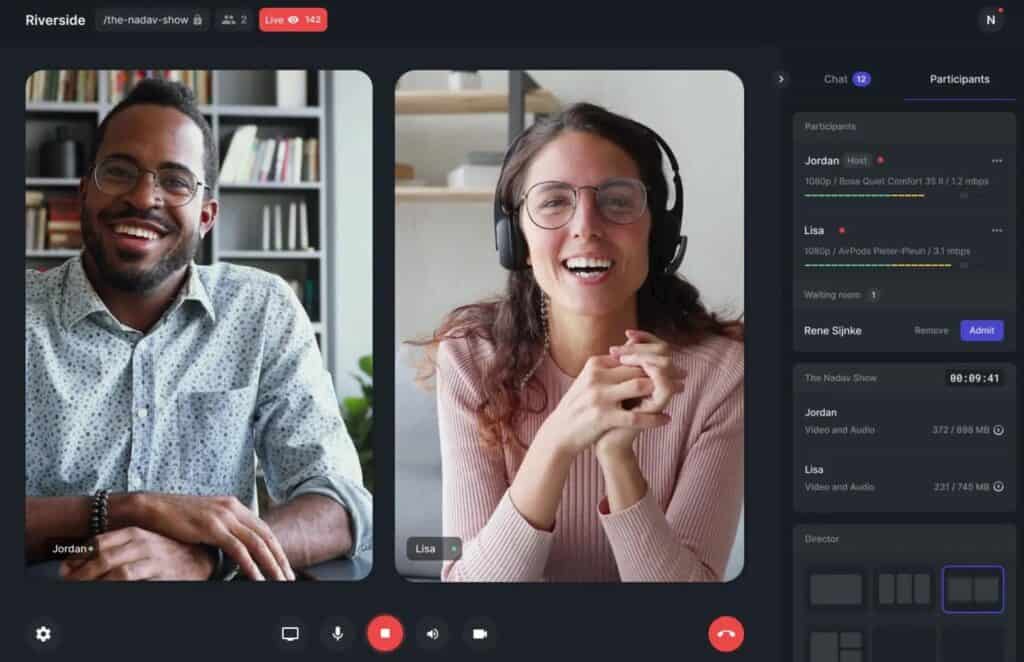
Riverside’s platform lets you invite guests with a click. Guests can join through their browser or the Riverside mobile app. It’s as simple and easy as a phone call but with much better audio quality.
Riverside audio and video are stored locally to each participant’s device and uploaded to the cloud during the recording. The final recording is uncompressed, so each participant sounds like they are in the same room.
Double-Ender Method
A double-ender is when both parties record themselves separately on their own equipment. Then those audio files are spliced together during post-production.
The benefit here is that the person using a phone doesn’t have to rely on cell service or a WiFi connection. The guest can simply use an audio recording app (like the ones we listed above) and send the file to you after the meeting.
Step 2: Setup Your Recording Environment
Any time you record a podcast, it’s important to optimize your recording space. It’s much easier to eliminate background noise from the room than edit it out of your recording during post-production.
Here’s what that means for phone recorded podcasts:
- Check your WiFi or cell signal. If it’s bad, take whatever steps are necessary to improve it. If your guest cuts out during the recording, you’ll either a) be stuck with the interruptions, or b) spend a lot of time asking your guest to repeat what they said.
- Record in the same recording space you normally use. This place should be enclosed, far from outside other people and noises, and filled with soft surfaces that absorb sound.
- Charge your phone to 100% or plug it in during recording. Losing power in the middle of the show will disrupt the flow of the conversation and annoy your guest.
Step 3: Help Your Guest Record Good Audio
Your guest probably doesn’t have the same recording space as you, so it’s important to reach out to them before the show to offer some tips for good audio.
Ask your guest to use an external microphone
It would be helpful if your guest could use an external microphone that connects to their smartphone. There are several inexpensive models available that come with an adapter for their phone. This would go a long way toward better audio quality.
Amazon sells an inexpensive smartphone mic you can have your guest pick up or buy it for them.
Use a lossless setting on a record app
If your guest is recording with the help of an audio recording app, have him or her change the recording quality to lossless. This format preserves the best audio quality, so it will make the final size significantly larger.
Teach your guest how to communicate clearly
Before recording, establish clear communication with your guest. Explain the recording process, emphasizing the importance of speaking clearly and positioning their phone correctly for optimal audio quality. This ensures both parties are on the same page and ready to create a great podcast episode.
Instruct the guest to wear headphones or earbuds
Encourage your guest to wear headphones during the call. Headphones minimize audio feedback and echo, resulting in cleaner and more professional-sounding audio. By isolating their voice and reducing ambient noise, headphones contribute to a polished final product that your listeners will appreciate.
Ensure everyone has a stable connection
A strong and stable internet connection is vital for a smooth podcast recording. Advise your guest to connect to a reliable Wi-Fi network or use a strong cellular signal to prevent call drops or audio disruptions. This prevents interruptions and maintains a consistent flow of conversation, leading to a seamless podcast episode.
Record in a quiet environment
Request that your guest select a quiet and controlled environment for the call. Background noise, such as traffic, conversations, or appliances, can significantly affect audio quality. By choosing a quiet space, your guest ensures that their voice remains the focus of the recording, resulting in clear and distraction-free audio.
Your guest should avoid recording in a space that creates a lot of echoes. Bathrooms, kitchens, garages, and empty rooms are terrible recording environments because sound bounces off hard surfaces and hits the microphone multiple times. Ask them to record in a carpeted space with upholstered furniture. Closets are often perfect.
The environment includes their clothing, as well. Your guest should avoid wearing anything noisy, such as jewelry, loud zippers, or scratchy fabric that rubs together.
Use “Do Not Disturb” mode
To avoid interruptions during the recording, recommend that your guest switch their phone to “Do Not Disturb” mode or airplane mode. This prevents incoming calls, messages, and notifications from disrupting the podcast session, allowing both parties to stay focused and maintain the flow of conversation.
Offer some positioning tips
Guide your guest on proper microphone usage. Ensure they understand which part of the phone serves as the microphone and advise them to speak directly into it. This prevents audio from sounding muffled or distant.
If your guest is holding the phone, advise them to keep it steady and at a consistent distance from their mouth. Alternatively, if they’re placing it on a surface, recommend using a stand or support to prevent vibrations and ensure consistent audio quality.
Conduct a test call before the recording
Conduct a brief test call with your guest before the actual recording. This helps identify any potential technical issues, such as audio levels, connectivity problems, or background noise. Addressing these issues beforehand allows you to make necessary adjustments for a successful podcast recording.
Record the guest’s audio locally as a backup
Encourage your guest to record their audio locally on their phone or device as a backup. Technical glitches, data loss, or unforeseen issues can sometimes impact the recording. Having a backup ensures you have a reliable source of their audio, preventing the loss of valuable content and maintaining the overall quality of the podcast episode.
Step 4: Import the Audio to Your Editing Software
Once you record a phone call for a podcast, your next step is to perform some post-production editing. You have a lot of choices here. Our top recommendations are Audacity or GarageBand because they are free and easy to use, but there are many options for editing.
Here are some tips for processing audio captured with a phone:
- Run a denoiser. A denoiser eliminates or reduces any noise below a certain volume level. Audacity (free) has a good denoiser.
- Cut out the low end using a high-pass filter. Many recordings have a substantial amount of low-frequency ambient noise. Filtering at about 80 Hz will help you capture your guest but without all the background noise. You may have to play with this setting.
- Consider using a mono recording. Smartphones usually record in stereo, but mono may sound better depending on the environment. Try it out, but return to stereo if it doesn’t sound good.
- Subtractive EQ can help you identify problem frequencies. Using an EQ plugin, raise the gain on one band and slowly sweep up and down the spectrum until you find a problem. Then reduce the gain to diminish the unpleasant frequency. This takes practice.
Need help editing your show? Castos Production is a best-in-class media team that helps countless shows produce high quality audio. Learn more about Castos Productions.
Record a Phone Call for a Podcast Carefully
Before you commit to recording a podcast on your phone, we strongly recommend finding another way first. It’s an obvious truth that your listeners won’t stay engaged if your audio is muffled or distorted. So take whatever steps are necessary to get your guest in front of a computer with a proper microphone.
But if you absolutely must record a phone call for a podcast, use the device of this article to generate a recording that is as clear as possible.
Have you ever had to record a phone call for a podcast? Let us know if you have any tips in the comments.