With recent concerns over Coronavirus, many conferences, business meetings, and community meetups are opting for digital attendance rather than meeting in person. Often times this comes in the form of webinars.
And for good reason. Webinars are a great way to get everyone on both audio and video at the same time, and in the same place.
However, in these times when many of us are learning how to adjust our normal work, social, and communication behaviors, we also need to think about how this changes how we consume content too. Connecting remotely might mean your event attendees, employees, and communities can’t commit to watching a full webinar at a set time.
To accommodate everyone during these next few weeks, there’s an opportunity to make your webinar more accessible. Converting the audio into a podcast is one easy way to distribute the content across other platforms like Spotify or Apple Podcasts. This allows your audience to access the talk at a later time, on their phone, or listen while handling other tasks.
If webinars are how you’re choosing to connect with your audience, we’ll walk you through how to convert it into a podcast in a few easy steps.
How To Convert Your Webinar Videos To Audio Format
Many popular webinar and conference calling services like Demio, Crowdcast, and Zoom offer the ability to record your calls, capturing simultaneously both video and audio contents.
Once your video call is complete your provider will give you a link to the video file of your call.
From there it’s time to extract just the audio content for you to use for your podcast.
Here are a few popular tools that you can use:
Convert audio files on a Mac
Quicktime is a free software included in all modern MacOS operating systems and allows you to export just the audio out of a video file with just a few clicks.
To get started with this open the Quicktime app on your computer and then open the video file you’re working with.

From there choose to “Export” -> “Audio Only”
Convert audio files on Windows
The built-in VLC Media Player has the ability to export audio from a video file in a variety of file formats.
To do this once the video is downloaded on your computer open VLC and in the Media menu select “Convert / Save”.
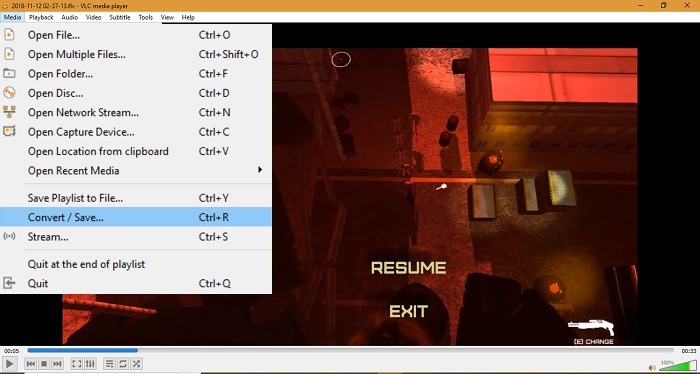
From there select .mp3 file format and a bitrate of 128kbps.
Export the audio file to your computer, and you’re all done.
Convert audio files with a browser-based tool
Check out Audio Extractor.
It lets you upload your video file and will automatically convert it to the audio file format you specify.

When extracting audio from your video files we suggest encoding the file in .mp3 file format at 128kbps.
Upload the audio file to Castos
The final step is uploading the newly converted audio file to a podcast hosting platform like Castos. We’ll create the RSS feed and help you distribute it to every popular podcast listening app like Spotify, Google Play, and Apple Podcasts. Then each time you host a webinar and upload its audio file to Castos, we’ll automatically publish the content to each listening app.
The beauty of repurposing a webinar into a podcast is it only requires a few extra steps to make the content ten times more accessible. Your audience can now consume the speech, presentation, or interview in the format they prefer for a more engaged community.
Share The Podcast With Webinar Registrants
One of the big differences between webinars and podcast episodes when it comes to audience engagement is that every registrant to a webinar enters their email address in order to access the original call.
This is great news for you as a podcaster who is repurposing their webinar content as a podcast, because you now can send those registrants an email letting them know that if they missed the original call and would like to catch up on the contents you covered they can do so as a podcast episode.
This is a huge win-win-win for all involved.
You’re repurposing your content to make it available to your listeners in the format that they prefer to consume it, and your audience doesn’t have to be in a certain place/time in order to get value from your presentation.
Interested in getting started? Reach out to [email protected] and we’ll walk you through the process on how Castos can help.
Action
Read to start your own podcast? Learn the nitty-gritty details of starting your own show in our comprehensive guide. Learn how to start a podcast.




Thank you Castos, For an insightful and well-written article! I can’t wait for this information to be taken and added to my site! I have to say that this is a very informative post.
Pingback: Ryte Tips