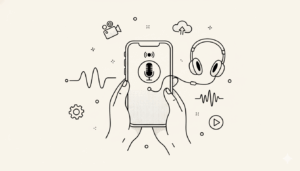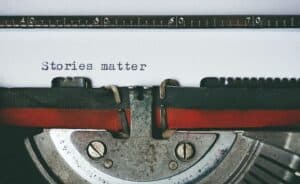Ready to start a video podcast? This guide will show you all the important steps you should follow to add a video component to your show and expose your content to a much wider audience.
Don’t worry, it’s not that difficult! You are already doing most of the work. With a few small additions to your workflow, you can create engaging video podcast episodes (you may call it a vlog) that appeal to people who prefer video content.
Action
It’s time to start your own podcast! Learn the nitty-gritty details of starting your own show in our comprehensive guide. Learn how to start a podcast.
How to Start a Video Podcast
Ready to record some video? Fortunately, it’s easier than you probably think.
Step 1. Acquire Your Video Equipment
What do digital content creators need to create a vodcast? For starters, you need the same basic equipment of traditional podcasts:
Microphone
Don’t skimp on a quality podcasting microphone. The mic on your iPhone or webcam is not sufficient. Each person on camera needs their own mic. We recommend the Shure line of microphones, like the SM7B or the MV7.
Add a pop filter filter to your mic to prevent those bursts of air from your mouth and smooth out your overall sound.
Recording Space
It helps to have a neat and presentable recording space for your video podcast. Create something that’s nice to look at it for the duration of your show. You don’t have to build an entire room, just whatever space is within the camera frame. All you need is something simple like a presentable backdrop.
Audio Interface
If you opt to use an XLR microphone, you’ll need an audio interface to capture the sound and deliver it to your computer. These come with an extra cost, but they give you more control over your recording.
Mic stand
It’s a simple device, but a mic stand can help you record clean audio simply by keeping your mic still during your recording. If you hold the mic in your hand, the distance between it and your mouth will change the volume levels and you’ll get noise from dragging wires.
Video Camera
This is the key part of your video podcast. You need a quality video camera to capture your pretty face. You have a lot of options here. You can spend as little as a few hundred dollars to thousands. Choose one that looks great, is easy to use, has plenty of storage, and can be plugged in during use.
For more gear recommendations for your video podcast setup, make sure to check out our podcast equipment guide.
Step 2. Record the Video Component
If you don’t want to record video, a simple way to turn your audio show into a video podcast is by adding a static image to your MP3. In this case, you’ll need to create that image or use your podcast cover art). Create a simple card with your logo, name, and podcast website URL.
If you interview remotely, you just have to hit “record” on your conferencing software during the interview. Capture your audio separately through your podcasting mics and then layer them together in editing later.
If you plan to create an in-studio recording or a recording with b-roll footage, you’ll need to set up your cameras and studio lights to capture video during your podcast recording session. Make sure the quiet recording space is tidy and has plenty of light. Wear presentable clothing and make yourself camera ready.
The Inside of You podcast has a cozy, well-decorated podcast space. They also have three cameras that capture 1) the host, 2) the guest, and 3) a wide shot of both. You don’t need something this elaborate, but it’s something to strive for.
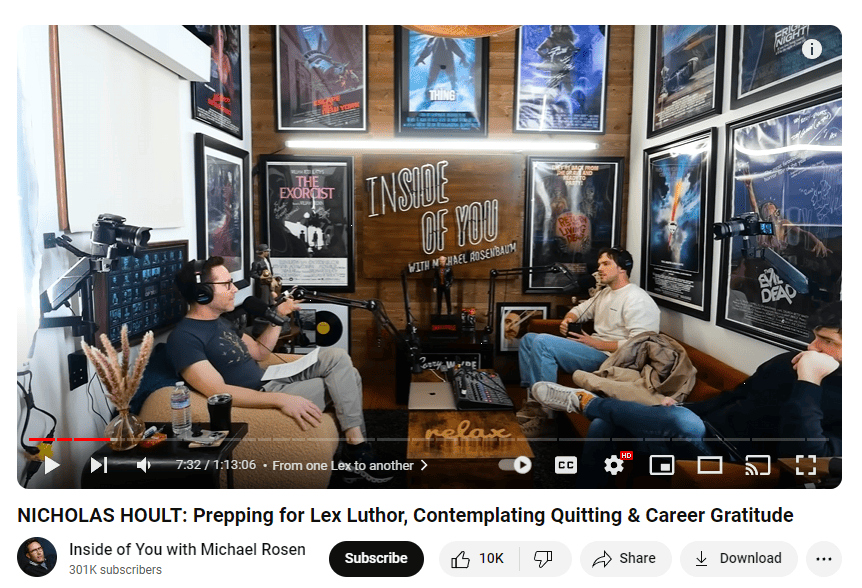
When you record the episode, make sure your face is visible to the camera so viewers can see your expressions. Maintain professional body posture.
The biggest challenge to capturing video is that you don’t have the luxury to slice out errors. In a standard podcast, you can cut out a mistake and no one will know. But on a video podcast, you can’t cut out mistakes without creating an easy-to-see cut on the video. So avoid saying or doing anything you would have to remove.
Step 3. Edit the Video
While cameras have the ability to record sound, it’s best to record your audio separately using your standard podcast gear. This ensures you’ll get a clean and crisp sound without too much background noise.
Once you edit the audio file like you would for a normal podcast, create your vodcast by syncing the audio and video components together in your video editing software. Make sure the sound matches what’s on screen (especially the lips) or your video will seem amateurish.
This is also the part of the editing process when you’ll add any images, video clips, background music, special effects, or other elements to your episode.
If the video seems dull or washed out, consider adjusting the color grading in your video editing software. This will create a pleasant aesthetic. Stitch in your b-roll footage or graphics if you have any. If you want to be really creative, use cuts, zooming, and transition effects to raise the production value.
Here are some video editing tools we recommend:
Step 4. Design a Thumbnail Image
Before you can publish your video, you’ll need to create a custom thumbnail. A thumbnail is the graphic people see on video platforms that encourages them to click. They look like this:

By creating your own thumbnail, you can choose what viewers see first, rather than letting the video platform choose a random moment from the digital video file. 90% of the best-performing videos use custom thumbnails.
The easiest way to create a captivating thumbnail is to grab a screenshot from the video that represented well. Add your logo and some catchy text in a clear, visible font.
But if you want to drive as many views as possible, we recommend creating something custom and unique. Use faces, interesting images, and bold text.
Step 5. Upload the Video to Castos
Now that you have your vodcast file, you’ll need to upload it to your podcast host so it appears on your RSS link. This will make it available on Apple Podcasts, Google Podcasts (which is now YouTube Music), SoundCloud, and any other podcast directory or distribution platform that has your link.
Publishing a video podcast to Castos is as simple as publishing an audio-only podcast. Find the podcast that gets the new episode and click + New Episode.
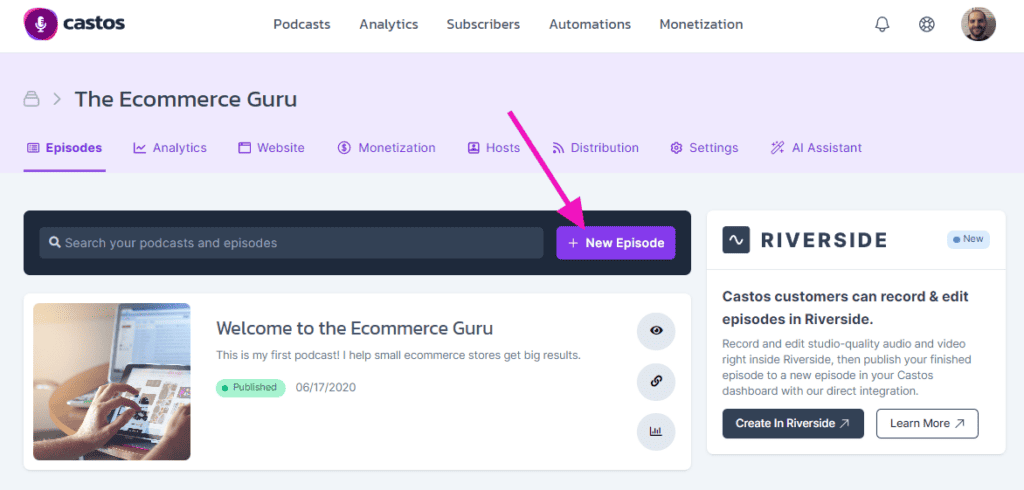
Complete the fields for the episode’s content as you would for any episode. In the Media File section, simply upload your MP4 (a video format) instead of an MP3.
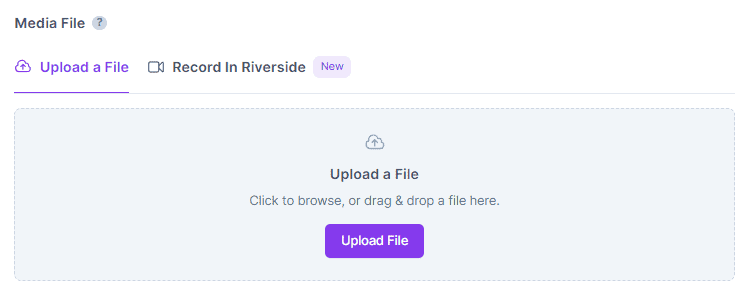
Learn more about publishing to Castos.
Step 6. Share the YouTube Link on Social Media
Once your vodcast is up on YouTube and your podcast host, make the most of your hard work by sharing it across all of your social media profiles. The more eyes on your show, the faster it will grow!
How to Start a Video Podcast FAQs
Still have questions? Here are some FAQs on how to start a video podcast.
1. Do I need to be on camera the entire time?
Not at all! You can mix it up with visuals like slides, screen shares, or even cutaways to b-roll footage. This keeps your video dynamic and helps hold the audience’s attention. Plus, it gives you a little break from being front and center.
2. How do I stop myself from looking awkward on camera?
Practice and prep go a long way. Write an outline, rehearse, and record test clips to get comfortable. Keep reminding yourself it’s okay to mess up—it’s part of the charm. And trust me, you’ll get better the more you do it.
3. What’s the best way to edit out mistakes?
Use jump cuts sparingly. They’re fine for trimming small stumbles but too many can feel choppy. Instead, consider adding transitions or overlaying b-roll to cover edits smoothly. A good editor can make a world of difference!
4. Should I upload my podcast to YouTube or another platform?
YouTube is the king of video, so definitely upload there when you start a video podcast. But don’t ignore podcast platforms that now support video, like Spotify. Double-dipping means more chances to grow your audience.
5. How do I make the video look less boring if I’m just sitting at a desk?
Play with lighting, backgrounds, and camera angles. A ring light and a colorful backdrop can do wonders. You can also use on-screen graphics, like text overlays or callouts, to make things visually interesting.
6. Can I use copyrighted music in my video podcast intro?
Nope—unless you want a takedown notice. Instead, use royalty-free tracks or commission a musician to create something original. There are tons of sites where you can grab music legally without breaking the bank.
7. How do I handle video when I have remote guests?
Platforms like Riverside.fm or Zencastr record high-quality video for each guest, even if their internet lags. Just make sure your guests have good lighting and a quiet spot to record. A quick tech check before you start is always a good idea.