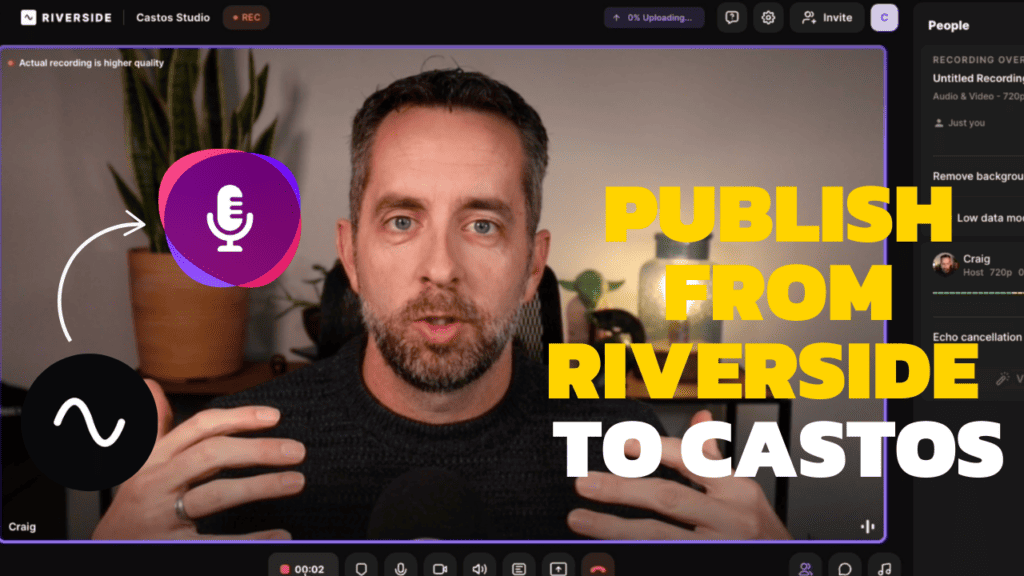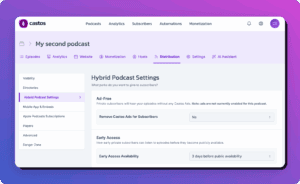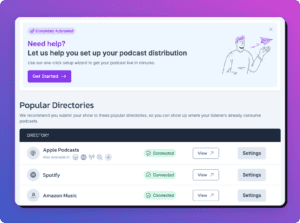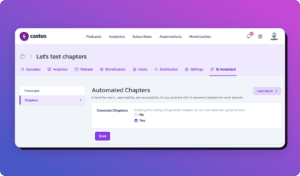One of the best things about podcasting is how efficient it is in creating several different usable forms of content in a very short amount of time. In one 60 minute recording session you can create a week’s worth of podcast, YouTube, blog post, and social media assets.
But previously, you had to duct tape together several different tools to make this happen.
Well, no more.
If you’re using Riverside.fm for recording and editing your podcast, your content creation process just got a LOT easier.
Previously, you had to download files from Riverside, upload them to your editing software, edit the show, and then upload that finished MP3 file to your Castos account.
Today with the announcement of Castos’ integration with industry-leading podcast recording tool, Riverside, you can publish your podcast episodes directly from the Riverside dashboard directly into your Castos account.
Here’s a bit more about how this works.
Recording Your Podcast On Riverside
The first step in creating a podcast episode is to record high quality audio (and video if you choose). To do that we’ll use Riverside.
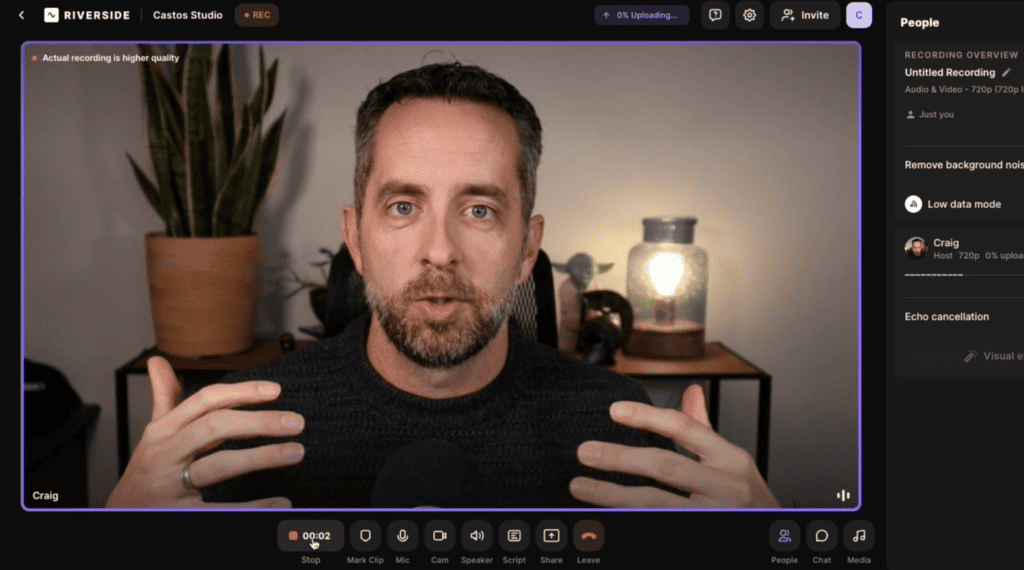
Riverside is a great way to record hi-fidelity audio and video, with multiple call participants, all without having to worry about internet dropout, buffering, or poor connections.
Riverside really checks all the boxes when it comes to the ingredients of high-quality recording.
It provides:
- Multiple tracks – you can record up to 8 call participants, each with their own separate track. That means if there’s unwanted sound (don’t tell me you’ve never had your kids running down the hall or a fire truck going by outside your recording session) you can edit that without compromising the sound of the other call participants.
- High Quality Recordings – as much as we all love platforms like Zoom and Google Meets for our regular web conferencing, they just don’t cut it when it comes to recording high fidelity files. You’re going to so much effort to create a great podcast, it’s worth the extra effort to use a specialized recording platform to capture all of the sound you’re creating.
- Local Recordings – Platforms like Zoom and Google Meet record your conversation “over the internet”, meaning that if you have internet dropout, buffering, or just loss of bandwidth your podcast recording will suffer the same result. But with Riverside you’re always recording locally on your computer, and then Riverside uploads those ‘bits’ to the cloud as you’re recording.
- Continuous Capture – If you’ve ever been recording something only for that application to crash when you’re 2 minutes away from the end….resulting in you losing the entire recording you just spent so much time on, then you know what I’m getting at. With Riverside your recordings are being captured locally on your computer (and the computer of each of your call participants) and constantly are uploaded to the cloud. So even if there is a major power outage, or your computer decides to just “have a day”, everything you’ve recorded up to that point is safe.
Editing Your Content
Once you’ve recorded your episode, it’s time to edit it.
Here you’re in luck as Riverside has an editing tool built right into the platform.
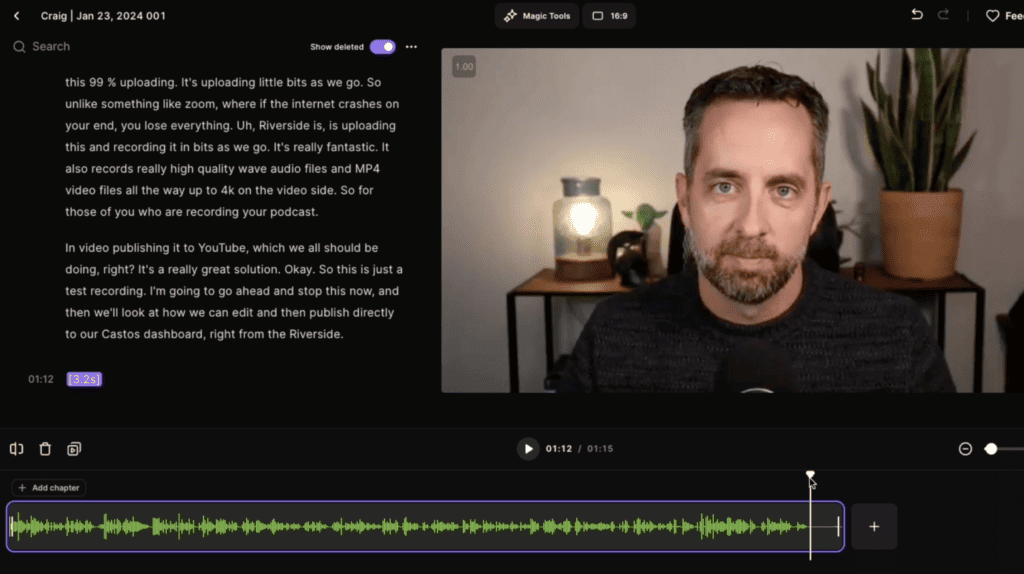
Here you can edit your video content like a Word document from the transcript and by splitting and splicing onto the timeline. Additionally, you can use AI to clean up and enhance audio, generate show notes, and create social clips.
When you’re done, you can add branded captions and logos, change up video formats and backgrounds, and share. All in just a click of a button.
Publishing To Your Castos Dashboard
Once you have edited the episode it’s time to export the final file and send it over to your Castos dashboard to publish.
From the Riverside project you’re working on, select the Export option from the editor screen.
Note: Riverside can record in both audio and video. Castos supports video podcast publishing in our Pro plan. So if you want to publish video you’ll need to sign up for (or upgrade your plan to) the Pro plan.
If you’re publishing just audio to Castos, select this option in the export screen to publish an MP3 file to your Castos account.
Riverside will take a few minutes to compile the finished audio and video files for your episode.
From there you’ll choose to export your episode to your Castos dashboard
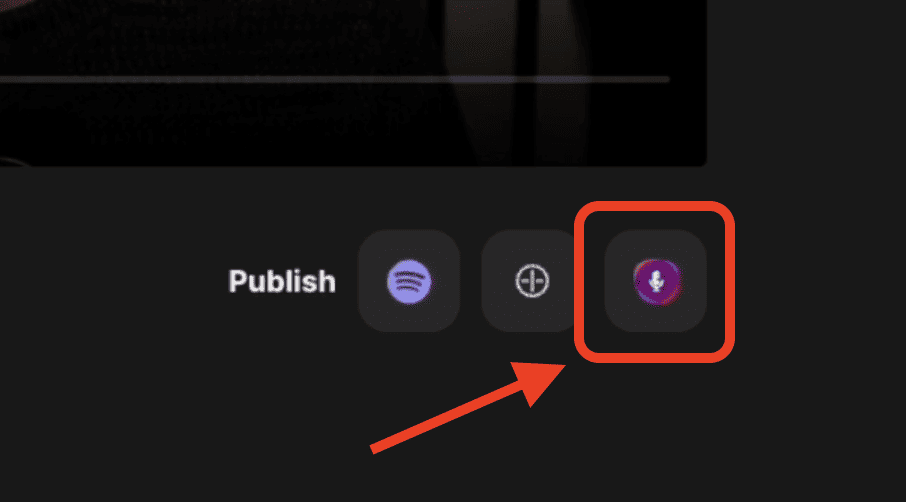
This will open a new browser tab with your Castos dashboard pulled up. There you can edit the title of the episode, and select the Podcast that you’d like to associate it with.
From there a Draft episode will be created, and you can complete the publishing of your episode, like filing in show notes, uploading a custom episode image, and scheduling your post into the future.
Learn more about how Riverside and Castos work together.
Better Podcasting Workflow
It all comes down to convenience and optimizing the content creation process. For us at Castos, partnering with an industry leading platform like Riverside to make your podcast publishing process just a few steps easier is a huge step forward.
With Castos’ Riverside integration you can seamlessly record, edit, and publish podcast episodes from one convenient dashboard.