YouTube channels are public by default. This means that anyone can see them and YouTube might recommend them to other viewers in their feeds.
But it’s possible to hide your YouTube content if you don’t want others to access it. In fact, YouTube makes this pretty simple.
In this article, we will explain how private channels work, why you might want to make a YouTube channel private, and how to do so.
What is a Private Youtube Channel?
If you set your YouTube channel as private, the only people who will be able to watch your videos are those you give access to. Private videos and do not show up in YouTube’s search results via YouTube’s algorithm and can’t be monetized.
If you are a video creator between the ages of 13 and 17, YouTube will set your channel to private by default. But if you are 18 years of age or older, your videos will be public unless you deliberately change them to private. (If you are under 13 years old, you aren’t allowed to publish videos on YouTube.)
How to Make a YouTube Channel Private
Want to know how to make a YouTube channel private. Fortunately, it’s pretty simple. It just requires a few steps in the YouTube dashboard.
Step 1: Sign Into Your Account
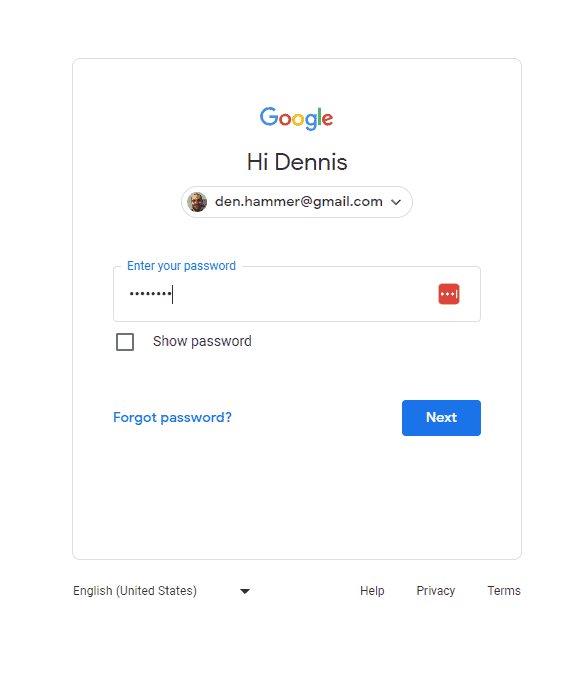
Step 2: Visit YouTube Studio
This will take you to your channel dashboard.
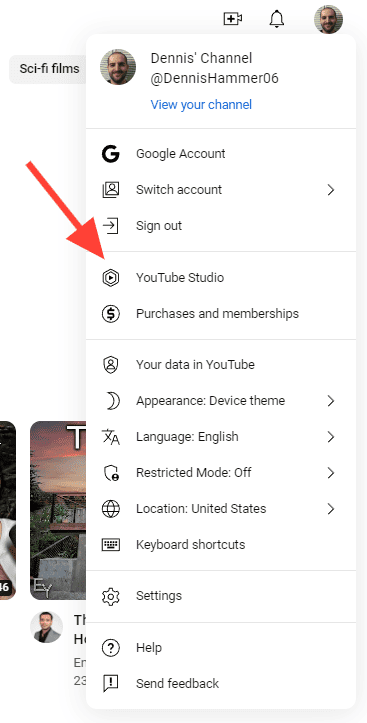
Step 3: Click the Setting Button
You’ll find this at the bottom left of the dashboard.
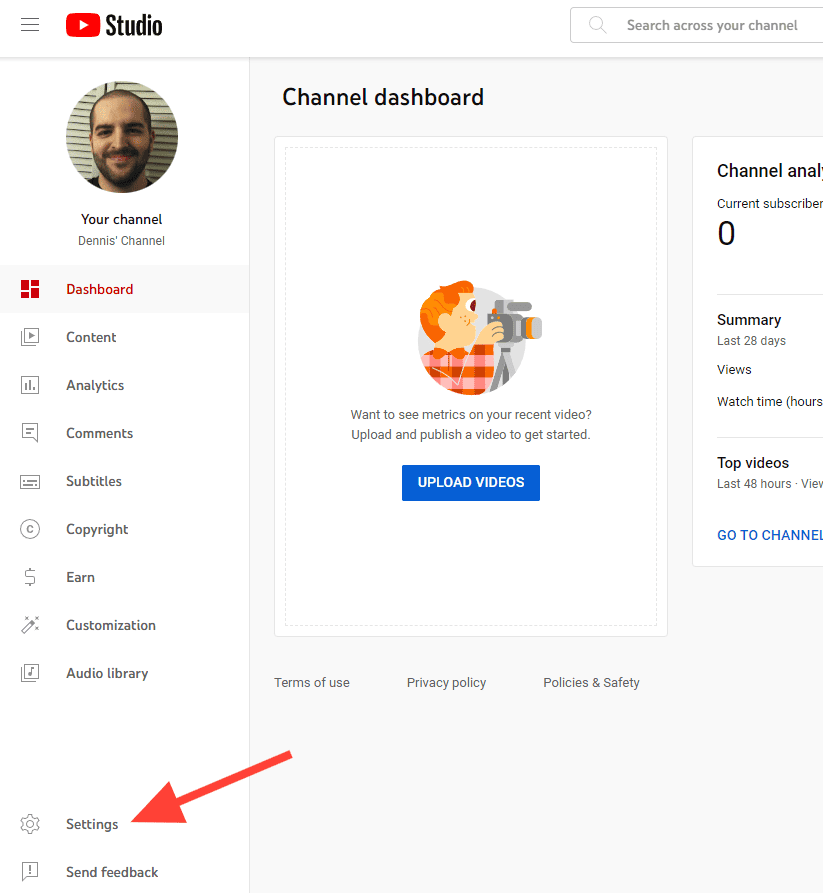
Step 4: Enter the Channel Menu
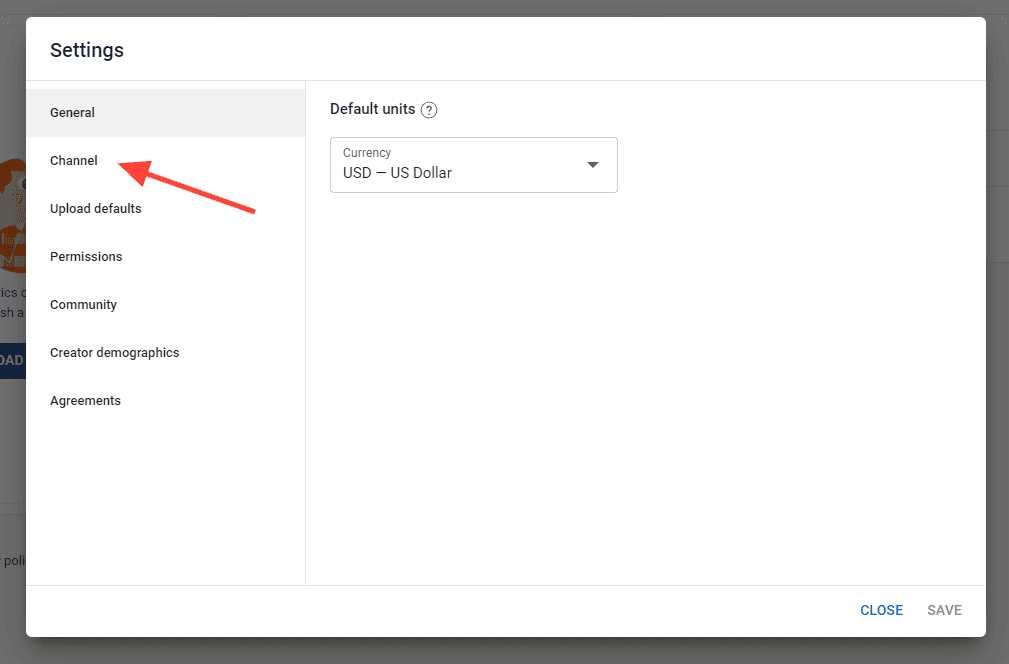
Step 5: Select the Advanced Settings Tab
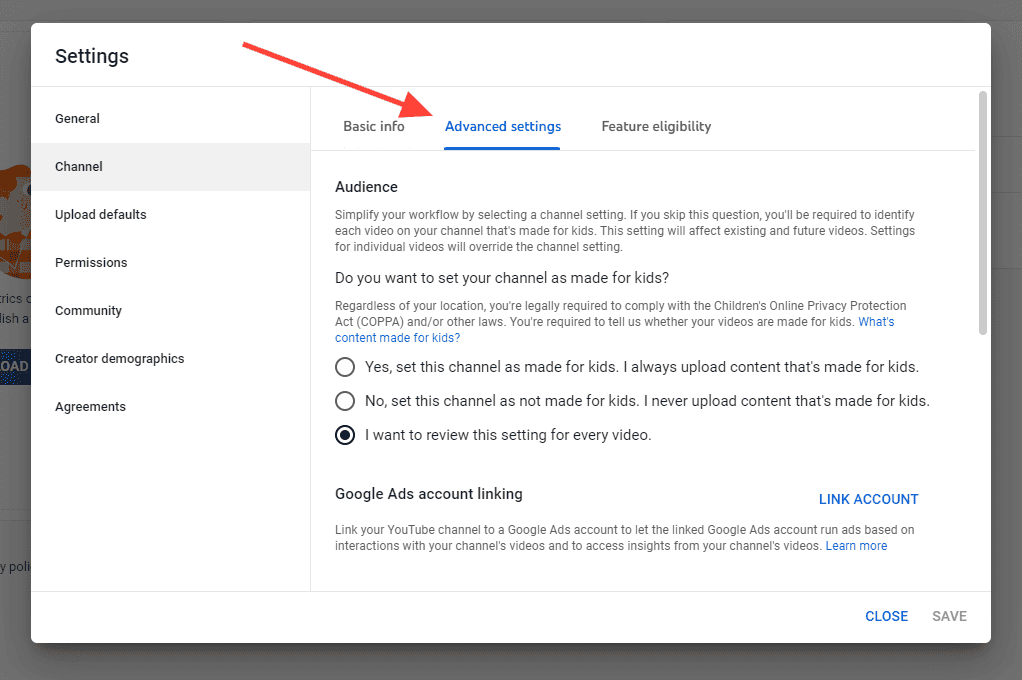
Step 6: Click “Remove YouTube Content”
You’ll find this at the bottom of the menu. Don’t worry, it won’t delete your content instantly.
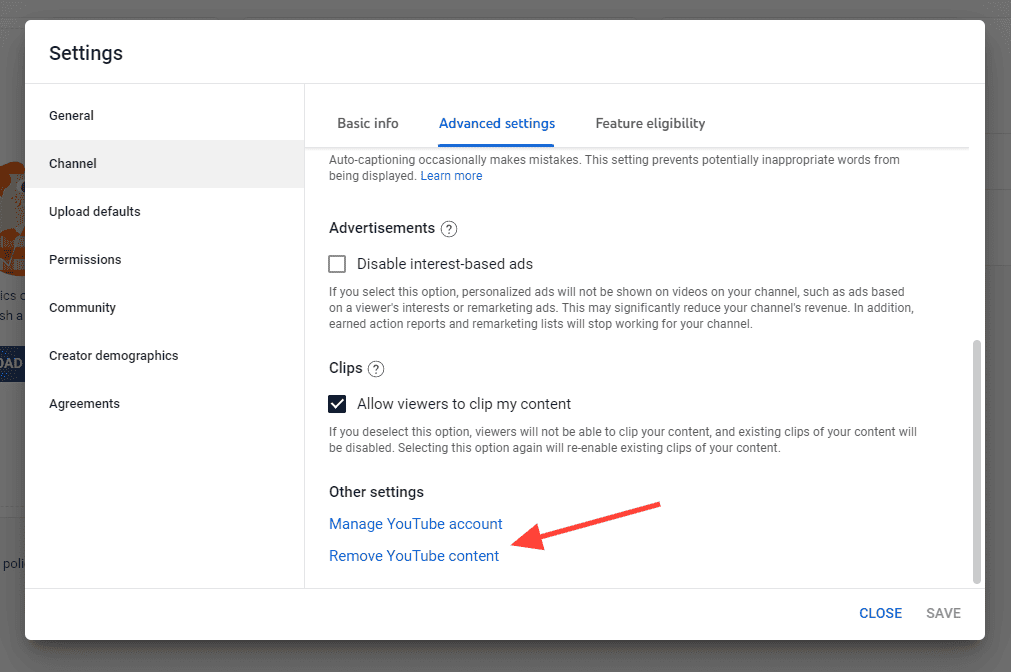
Step 7: Sign in Again
YouTube asks for a new sign in to re-verify you are the right person. This is annoying, but it’s an important step to make sure an unauthorized person isn’t deleting your content.
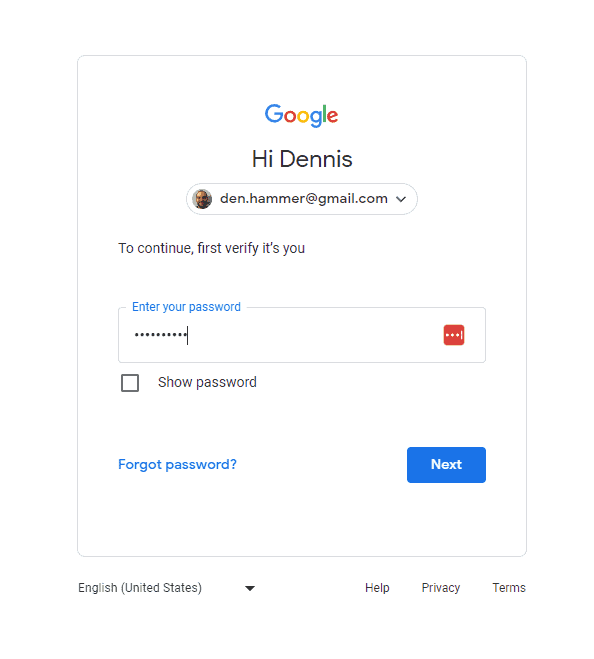
Step 8: Select “I Want to Hide My Channel”
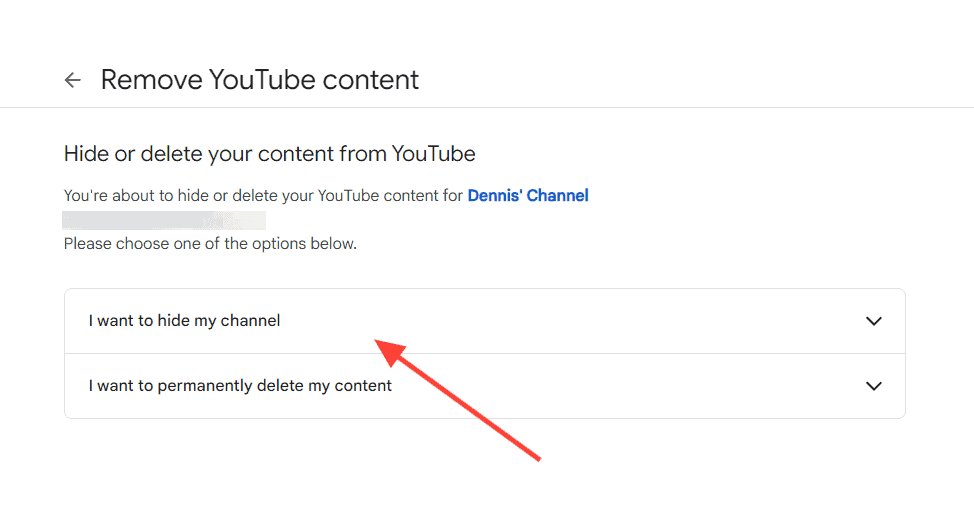
Step 9: Select the Appropriate Items
Select the first checkbox to make everything private. If you want to delete your comments and replies, select the second checkbox as well.
Click the final checkbox to acknowledge that your data on other Google properties won’t be removed.
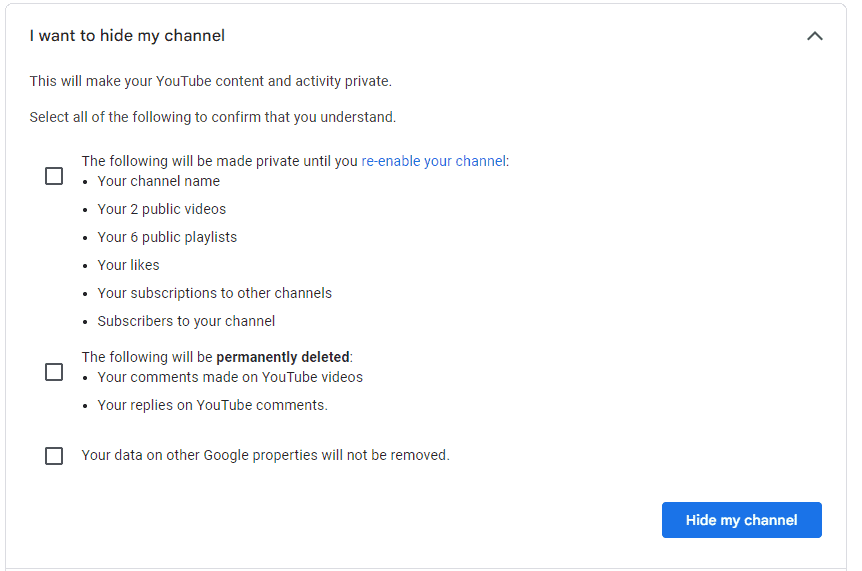
How to Share Private Youtube Videos
Making your YouTube channel private doesn’t mean you won’t want to share any of your videos. Fortunately, that content is still accessible to anyone you like. It just won’t be available to the general public. You have to share it deliberately.
Let’s walk through the steps to share a video from a private channel.
Step 1: Visit YouTube Studio
This will take you to your channel dashboard.
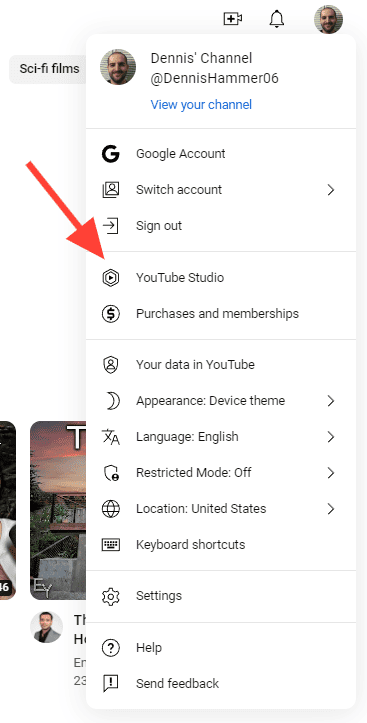
Step 2: Enter the Content Menu
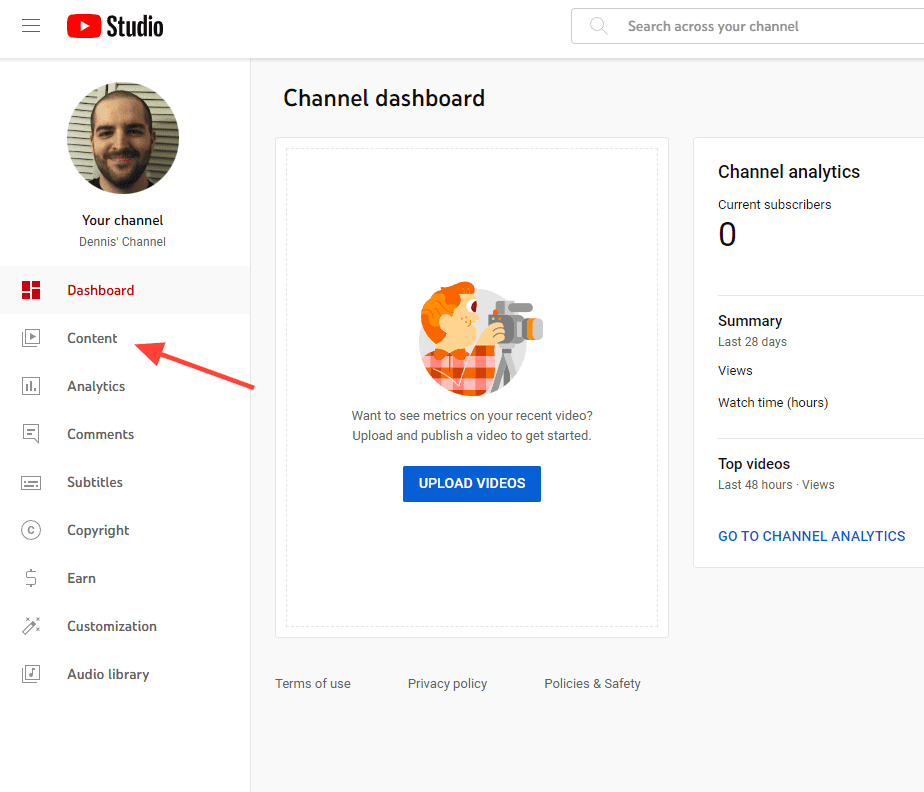
Step 3: Find the Video You Want to Share
Scroll through your list until you find the right video.
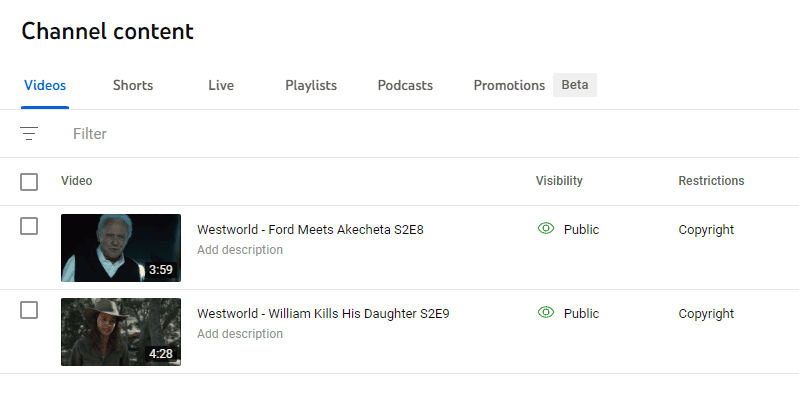
Step 4: Select the “Private” Link
You’ll find this in the Visibility column. A drop-down menu will appear.
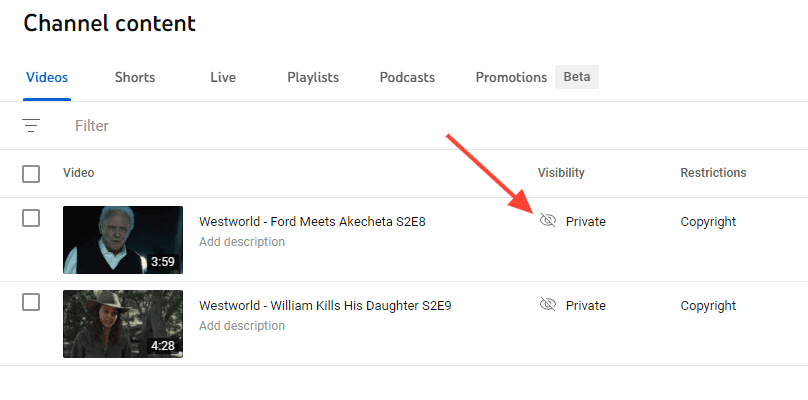
Step 5: Click “Share Privately”
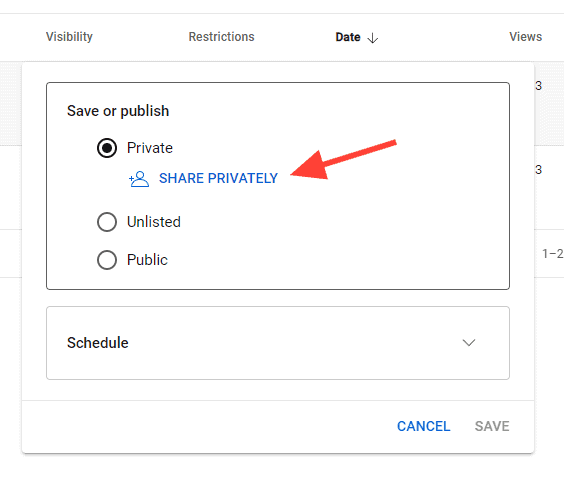
Step 6: Invite Your Friends
Enter the email addresses of the people you want to view the video. Invitees must sign in to their Google Account to view your private video. You can add up to 50 email addresses.
Select “Notify by Email” if you want YouTube to send a notification of the invitation. Then click “Done.”
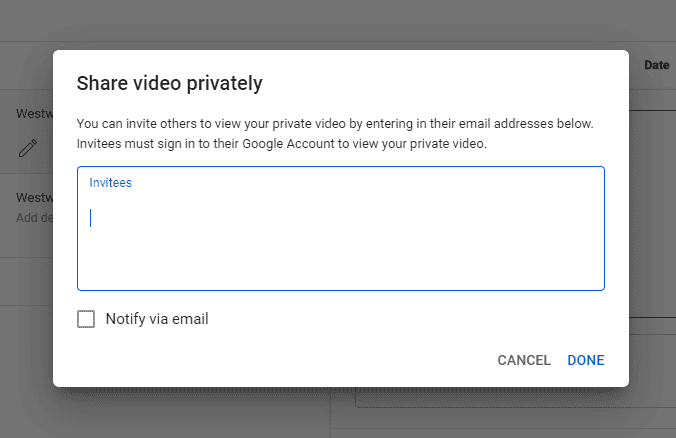
Step 7: Click “Save”
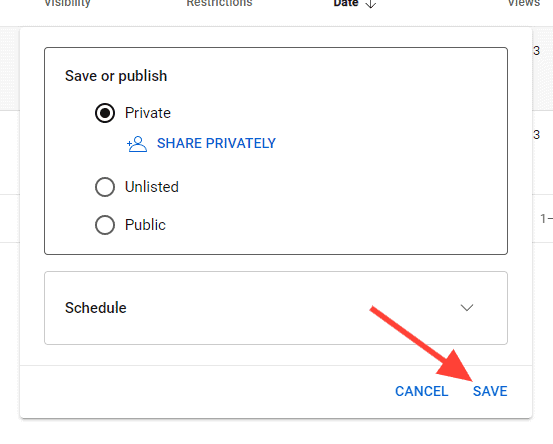
Why Make Your YouTube Channel Private?
There could be several reasons why you might choose to make their YouTube channel private.
Personal Content
Some people create YouTube channels to share personal content with a select audience, such as friends and family. Making the channel private ensures that only those with permission can view the videos.
Limited Audience
Private channels are useful for content creators who want to limit access to a specific group of people, such as a closed community or a small circle of subscribers. This is often the case for educational or training content that is intended for a specific audience.
Experimentation or Testing
You may want to experiment with video creation, editing techniques, or content ideas without making your work public. Keeping the channel private lets you share your work with select people to get feedback before sharing it with a wider audience.
Sensitive Content
If you produce videos that are sensitive or of a personal nature, making the channel private ensures that this content is not accessible to the general public.
Privacy Concerns
You might be concerned about privacy and want to limit who can see their videos. Making the channel private provides a level of control over who has access to the content. A company may host their training videos on YouTube, but don’t want them accessible to the general public.
Monetization Strategy
In some cases, you may have a monetization strategy that involves providing exclusive content to a paid audience. Making the channel private lets you control access to this exclusive content.
Final Thoughts
As you can see, it’s easy to make a YouTube channel private. It only takes a few seconds.
Furthermore, privatizing your YouTube channel is not permanent. You can make it public again whenever you like. Many creators toggle their channel between public and private depending on their needs.
Are you trying to become a YouTube content creator? Check out some more of our helpful guides:
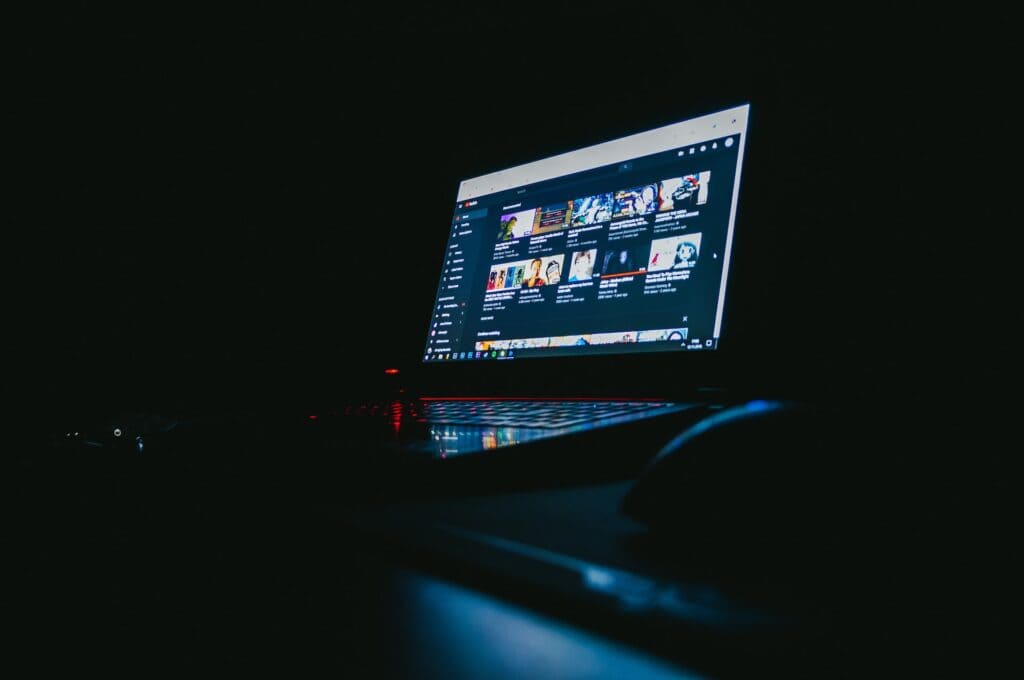

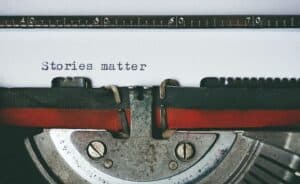

that was sooooooooooooooo helpfull
Hi, thank you for the article. Is it possible, after making my Youtube channel private, to share a link to my channel? So all (private) videos in my channel can be accessed by the people that have that one link?
I don’t want to share each video’s link, but rather send my Youtube channel link with all the videos. Still want to have them private for the people that have the link.
Thanks