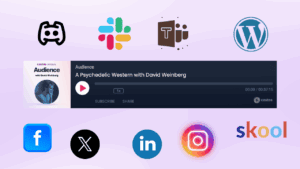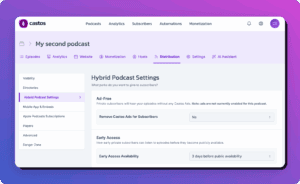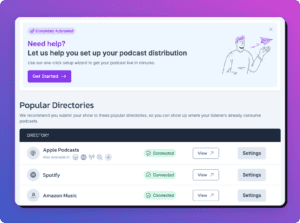When you’re getting ready to publish your podcast episodes, you’ll first want to add ID3 tags to your MP3 files. ID3 tags are a form of metadata, which is a form of SEO that will help your audience find you and find out more about you. These tags tell your audience things like the title of the episode, the author name, the name, description, and cover art image of the show.
You can add ID3 tags in a couple of ways, including in Audacity, but one of the simplest ways is to add them in Apple iTunes. Below find a 5-minute tutorial on how to add this data to your files using iTunes:
Properly adding ID3 tags to all of your audio files is a key component to finalizing each episode. Reference our 4-step guide below as you continue to produce new content.
- Upload your completed episodes: Start by dragging and dropping the file containing your episode into iTunes.
- Right click the file and select Get Info: Go to Music, choose Recently Added, and right click on the file to find Get Info.
- Change the Media Kind: Go to Options and change the Media Kind field from Music to Podcast.
- Complete the required files and upload your cover art: Go back to Details and fill in the title, author, and podcast name fields. If you have cover artwork, you can choose Artwork and upload the file with the creative. Add a few details about the episode or show under the Description field. Keep it short – iTunes only shows a couple of sentences. If you click Sorting, it should show you the information that you just filled in. Click OK to save the information.
Once you complete these 4 steps, you’ll be able to see that the file has been moved to Podcasts in iTunes, and you should be able to open the file and see the information that you’ve added.