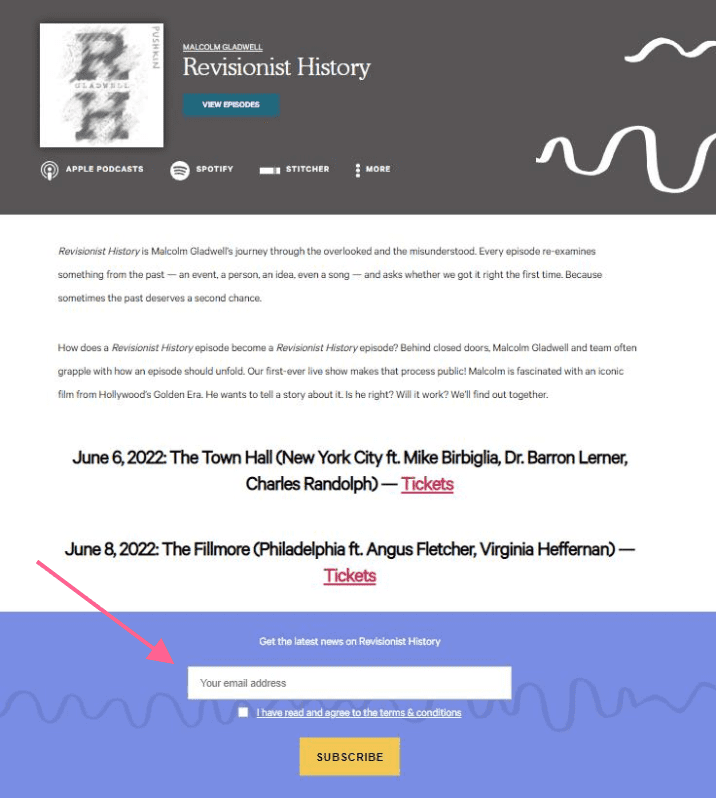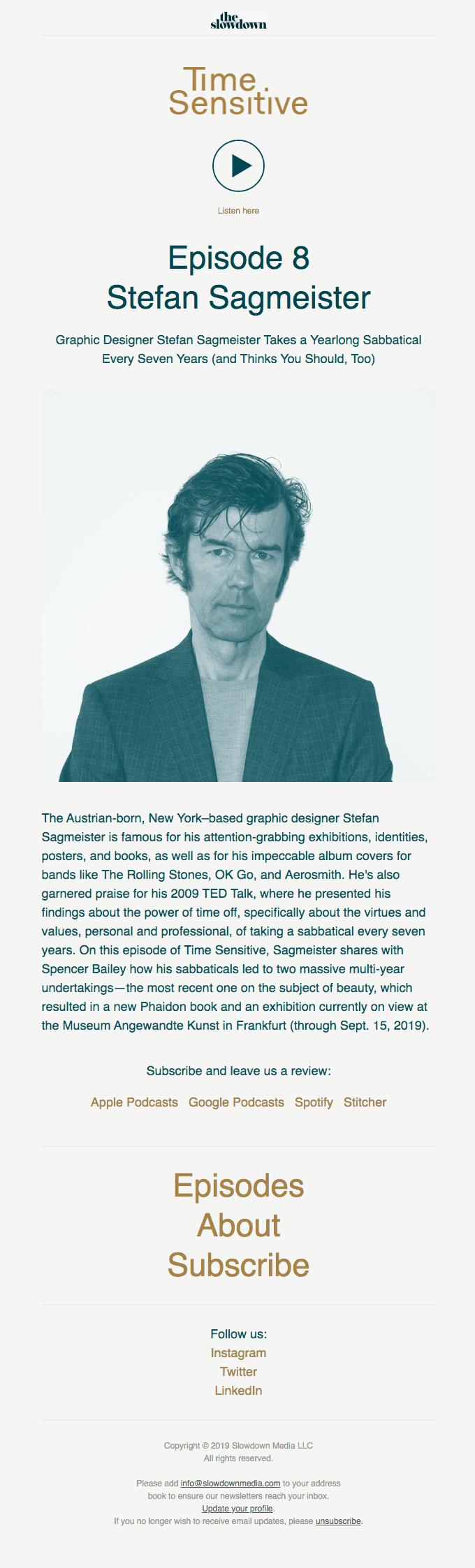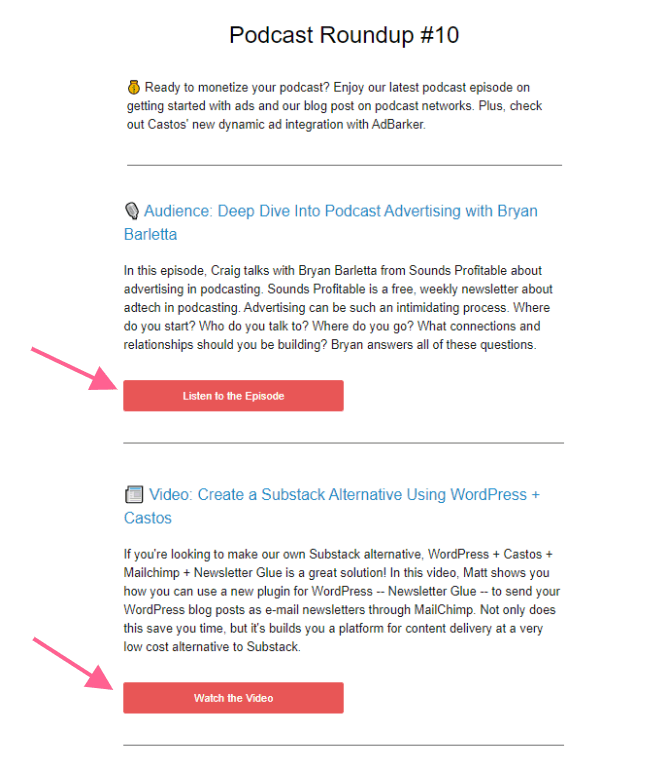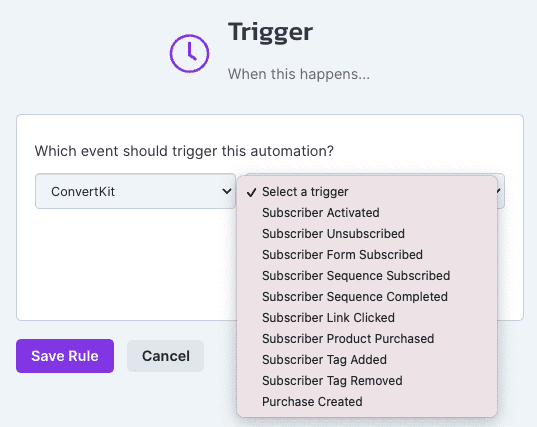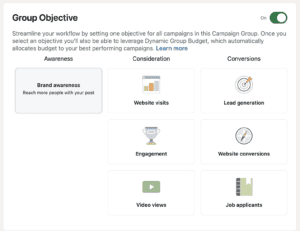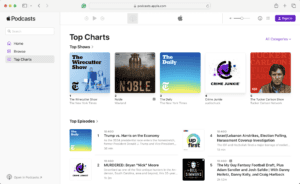Marketing your podcast doesn’t just mean finding new listeners. It also means keeping your existing listeners aware of your new content and engaged with your brand. When it comes to marketing your podcast, email is one of the most powerful tools available to you.
The ROI of email marketing ROI is 4200% ($42 for every $1 spent). It’s 40% better at converting than Facebook or Twitter. But the benefits aren’t just for marketers. 61% of subscribers want to receive promotional emails every week and 38% want them “more frequently.”
In this article, we explain how a podcast newsletter works and how to create your own. We also show you an easy way to send the content of a WordPress post as a newsletter without any extra steps.
Action
Read to start your own podcast? Learn the nitty-gritty details of starting your own show in our comprehensive guide. Learn how to start a podcast.
What’s a Podcast Newsletter?
A podcast newsletter is an email that you send regularly to your subscribers in order to promote your podcast and your brand. You can send a podcast newsletter every time you publish a new episode, or you might decide to send a roundup that promotes multiple episodes. You have a lot of freedom here.
The purpose of your podcast newsletter isn’t just to drive clicks to your latest episodes (although that is definitely an important part of it). Your emails should also add value to your subscribers’ lives. This will help them engage with your brand, form deeper connections, and have a better experience as listeners.
A podcast newsletter is also a great way to get subscribers to take meaningful action beyond just listening to your podcast. For example, email is a great medium for…
- Promoting affiliate links and sponsors.
- Offering exclusive content or resources.
- Sharing behind-the-scenes information or news.
- Convincing listeners to become paying customers.
- Getting new listeners when existing subscribers forward your email to their friends.
How to Create a Podcast Newsletter
Creating a podcast newsletter is similar to creating any other kind of newsletter. Let’s go through the five basic steps.
Step 1: Choose an email marketing tool
Unfortunately, you can’t send a podcast newsletter from your Gmail account. You need to use an email marketing service to manage your list and send your podcast emails.You have a lot of options to choose from. Many of them are free for accounts with few subscribers and/or offer free trials. Here are some popular choices.
- Drip (This is the one we use at Castos)
- Mailchimp
- HubSpot
- ActiveCampaign
- Omnisend
- Sendinblue
- MooSend
- EmailOctopus
Don’t spend too much time evaluating different email marketing tools. You can always change in the future if you aren’t happy with the features. It’s better to get started now rather than agonize over every little detail. Just make sure the tool you choose fits your budget.
Step 2: Collect email addresses
In order to send podcast emails, you need some subscribers. The podcast directories and listening apps (like Apple Podcasts, Google Podcasts, and Spotify) don’t give you contact information on your listeners, so you’ll need to collect addresses on your podcast website.
Add opt-in forms to your website. You can place them on the home page, in your footer, or beneath each episode post. You can also create dedicated landing pages that offer lead magnets in exchange for users’ email addresses. Integrate these forms with your email marketing tool so subscribers are immediately added to your list.
Once your opt-in forms are set up, it’s important to drive traffic to your podcast website by regularly encouraging your listeners in each episode. Explain the benefits of subscribing and how it will help you continue to send them great content.
Step 3: Design a podcast newsletter template
Some podcasters like to use simple, plain-text emails. If that’s what you think is right for your audience, go with it. But if you want a little more production value, you’ll need to design a newsletter template.
An email template is the bones of your email. It usually includes a header with your logo and perhaps a few links to different pages on your site, as well as a footer with social media links and required email disclaimers.
The Slowdown is a great example. Their template is clean and easy to consume quickly. Each email uses a simple header of just the logo. In the footer, you can see links to the episodes, about, and subscribe pages, as well as social media links, copyright information, and the unsubscribe link. Everything in the middle is adjusted for each edition.
Make sure to save your template so it can be reused each time you need to send an email for your podcast newsletter.
Step 4: Design your content
Now that your template is ready, your next step is to fill it with content. What should your podcast newsletter include? Well, pretty much anything you like.
The simplest way to handle a podcast newsletter is to send one email each time you publish a new episode. In this case, the content of a single email only needs to include the following elements:
- Episode title (number and/or name)
- Sub-heading if you have one
- Brief synopsis of the episode and why it’s worth listening to
- Names/faces of any guests
- Link(s) to listen to the episode (your site and listening apps)
Some podcasters like to add a little more value to their emails. They might include news stories or blog articles they find interesting. They might include other forms of content that they produce or participate in, like Facebook group threads, Twitter chats, vlogs, guest appearances on other shows, articles, or anything else.
Most importantly, give each email an intriguing subject line. Without a good subject line, people won’t click into the email. Try to be descriptive, but also captivating.
If you choose to do a multi-episode roundup, avoid going into too much detail for each episode. Your subscribers aren’t going to read 1,000 words of copy in an email. Summarize each episode succinctly and give them a link to listen.
Step 5: Build some automations
Once you’re happy with your podcast newsletter process, the next step is to start designing some automations. Email automations are sequences of emails that send automatically when a subscriber activates a particular trigger.
The most basic example of automation is a welcome series. A welcome series is a sequence of emails that are sent to new subscribers as soon as they join the list. For example, when a new subscriber joins up, they might receive three emails (space a few days apart):
- Welcome to the community! Here’s what you’ll receive.
- Here are our three most popular episodes.
- Here are some more ways to connect with us.
As your brand grows and you begin to offer more products and services, your automation needs will evolve as well. You can build countless automations based on the way people interact with your emails and your website. Campaign Monitor has an excellent guide on email marketing automation.
A Quick Way to Send a Podcast Newsletter of Your Latest Episode
“Ugh,” you might be thinking. “I know I ought to write a podcast newsletter, but that’s gonna add hours to my workflow!”
We know that after recording, editing and uploading a new episode, the last thing you want to do is write a newsletter. So here’s a shortcut: A way to send the content of a WordPress post as a newsletter without any extra steps.
Like most podcasters, you probably create a post on your website whenever you publish a new podcast episode. This post includes the title of the episode, a brief description, a media player, and show notes. That’s what we do at Castos as well.
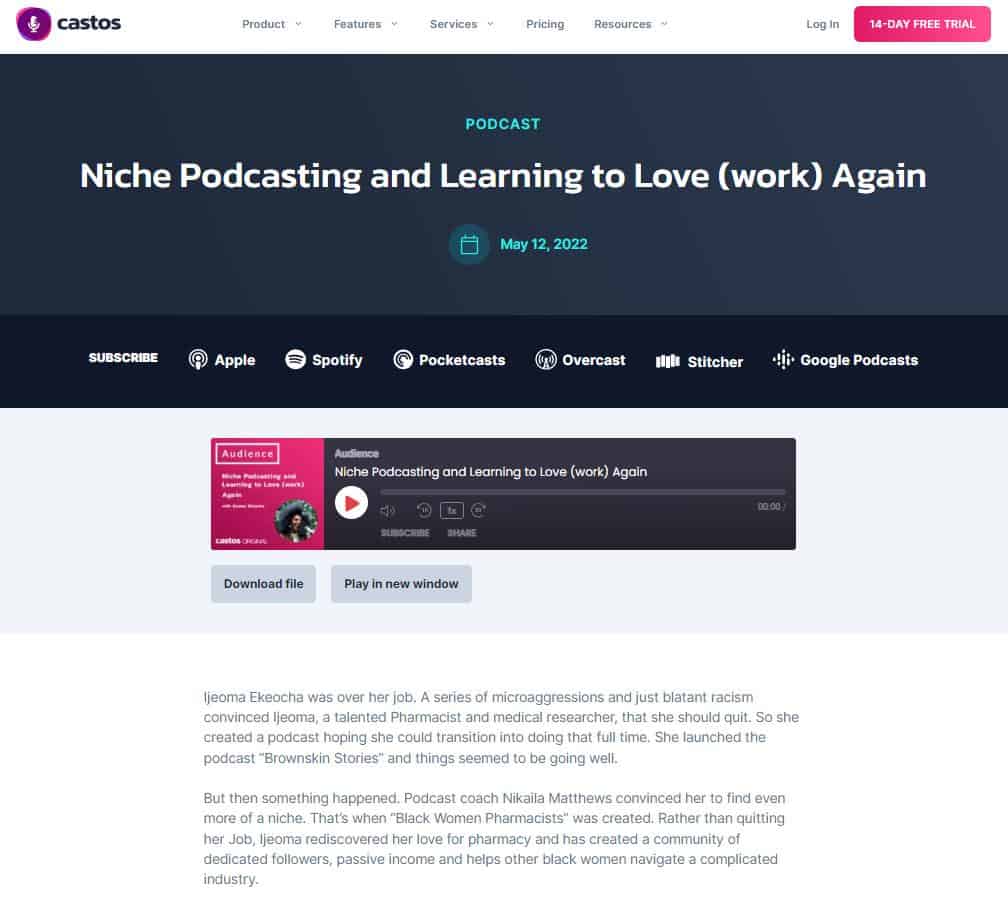
Thankfully, those are also the key elements of a newsletter so you don’t have to create additional content. And with Newsletter Glue, you can make this blog post – that you were already going to create – double as your podcast newsletter, with no extra work.
Here are the steps we’ll cover:
- Set up subscriber forms in MailChimp
- Create podcasts posts and newsletters using this simple framework
- Create email newsletters in WordPress using Newsletter Glue
- Managing the content that goes into your blog vs newsletter
- How often and when to send Your newsletter.
Step 1: Set up subscriber forms in MailChimp
Before you can send newsletters to your subscribers, you need to collect email addresses. Your first step, therefore, is to set up subscriber forms and place them throughout your website.
You can use any email marketing tool you like to collect addresses, but for the purposes of this guide, we’re going to focus on MailChimp. MailChimp is a great tool for beginners who don’t have any experience in email marketing.
After signing up with MailChimp, your first step is to create a signup form and add it somewhere on your podcast website. In MailChimp, you can create an embedded form or a pop-up form.

If you prefer an embedded form, customize it to your needs and paste the provided code into your website where you want the form to appear.

If you prefer a pop-up form, use the form builder to customize your form. Click on the Settings button to adjust where and how the form will appear on your website. (Make sure to connect your MailChimp account to WordPress for this type of form.)
Once you’ve set up a form and displayed it on your site, you’re all set to start getting email subscribers! Anyone who uses the form will appear in your MailChimp contacts.
Pro tip: To maximize sign ups, spend a moment in each episode encouraging listeners to sign up on your website.
Step 2: Create podcast posts and newsletters using this simple framework
Now that you have some subscribers, it’s time to let them know about your latest podcast episode.
Here’s a framework for a simple podcast post you can create. It has a few key elements in it and shouldn’t take you too long to write.
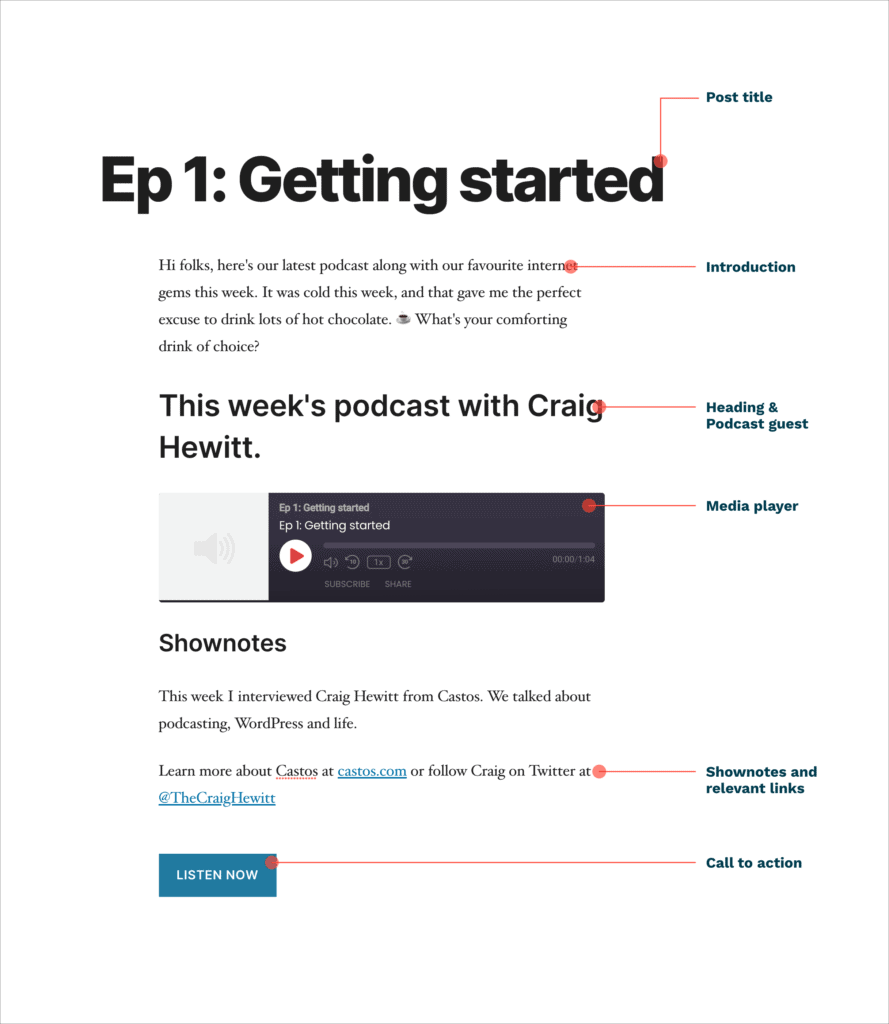
Let’s take a closer look at the introduction and show notes, since that’s where most of the content is.
Introduction
This is useful for adding color and context to each episode. You might use it to add background information which you weren’t able to include in the podcast itself.
Or you could simply write a few quick thoughts on the weather and invite engagement, like we’ve done in this demo post!
Show notes
Show notes are where you list key topics mentioned in your podcast as well as links to books, articles or even Twitter accounts highlighted during your show.
You should also add links to your guest’s online presence in this section. If your guest is promoting something, you should add links to it here too.
The goal here is to be helpful and increase engagement for your subscribers. Give them easy access to topics and guests from your show so that they don’t have to hunt down the information themselves.
Step 3: Create email newsletters in WordPress using Newsletter Glue
Alright, you’ve created your post, it’s now time to send it to your newsletter subscribers!
To get this done quickly and without additional fuss, we strongly recommend using Newsletter Glue to publish newsletters right from your WordPress dashboard (which you’re already familiar with). It works just like creating a blog post.
Download Newsletter Glue and install it like any WordPress plugin. Follow the onboarding steps to complete your set up (or follow this guide). Newsletter Glue will send newsletters to the contacts in your MailChimp account.
Note: If you’re not currently using Mailchimp, you might appreciate knowing that Newsletter Glue also connects to ActiveCampaign, GetResponse, Campaign Monitor, Sendinblue and MailerLite.
Once you’re all set up, head back to your latest podcast episode, scroll down, past the content you’ve just written and look for Newsletter Glue: Send as newsletter.

From here you can edit your newsletter options, like the email’s subject (default is the post’s title), recipients, from name and email, preview text, and more.
To check how your email will look before sending it to subscribers, you can send yourself a test email or preview the email in browser.

Finally, once you’re happy with how everything looks, look for the Send as newsletter option at the bottom left hand corner and toggle it ON. Once it’s turned on, your newsletter will be sent when you publish or update your post.

This means that publishing your post now causes two things to happen:
- Your post will appear on your website like a typical blog post.
- It will be sent as an email to your subscribers.
For a detailed tutorial on adding content to your newsletter, check out our video guide:
Step 4: Managing the content that goes into your blog vs. your podcast newsletter
By this point, we’ve spoken a lot about how you can create your podcast post and newsletter simultaneously. But what if there are elements that go into the blog that you don’t want to include in your newsletter, and vice versa?
Here’s where Newsletter Glue’s Show/hide content block comes in handy. This block lets you decide what content gets shown in your email and hidden in your blog. This is useful for a number of elements in your podcast post, but let’s begin with your media player.
Hiding the media player from your email newsletter
To begin, let’s be clear on what we’re trying to achieve: You want your post to include a media player so users can listen right away by clicking the Play button. However, you don’t want the media player to appear in your email, because email clients can’t load that kind of element.
Here’s where the show/hide block comes in handy. First, type “/show” into your post then add the block that pops up.
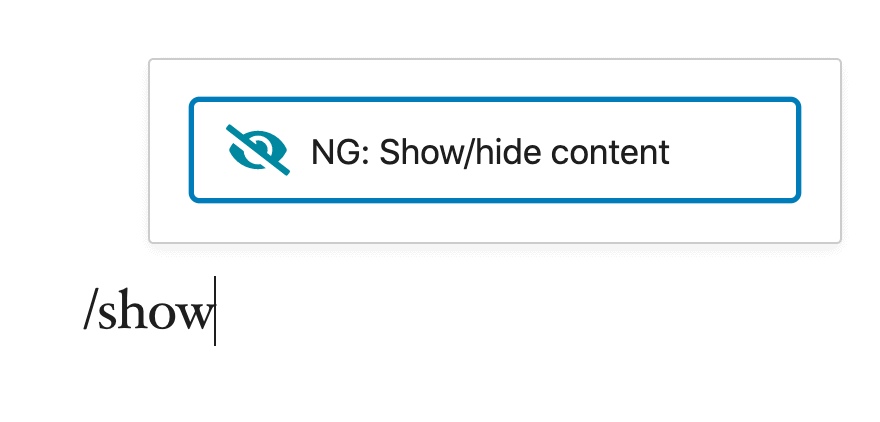
Once you’ve successfully added the block, you should see an empty box.

Add the Castos player inside this box.

Next, in the right hand admin panel, toggle Show in blog post ON, and toggle Show in email newsletter OFF. This does exactly what it sounds like – your media player will now be shown on your blog, but hidden from your email.
Easy, right?
Now, let’s turn our attention to the call to action button, so that we can do the same thing…
Hiding call to action buttons from your blog
Every email you send should include a call to action: a simple phrase, displayed prominently, that tells the reader what action to take next.
You should have at least one call to action in your email newsletter. When we send a Castos email, there are usually multiple buttons that encourage users to visit various pages.
As you can imagine, these buttons are useful for email, but if a reader is viewing this on your blog, there’s no reason to click on the buttons. So, you’ll want to hide them using the show/hide content block.
Like with the media player, insert the show/hide content block to your post, then add your call to action button inside it.
This time, you want to toggle the options the other way around – with Show in blog post toggled OFF, and Show in email newsletter toggled ON.
Congratulations! After finishing all these steps, you’ve now created a blog post and an email newsletter and saved hours by not having to do both separately.
Pro tip: If you enjoyed using the show/hide content block, consider upgrading to Newsletter Glue Pro and make use of their additional newsletter blocks that will help you get more subscribers and build a more professional looking newsletter in seconds:
- Metadata block (paid)
- Subscriber form block (paid)
- Author byline block (paid)
- Callout card block (paid)
- Post embed block (paid)
Step 5: How often and when to send your podcast newsletter
Now that you’ve created your podcast post and email newsletter, it’s time to send it!
To keep it simple: send a newsletter every time you release a podcast episode. We recommend sending middle-to-end of the week and in the late morning.
Having said that, there’s no right or wrong answer as to how often or when you should send a newsletter. It depends on your show and the type of listener you cater to.
At Castos, we send an email every Thursday morning with our latest articles, videos and podcast episodes. Feel free to experiment to find the most effective time for your audience.
Stay Consistent with Your Podcast Newsletter
Like any marketing Endeavor, consistency is key. Your first view podcast newsletters may not perform well. That’s totally normal. Stick with it and optimize your podcast emails over time until you start to see the number of opens and clicks improve. Don’t be afraid to experiment with different subject lines, email layouts, and different kinds of content. Eventually, your subscribers will begin to look forward to each email.
Do you produce a podcast newsletter for your show? What’s your advice?
Automate Private Podcast Signups with the Castos and ConvertKit Integration
If you want to require an email sign up to listen to your podcast content, you can use Castos’ private podcasting feature. Technically the show wouldn’t be hush-hush private because anyone could join, but you can lock it behind an email capture form so only subscribers get the content.
This is a great way to grow your email list because listeners are forced to sign up in order to enjoy your content. Then you can be sure you’re communicating with everyone.
Here’s a quick walkthrough of how it works using our ConvertKit integration:
In the Castos dashboard, head to the Integrations area and choose the ConvertKit integration. Paste in your API key and Secret from ConvertKit.
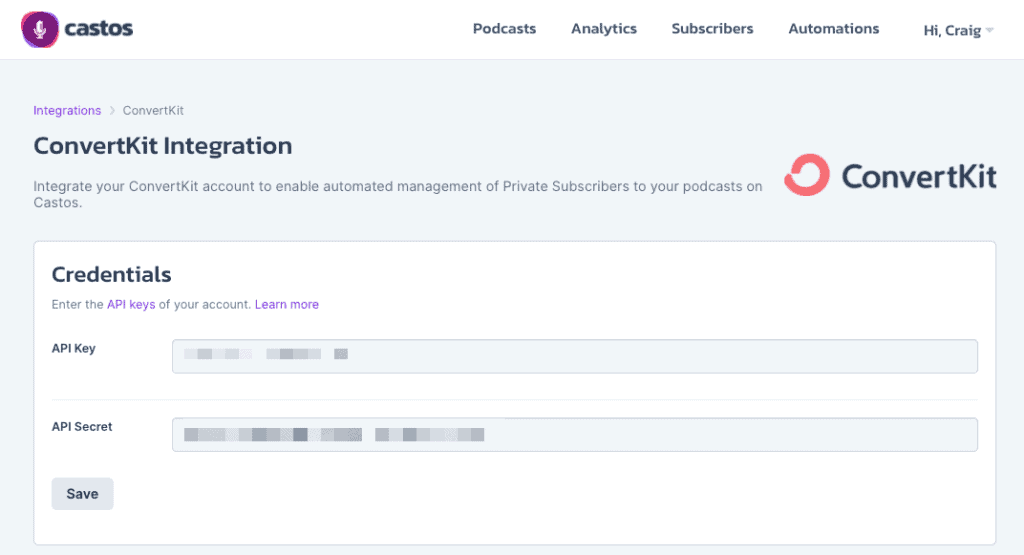
In the Automations area, choose the triggering event from ConvertKit that you want to send an invite. In this case, you want the “Subscriber Activated” trigger. When a subscriber joins, he or she will automatically be added to whichever private podcast you select from your Castos dashboard.
(Remember, this isn’t really a private podcast because anyone can join at any time, but it’s private in the sense that they have to sign up first.)
Once that first trigger is set up, it’s smart to create another one to remove access if someone unsubscribes from your email list. Use the “Subscriber Unsubscribed” trigger.
Feel free to explore the other triggers. There’s a LOT you can do with this integration.