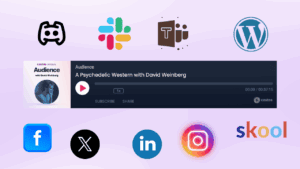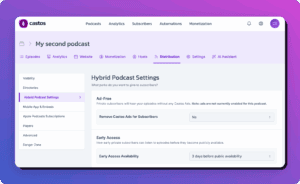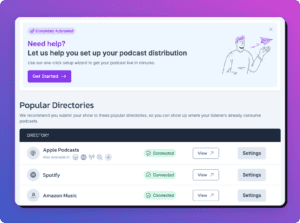Today, we released two exciting updates to the Castos platform: enhanced podcast landing pages and an even better onboarding experience. These updates are a result of wanting to give our customers more control over their content from the get-go.
We’re committed to helping you podcast on you own terms and for us, that means being able to easily set up a RSS feed. Going forward, our customers will go through a simplified onboarding process meant to remove all unnecessary complications. You’ll now truly be able to set up your Castos dashboard and podcast information in just a few minutes.
But a quick setup means little if you can’t customize how your content is displayed to your audience. For podcasters just starting out, we saw an opportunity to enhance our podcast landing pages to create a better home base for their shows. We added customizable features and focused on the page’s mobile functionalities for a better listening experience across all devices.
Read on to see how these updates will look across your Castos account moving forward.
Enhanced Podcast Landing Pages
All Castos plans include a podcast landing page, a done-for-you website that displays your episodes and includes subscribe links to your show in Apple Podcasts, Stitcher, and Google Play. The microsite is a simple home base for your show, allowing users to listen to each episode and view all of your podcast content in one place.
Previously, we didn’t allow as much control over the layout or content within the podcast landing pages as we’d like, and this didn’t align with our ethos of podcasting on your own terms.
With today’s release, Castos users can now customize the page’s background color, pulling in your podcast cover image, include subscribe links to additional platforms, and enjoy new mobile responsive sites. The landing page will now display your podcast exactly how you want and provide a better listening experience for your mobile users.
Previous Podcast Landing Page
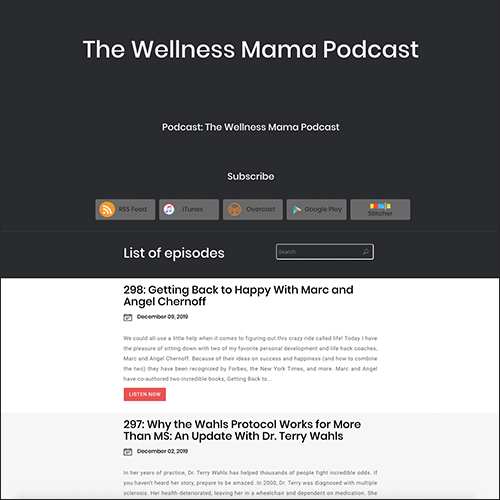
Updated Podcast Landing Page
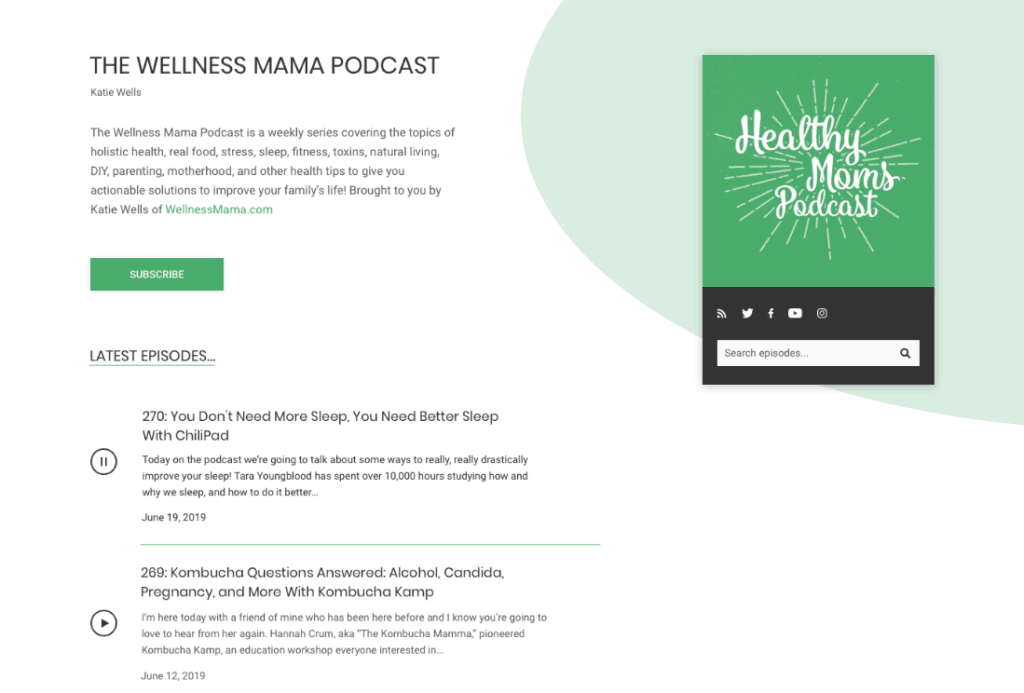
A Better Onboarding Experience
We know whether you’re migrating a podcast to a new hosting provider or starting from scratch, setting up an RSS feed should be pain-free and take minutes.
Our end goal was to remove as many barriers as possible when setting up a podcast feed. We brainstormed with our developers, polled our customers, and created a new straight forward onboarding flow. Now when you start a 14 day trial, we’ll guide you through six steps to get up and running in no time.
Here’s what the new process looks like for all new users:
Step 1: Choose how you want to publish your podcast
At Castos, you have the option to manage your podcast either from the Castos dashboard or directly in WordPress using our Seriously Simple Podcasting plugin. Depending on the option you choose, the subsequent set up instructions are customized to your publishing preference.
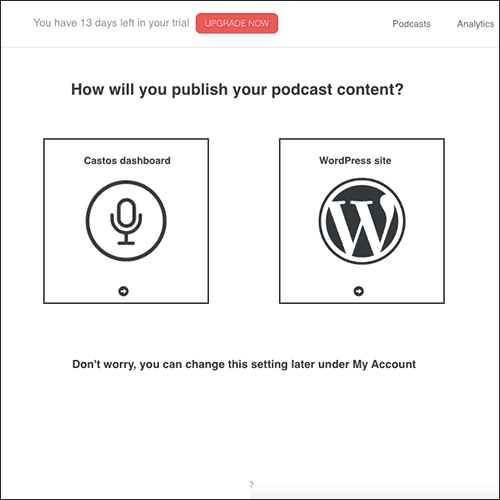
Step 2: Name your podcast
Next, we need your podcast’s name. This information can be changed at any time so don’t worry.
Unlike some other platforms (and our own previously) that make you enter ALL of the information about your show up front, before you can publish any episodes we know that the main goal for most podcasters is just to get that first episode live, so we’ve made that super easy to achieve now.
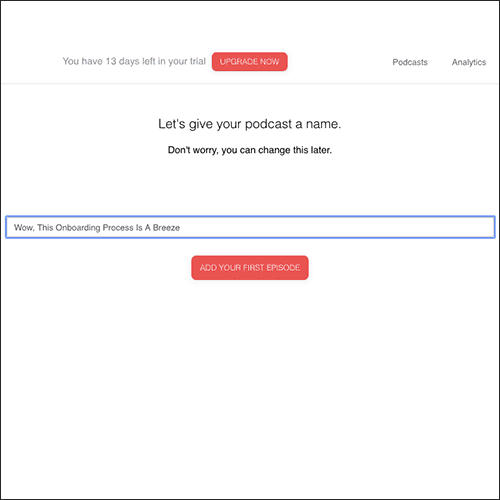
Step 3: Import an existing RSS feed or connect your WordPress site
Depending on your choice in step 1, you’ll be prompted with different instructions to link Castos with your current RSS feed or WordPress site.
Publish podcast content using the Castos Dashboard
For users who are migrating from another podcast hosting provider, enter your RSS feed in your Castos dashboard and we’ll handle the rest. If you’re just starting out, click ‘No Thanks’ to continue setting up a new feed.
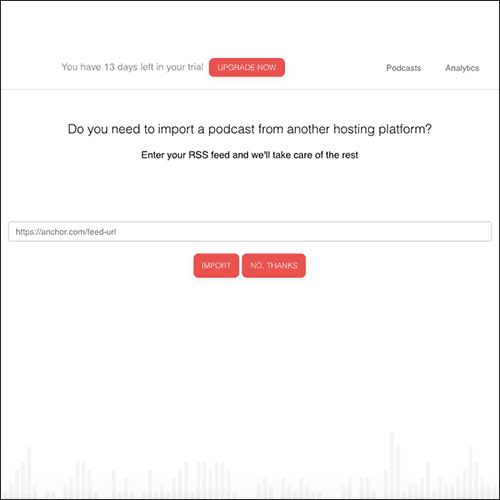
Publish podcast content using WordPress
If you elected to publish your podcast using WordPress and Seriously Simple Podcasting, add the Castos API key under Podcast -> Settings -> Hosting in Seriously Simple Podcasting’s WordPress interface to link the dashboards.
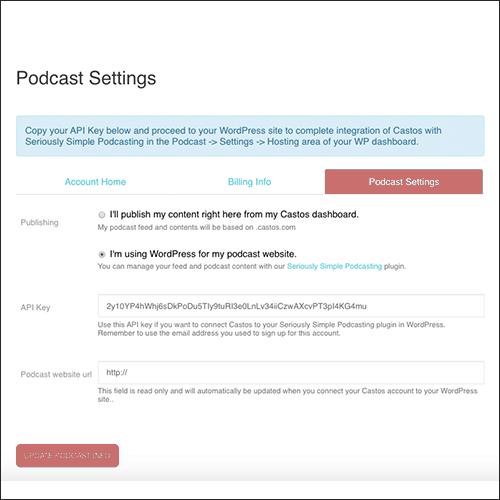
Step 4: Publish a new episode
Steps 4-6 are for users who are creating their first RSS feed instead of importing content from a previous hosting service or WordPress.
To continue building your podcast feed, you’ll upload episode content and include its relevant details like title, description, and keywords. You can then opt to publish the episode straight away or schedule it for a later date.
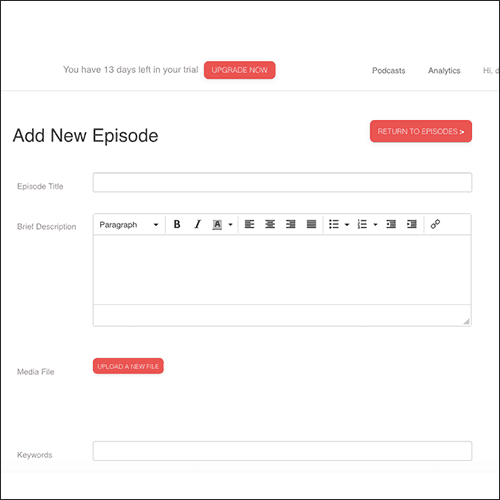
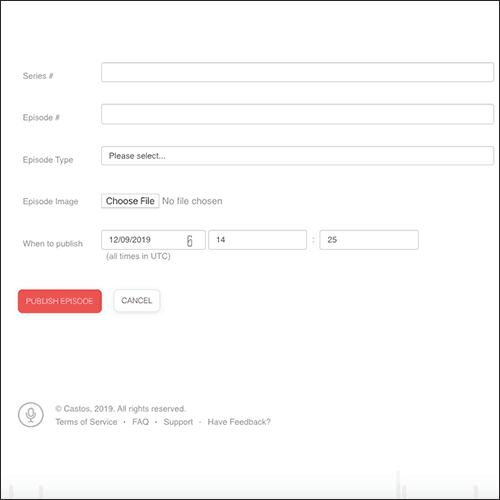
Step 5: Complete the remaining fields about your podcast
After uploading your first episode, you’ll complete the remaining details about your podcast as whole. Things like the podcast’s description, cover art, and category information will all be provided to the podcast directories as you submit the final RSS feed.
Next, under Website Settings you can customize your podcast landing page’s URL or opt for our suggestion based on your podcast’s title. Once you decide on your preferred URL, hit ‘Save Podcast Details’.
Move to Distribution to find your final podcast RSS feed link. This is the link you’ll provide to every podcast directory when submitting your show for approval.
With your RSS feed link in hand, you’ve officially set up your podcast’s dashboard in five easy steps.
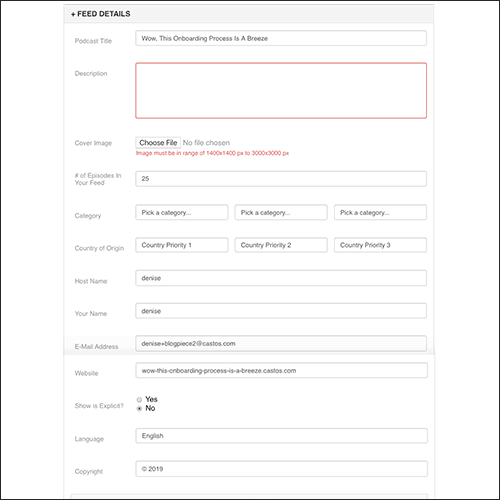
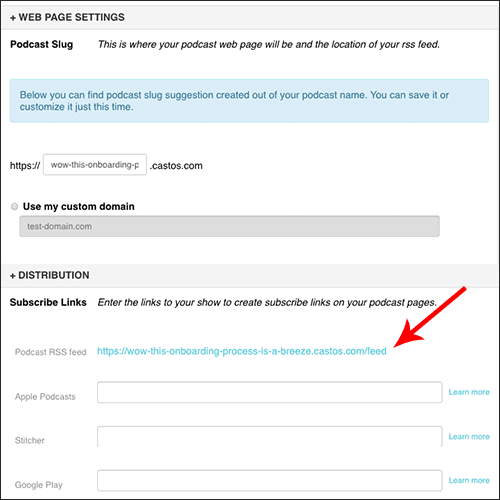
Looking Forward
As we approach the end of 2019, we’re continuing to focus on how we can champion supporting podcasters of all sizes. Next year will be filled with exciting updates designed to help hosts save time, earn money, and successfully promote their podcast.