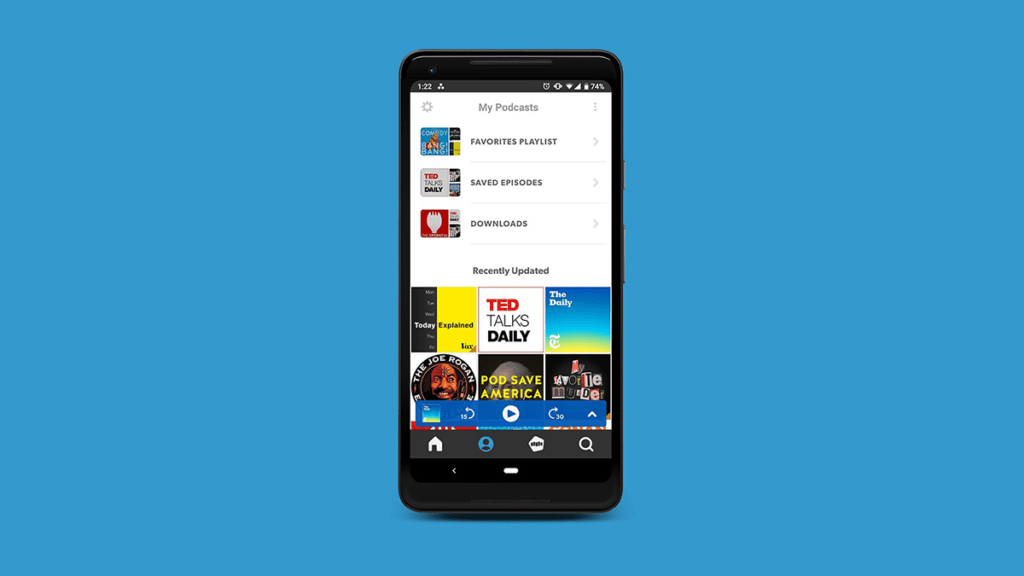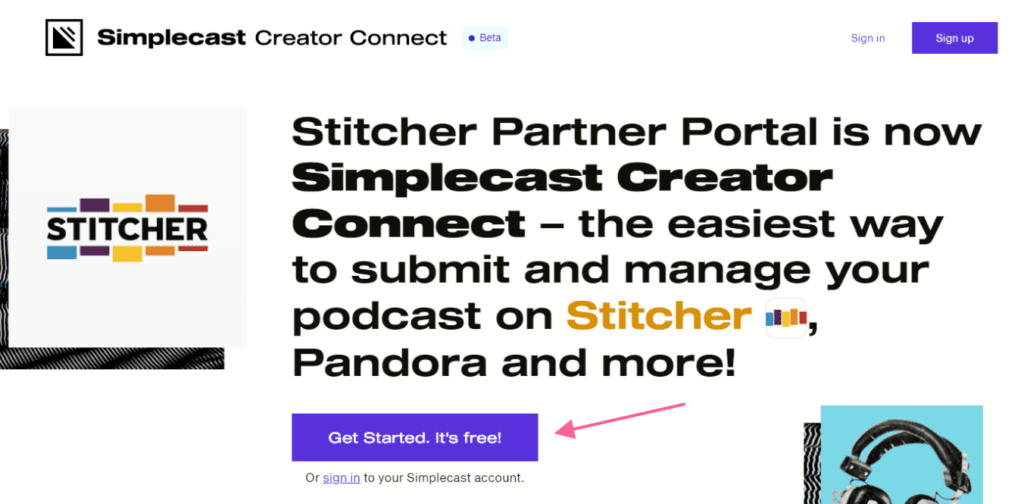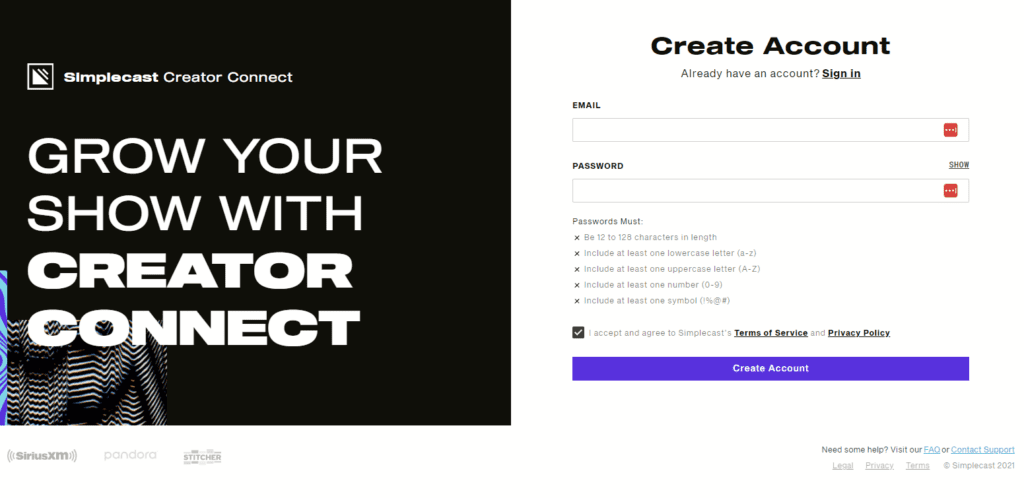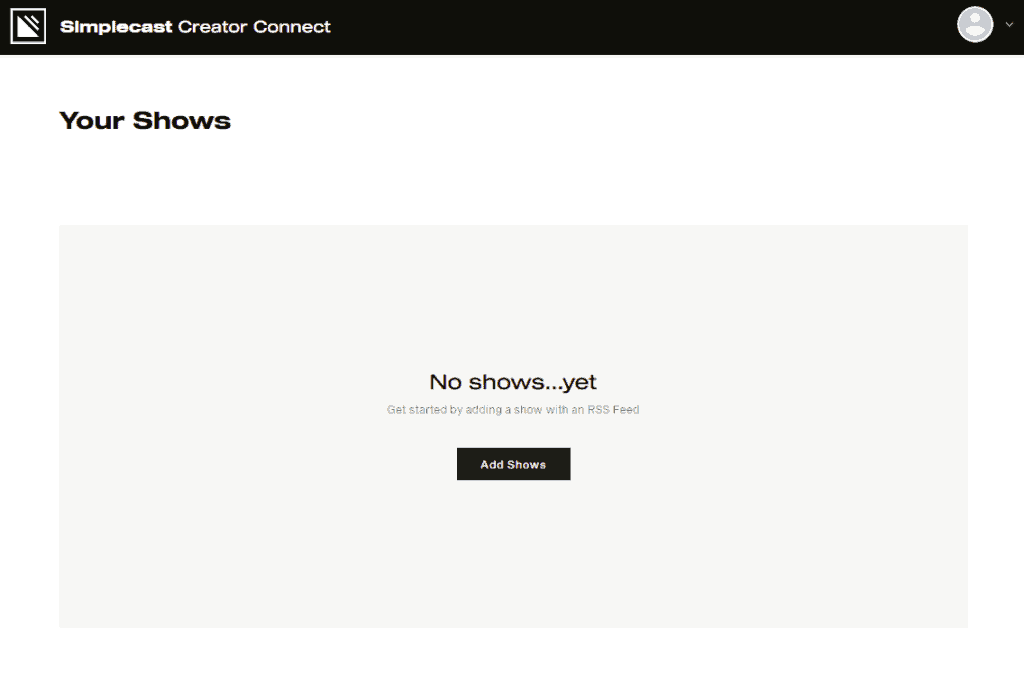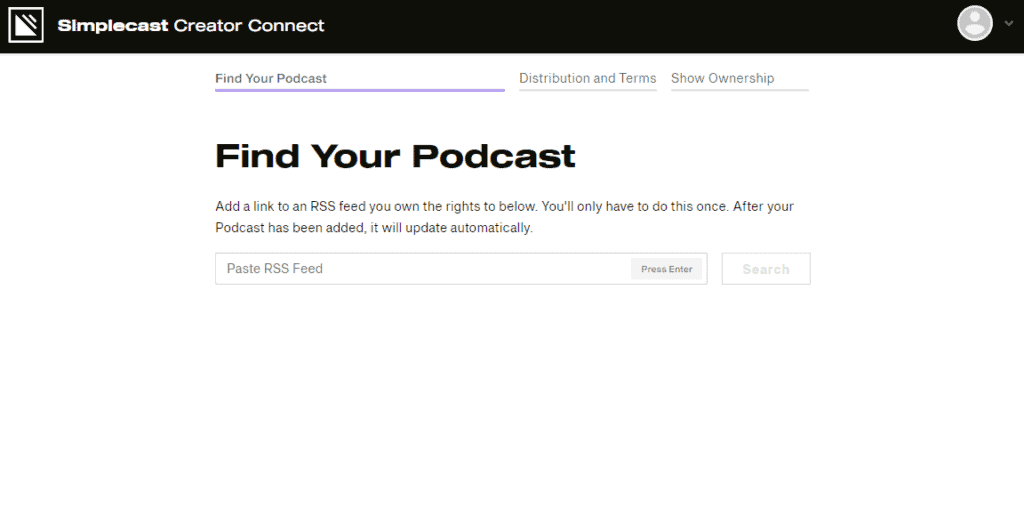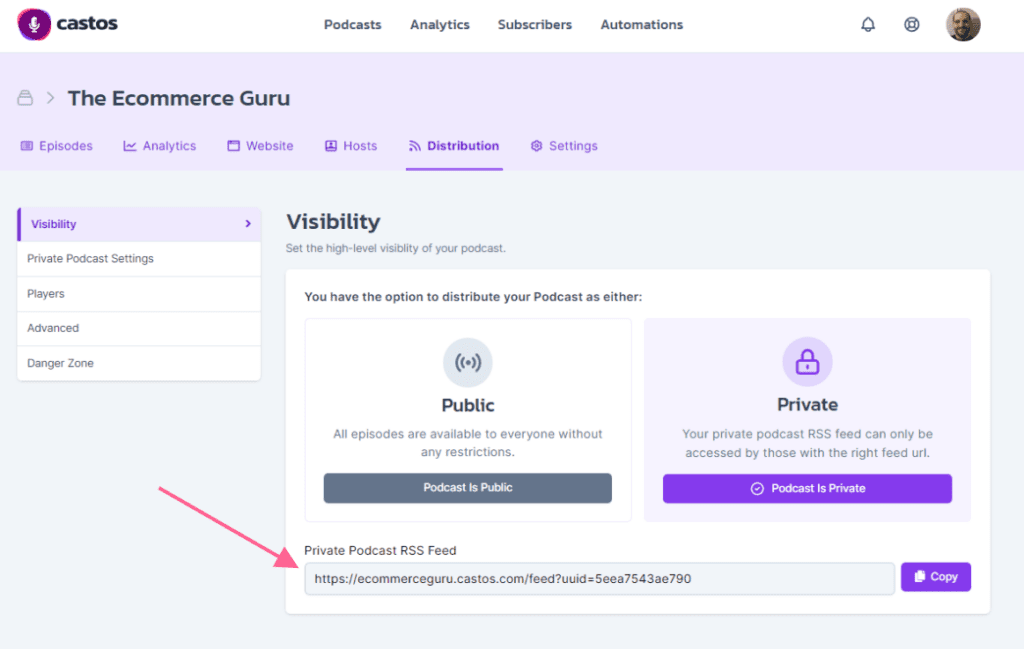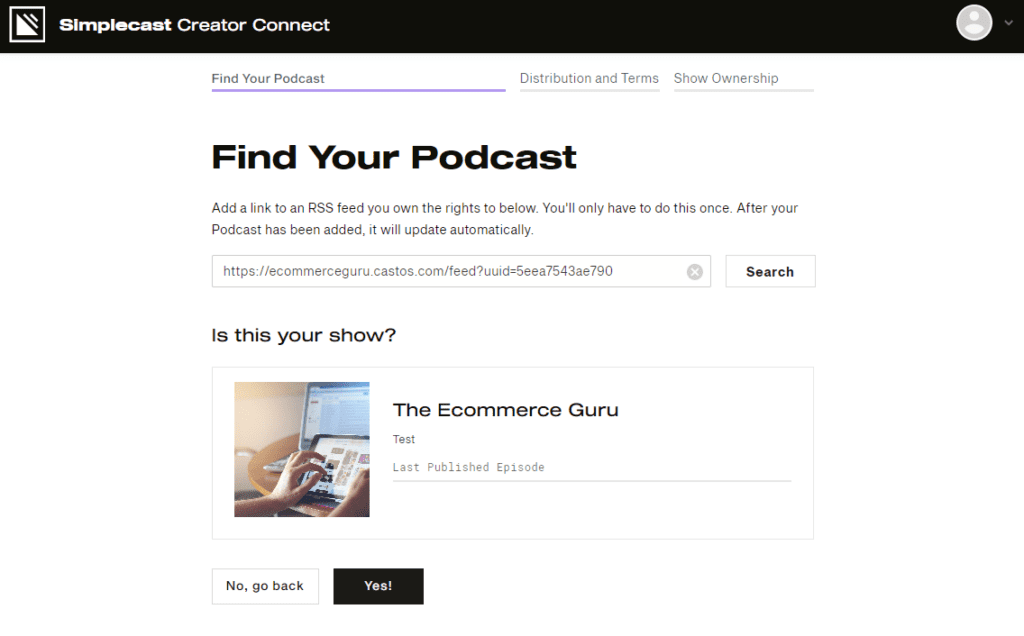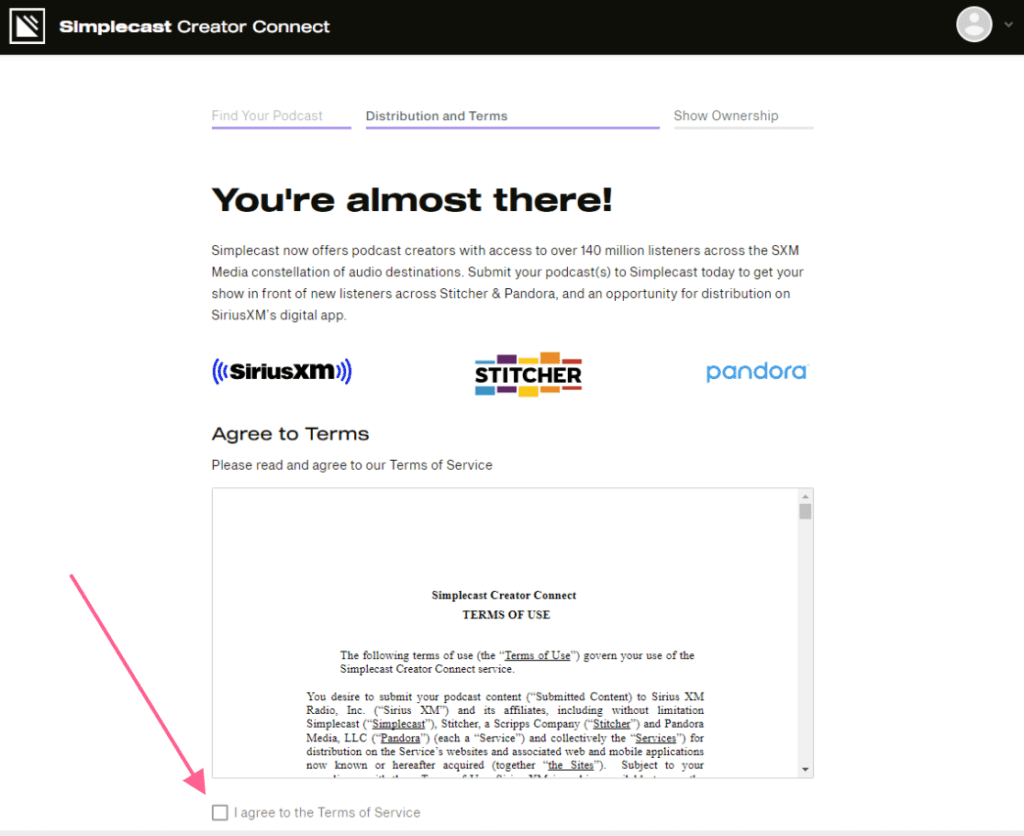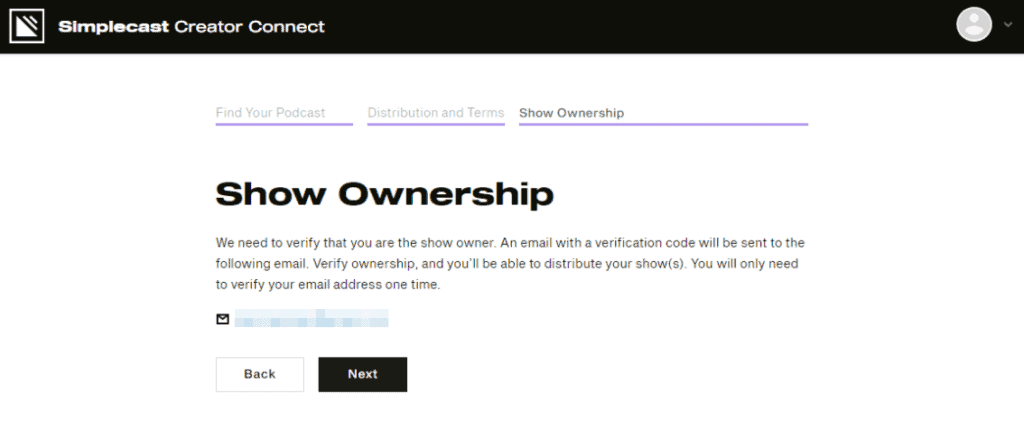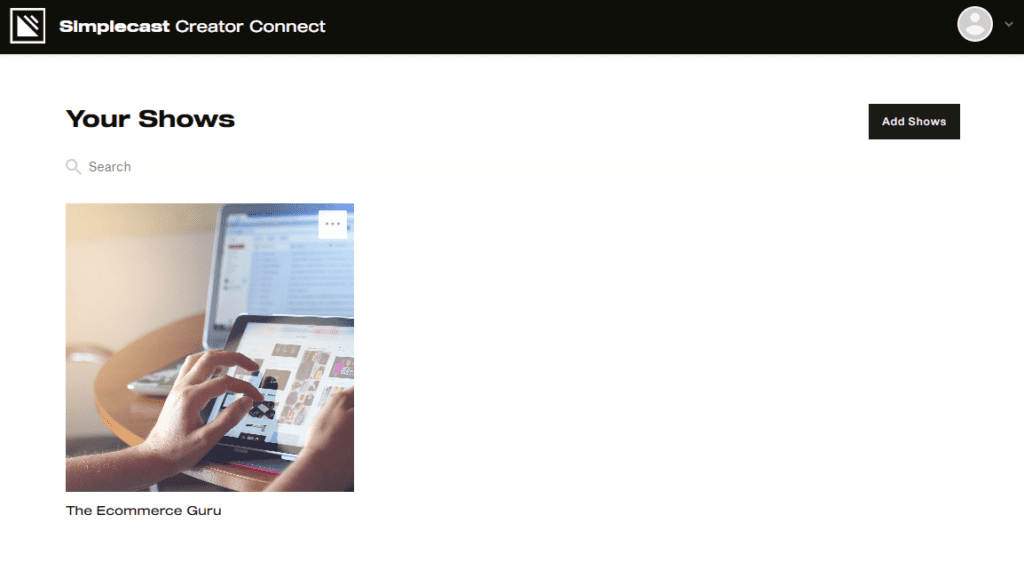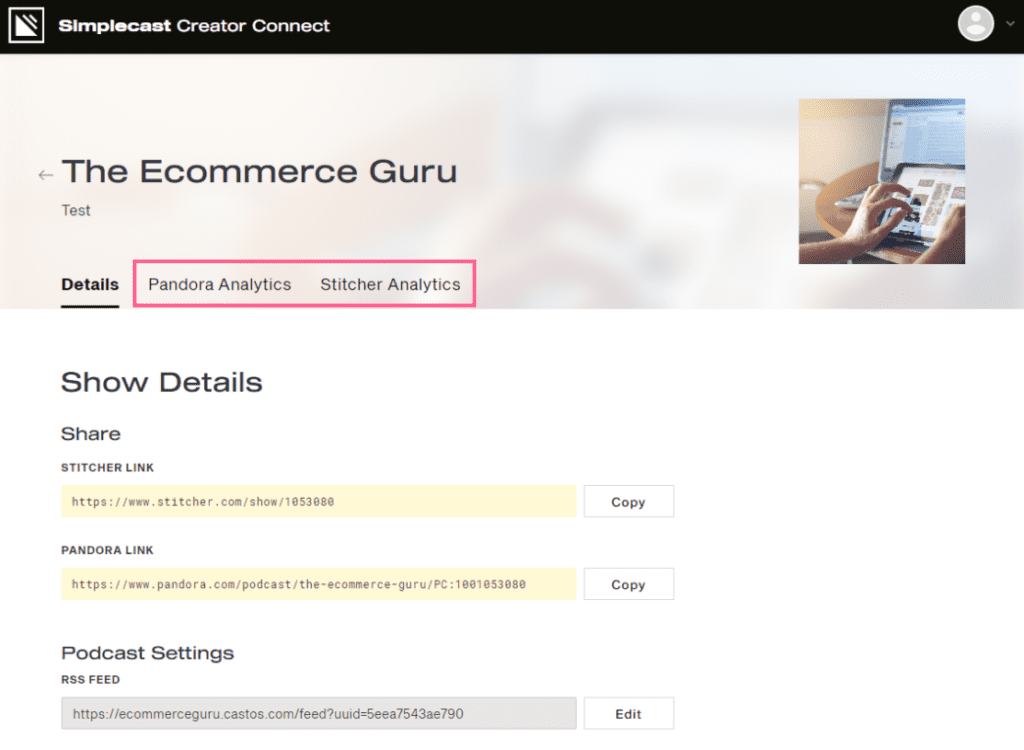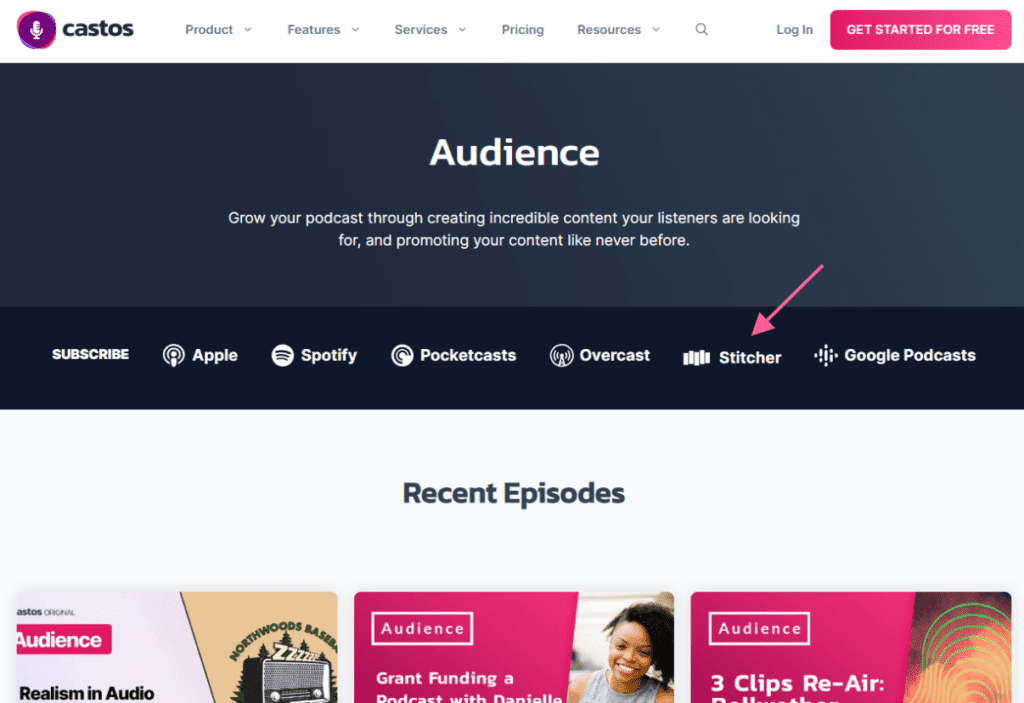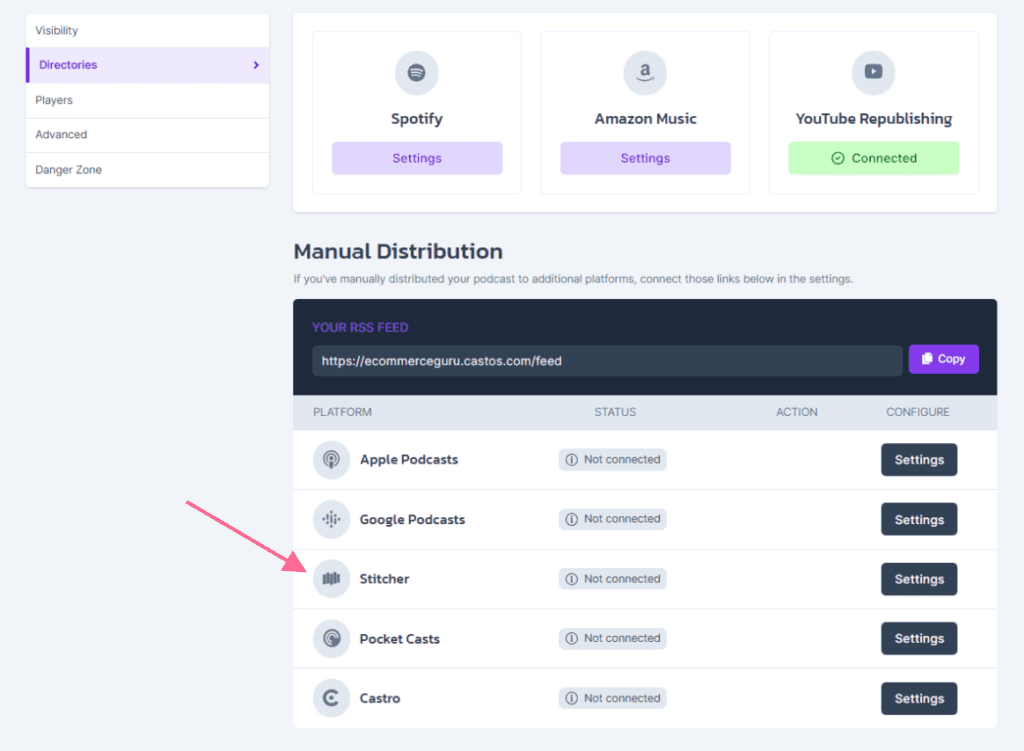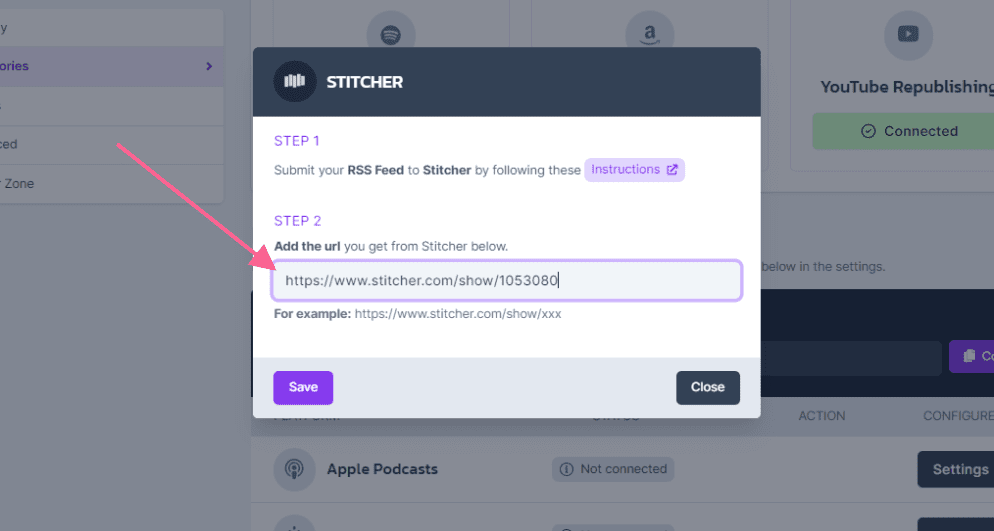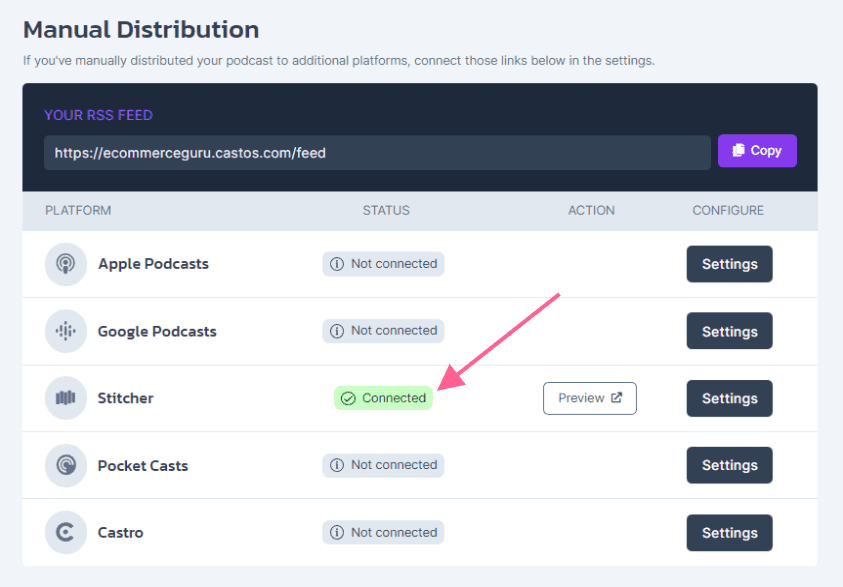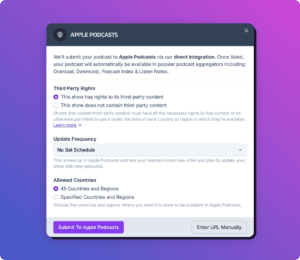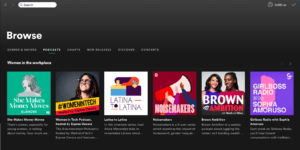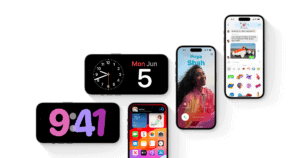Looking to submit your podcast to Stitcher? You’re in the right place. Stitcher is a large podcasting directory that works as a search engine and a mobile app. It’s a popular choice among Android listeners. This means adding your podcast to Stitcher helps you reach people who don’t use Apple products.
Stitcher is unique because it’s integrated in more than 50 car models and works in any vehicle equipped with Apple’s CarPlay or Android Auto. It also offers some analytical tools to help understand your podcast’s performance. Keep in mind, however, that this data only applies to your show’s performance on Stitcher, not in general. For comprehensive data, you should use a podcast host like Castos that offers detailed analytics.
A Step-By-Step Guide on Submitting a Podcast to Stitcher
Ready to submit your podcast to Stitcher? Follow these step-by-step instructions.
1. Verify your podcast meets Stitcher’s requirements
Stitcher’s podcast requirements follow the industry standards. Make sure your show includes:
- Podcast cover art is a square in JPG or PNG format, at least 1400px by 1400px.
- The podcast has a unique title.
- The podcast’s RSS feed includes at least one episode.
Need help getting your podcast off the ground?
With Castos’ Podcast Launch Service, our team of professional audio engineers, show note writers, and marketing pros work with you to create marketing assets, map out episodes, and make sure your podcast is set up for success.
Enter your information to request a free consultation.
2. Use the Simplecast Creator Connect portal
The Stitcher Partner Portal is now called Simplecast Creator Connect. This tool is an easy and free way to submit and manage your podcast on Stitcher, Pandora, and more.
Visit Simplecast Creator Connect and click the “Get Started” button.
On the next page, create a Simplecast Creator Connect account. You’ll need to confirm the account by clicking the activation link in your email.
3. Add a show to Simplecast Creator Connect
Your next step is to add your show. Click the “Add Shows” button in the middle of the page.
Like every podcast directory and listening app, Simplecast Creator Connect needs your podcast RSS feed. This is a unique URL that tells aggregators where to find your podcast content.
Go to your podcast hosting provider to find your RSS feed link. Enter it into the field and click the “Search” button. If the link is invalid, you’ll receive an error message.
If you’re a Castos user, you can find your podcast’s RSS feed URL in the Distribution tab of your podcast’s settings.
After entering your RSS feed URL, Simplecast Creator Connect will ask you to confirm that it’s your show. Click the “Yes!” button to confirm. If it’s not your show, check that you have the correct URL.
4. Agree to the terms of service
Before you can go any further, you will need to agree to the terms of service. Since Simplecast Creator Connect gives you access to several platforms, there’s a lot to read. After clicking the checkbox to agree, click the “Next” button at the bottom.
5. Prove ownership of the show
Next, Simplecast Creator Connect needs to verify that you are the show owner. An email with a verification code will be sent to the email address associated with your show. Head over to your inbox and click the link in the email.
If the email address associated with your show’s RSS feed matches the email address in your Simplecast Creator Connect account, you’ll be pushed to the next step automatically.
If you see this screen, it means your show has been successfully submitted to Stitcher and Pandora.
6. Verify your show is available
Simplecast Creator Connect says shows will be available on Stitcher in 24 hours, but in our experience, they appear much quicker than that.
Click into your podcast view the Show Details page. Here you’ll find links to your show on Stitcher and Pandora. Follow those links to verify that your show is available on each platform.
Browse the “Stitcher Analytics” and “Pandora Analytics” to view data on your show’s performance on each platform. These dashboards won’t have any information right away because you just submitted your show and won’t have any listens or downloads yet.
(Remember, data found on these dashboards only applies to these platforms, but your show in general.)
You can also edit your show’s RSS feed URL (in case it changes for some reason), hide your show temporarily, and remove your show if you ever decide to.
7. Add a Stitcher subscribe button to your podcast’s website
Your final step is to add a Stitcher subscribe button to your podcast website. This gives Stitcher users the opportunity to find your show on their favorite app if they browse your site. Here’s how we do it for our Audience podcast.
If you’re a Castos user and use the customizable website that comes with your plan, simply add your Stitcher link under Manual Distribution under Podcast Settings > Distribution > Directories.
A popup will appear. Add your Stitcher link and click “Save.”
Once saved, you’ll see your Castos account and Stitcher show connected. Your Castos-powered website will now link to your show on Stitcher.
How to Submit Your Podcast to Stitcher Final Thoughts
Now that you know how to submit your podcast to Stitcher, your next step is to submit your show to all of the other platforms. Make sure to check out our guide on submitting your show to the major podcast listening apps and directories.
Submissions are a big part of promoting a podcast, but once that’s done, the real work begins. Check out our comprehensive guide on podcast marketing.