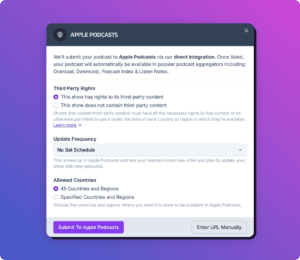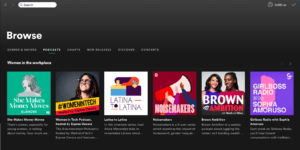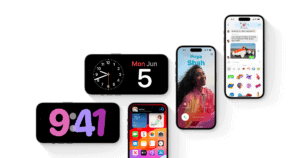A key way to grow your podcast is to make it available wherever listeners prefer to consume podcast episodes. That’s why we recommend submitting your show to every podcast directory you can, including Pandora Podcasts. If you’ve ever wondered how to submit a podcast to Pandora, you’re in the right place.
According to Pandora’s parent company, SiriusXM Satellite Radio, Pandora had 63.1 million listeners at the end of 2019. This makes it a tremendous opportunity to expose your show to a massive audience.
But isn’t Pandora only for music? Not anymore! Now podcasters can submit their content for Pandora users to discover.
Action
Read to start your own podcast? Learn the nitty-gritty details of starting your own show in our comprehensive guide. Learn how to start a podcast.
Why Pandora is Unique for Podcasts
What makes Pandora unique is its ability to recommend podcast episodes for each user. Its Podcast Genome Project (an offshoot of its Music Genome Project) uses a combination of algorithms and human curation to deliver hyper-personalized podcast recommendations based on more than 1,500 signals.
Pandora doesn’t just recommend podcast shows. It recommends individual episodes based on user tastes. This makes it a fantastic opportunity to expose your show to new listeners. They don’t have to request your show. It will simply appear in their feed. This major benefit is why many of our users have asked us how to submit a podcast to Pandora.
Pandora made its podcast library available to select users in 2018. They started with 100,000 episodes, but that has since grown to 600,000 episodes. Now that podcasts are available for all users, we expect it to grow tremendously, so you’ll want to submit your show as soon as possible.
Pandora Podcast Submission: A Step-By-Step Guide on Submitting to Pandora Podcasts
To help you take advantage of Pandora’s pool of listeners, we’ll walk you through the steps of adding your show to Pandora Podcasts. Follow these steps to complete your Pandora podcast submission.
Step 1. Verify your podcast meets Stitcher’s requirements
Stitcher’s podcast requirements follow the industry standards. Make sure your show includes:
- Podcast cover art is a square in JPG or PNG format, at least 1400px by 1400px.
- The podcast has a unique title.
- The podcast’s RSS feed includes at least one episode.
Step 2. Use the Simplecast Creator Connect portal
Pandora uses the Simplecast Creator Connect. This tool is an easy and free way to submit and manage your Pandora podcasts, as well as shows on Sticher and more.
Visit Simplecast Creator Connect and click the “Get Started” button.
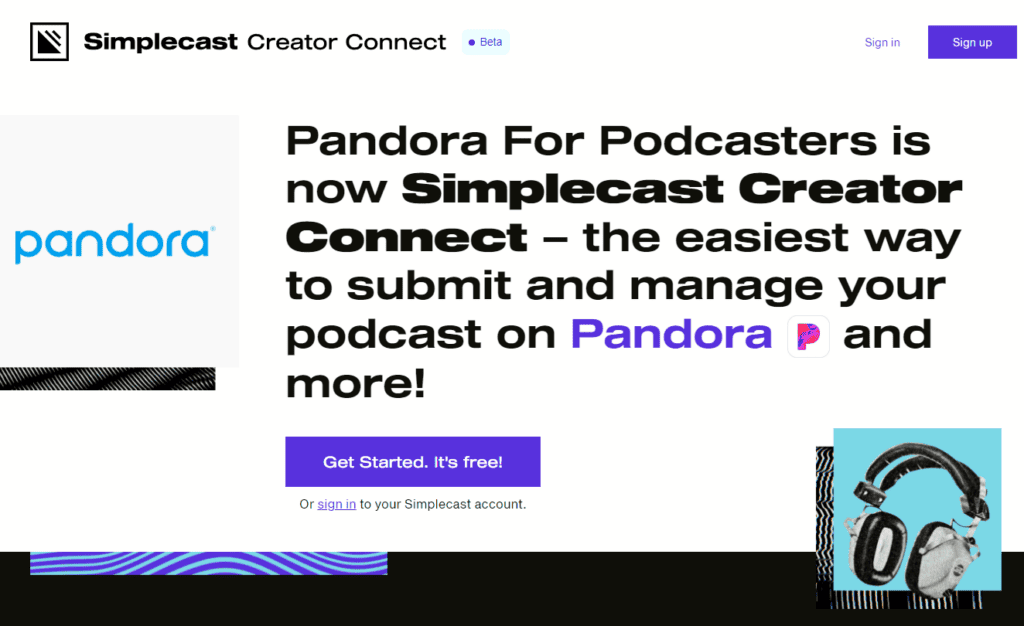
On the next page, create a Simplecast Creator Connect account. You’ll need to confirm the account by clicking the activation link in your email.
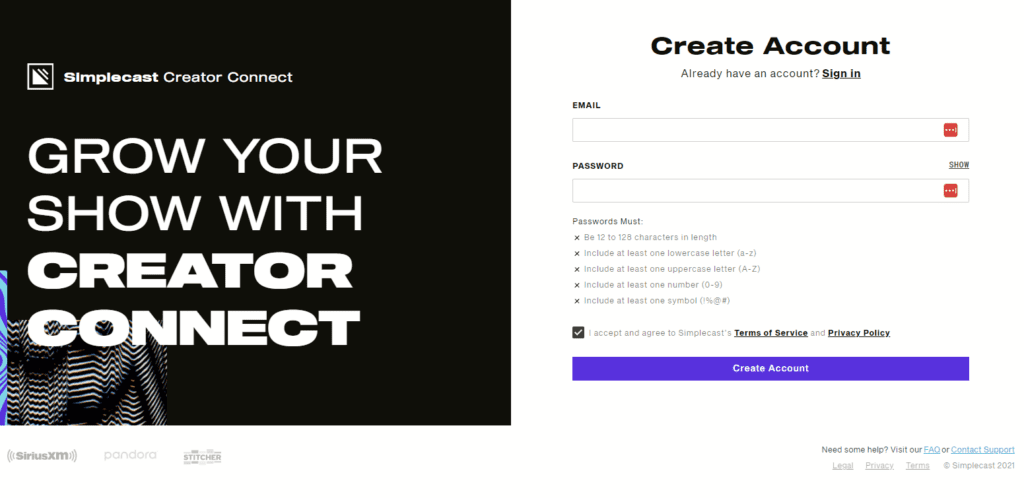
Step 3. Add a Show to Simplecast Creator Connect
Your next step is to add your show. Click the “Add Shows” button in the middle of the page.
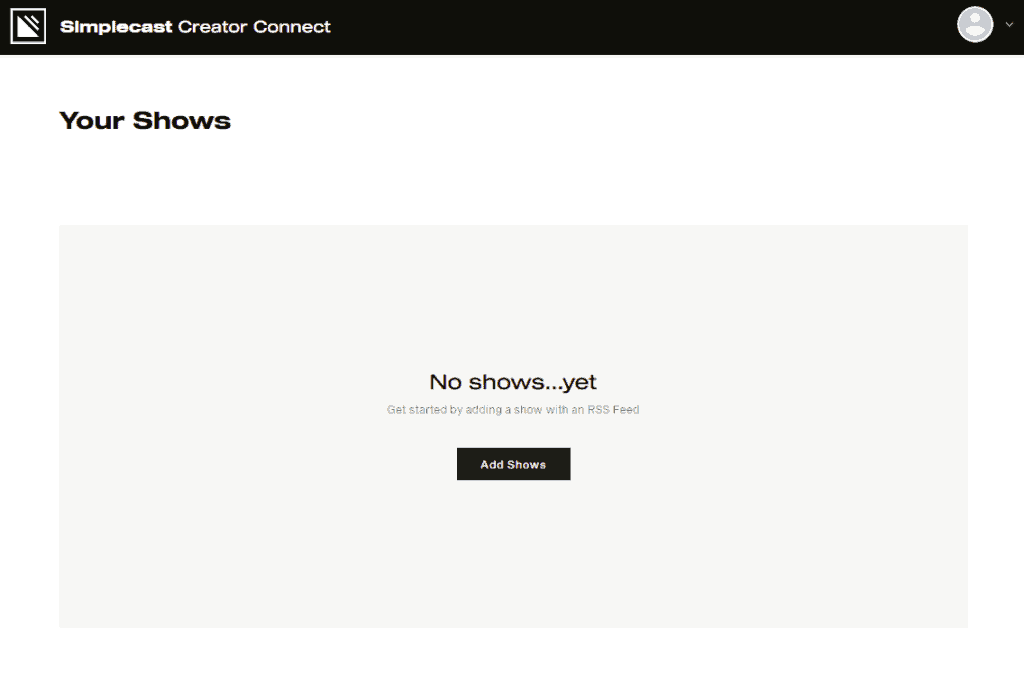
Like most podcast directories, Simplecast Creator Connect will use your RSS feed to bring your podcast content into their library. Whenever you publish a new episode, Pandora will grab it via your RSS feed.
So the next step is to paste your RSS feed into Simplecast Creator Connect.
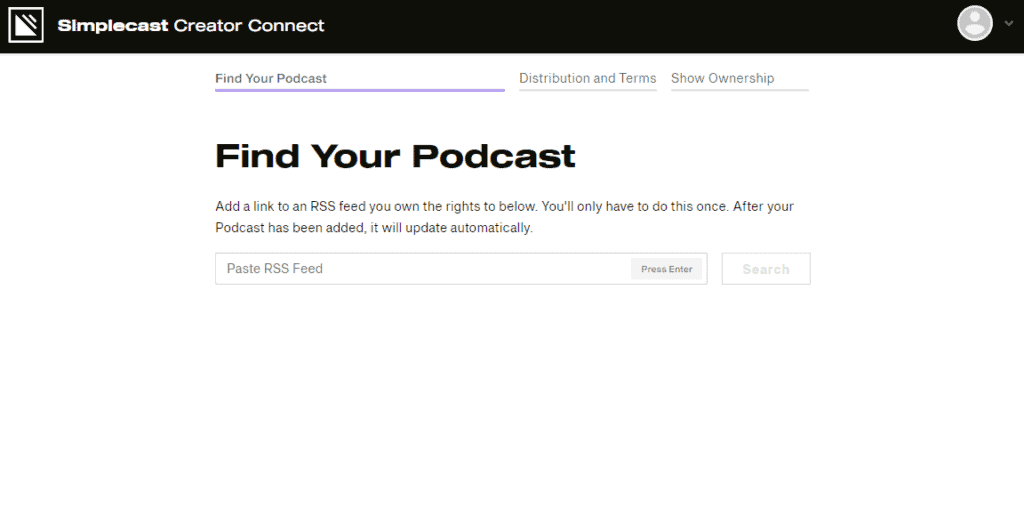
You will find your RSS feed link on your podcast hosting service’s website. Enter it into the blank field and click the “Search” button. You’ll get an error message if the link is invalid.
If you’re a Castos user, you can find your podcast’s RSS feed URL in the Distribution tab of your podcast’s settings. Copy the URL next to “Podcast RSS feed.”
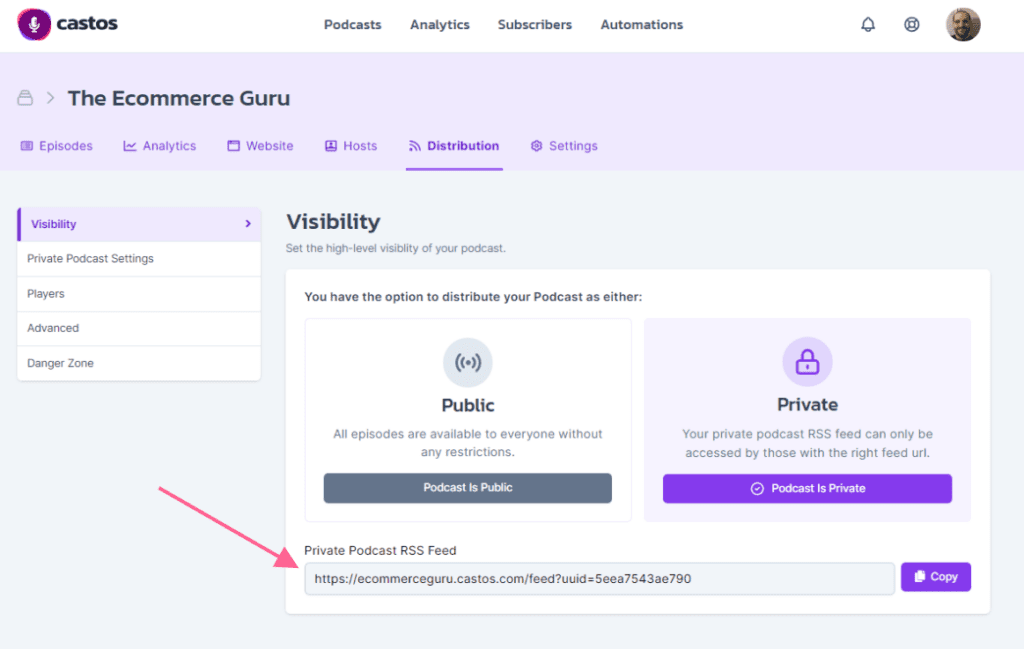
While you’re in your Castos account, it’s a good time to make sure your title, description, and cover image are accurate. Simplecast Creator Connect will use these details as well. If you don’t use Castos to host your podcast, you’ll have to follow the instructions on your hosting platform to find your RSS feed.
After entering your RSS feed URL, Simplecast Creator Connect will ask you to confirm that it’s your show. Click the “Yes!” button to confirm.
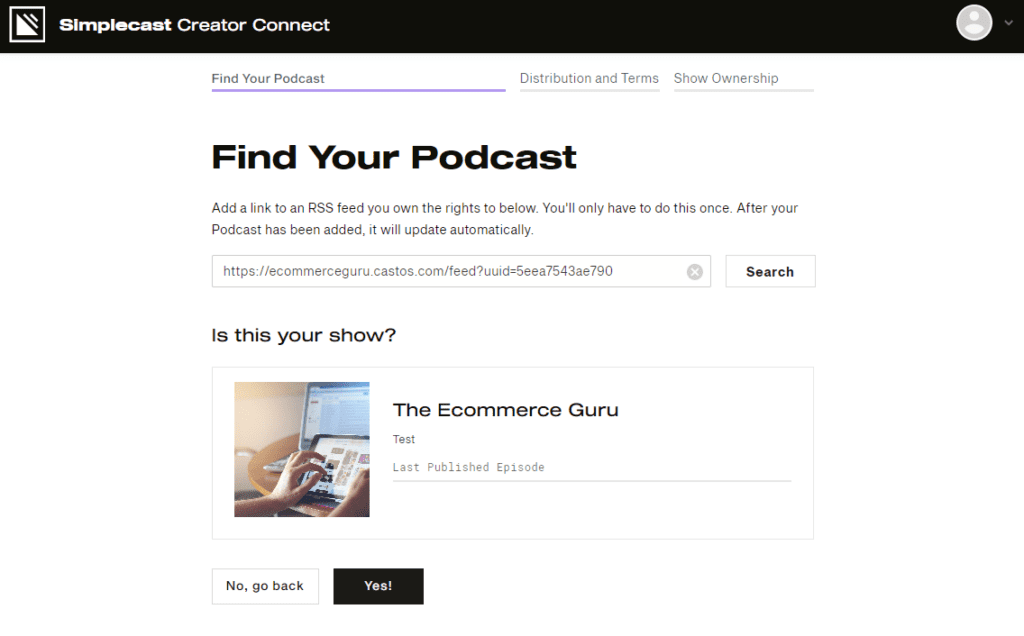
Step 4: Agree to the Terms of Service
Like any platform, you’ll need to agree to their terms of service. Simplecast Creator Connect gives you access to several directories and apps, so there’s a lot to read. Click the “Next” button at the bottom.
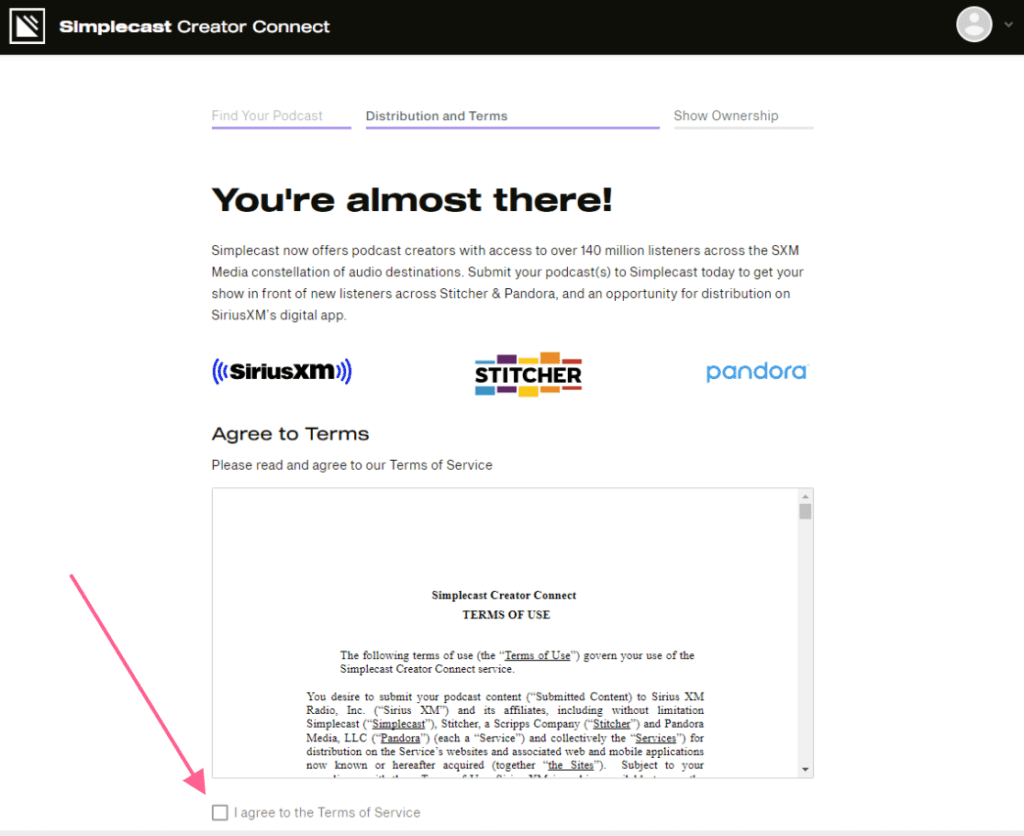
Step 5: Prove Ownership of Your Show
Simplecast Creator Connect needs to verify that you actually own the show you submited. An email with a verification code will be sent to the email address associated with your show. Head over to your inbox and click the link in the email.
If the email on your show’s RSS feed is the same as the email you used to open the Simplecast Creator Connect, you’ll skip the verification process.
If you see the following screen, it means your show has been successfully submitted to Pandora.
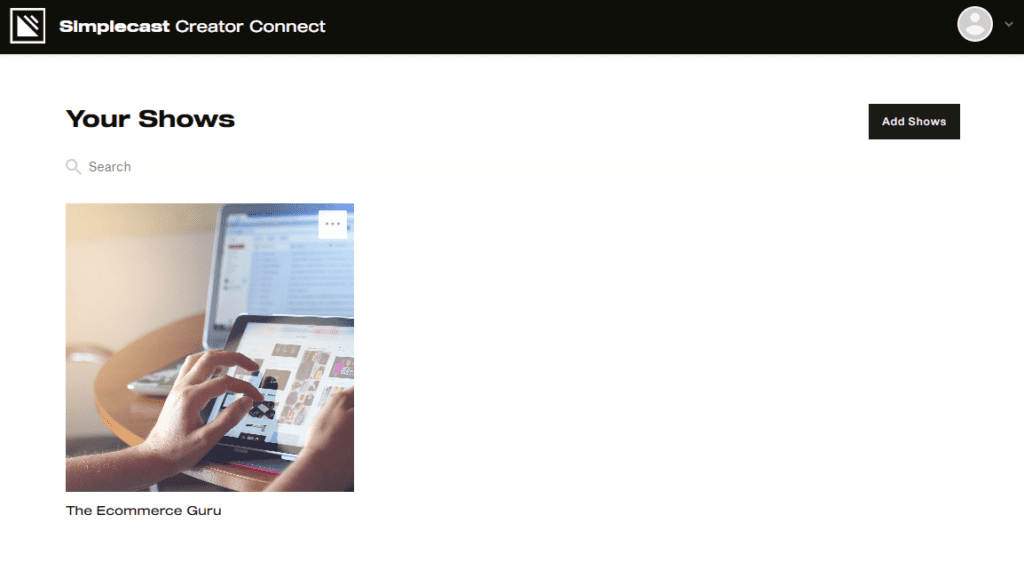
Step 6: Verify that Your Show is Available
Simplecast Creator Connect says shows will be available on Pandora in 24 hours. In our experience, they appear much quicker than that.
Click into your podcast from the Simplecast Creator Connect home page to reach the Show Details page. This page includes links to your show on Pandora and Stitcher. Click those links to verify that your show is available on each platform.
Browse the “Pandora Analytics” tab to view data on your show’s performance. These dashboards won’t have any information right away, but they will be useful in the future.
Keep in mind that data found on these dashboards only applies to these platforms, but your show in general.
Step 7. Add a Pandora Subscribe Button to Your Podcast’s Website
Your final step is to add a Pandora subscribe button to your podcast website. This gives Pandora users the opportunity to find your show on their favorite app if they browse your site.
If you’re a Castos user and use the customizable website that comes with your plan, simply add your Stitcher link under Manual Distribution under Podcast Settings > Distribution > Directories.
Summary
As you can see, submitting your show to Pandora is pretty simple. We strongly recommend submitting as soon as possible. If you haven’t already, make sure to submit your podcast to Apple Podcasts, Spotify, Stitcher, TuneIn, and Google Play Music.