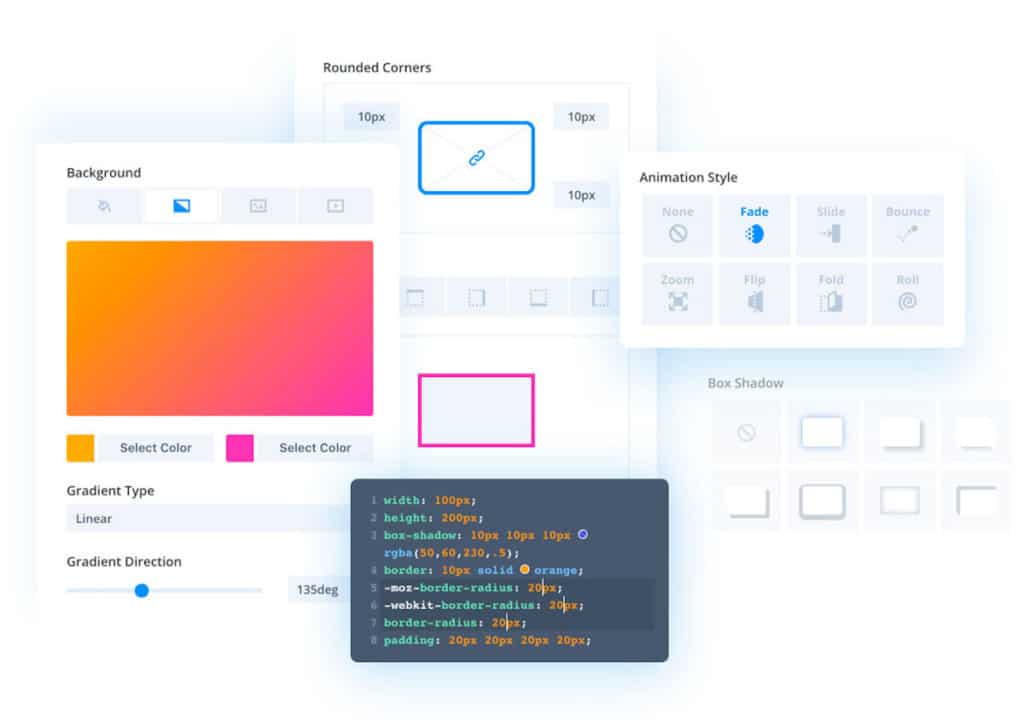One thing all successful podcasters agree on is that it is essential to have a “home base” for your podcast. A place where listeners can learn more about you and connect with your brand. And for many of us, that home base is our WordPress site.
In this guide, we are going to walk through how to set up a brand new podcast on a WordPress site using Divi.
Tools To Set Up A WordPress Site For Your Podcast
When it comes to styling and creating a great look for your podcast’s website you need a tool that is powerful, flexible, and easy to use. The popular Divi theme and page builder from Elegant Themes fits all of these needs, and makes setting up a great looking website almost too easy.
To go along with Divi, we’ll need a WordPress plugin to extend the built-in functionalities specifically for podcasting. For that we’ll use Castos’ own Seriously Simple Podcasting plugin.
Once you have those two tools installed on your WordPress site, we’ll dive in to setting up your podcast, RSS feed, and publishing a few episodes.
How To Set Up A Podcast Website Using Divi
Your podcast’s website will be unique to your show. But there are a few key elements every site should have. Ahead, we’ll show you how to tweak the right settings and format each page to match your brand.
Enable the Podcast area of your site within the Divi options
Before we move on to start configuring the actual podcast settings and content we want to ensure that the Podcast area that the Seriously Simple Podcasting plugin creates is enabled within the Divi -> Theme Options -> Builder area of your dashboard.
This allows Divi to control the Podcast custom post type that Seriously Simple Podcasting creates, which is where we’ll be publishing our podcast episodes.

Completing your podcast setup
Within the Podcast area that Seriously Simple Podcasting creates we’ll want to adjust a few settings for your podcast setup.
Displaying the podcast player
Since Divi comes with a sleek player integrated right into the theme, we won’t be using the player that comes with Seriously Simple Podcasting. You can disable the player settings here:

Choose where to enable Seriously Simple Podcasting’s settings
Seriously Simple Podcasting creates a podcast custom post type on your site. But you can choose regular blog posts or any other custom post type on your site to publish your podcast content from.
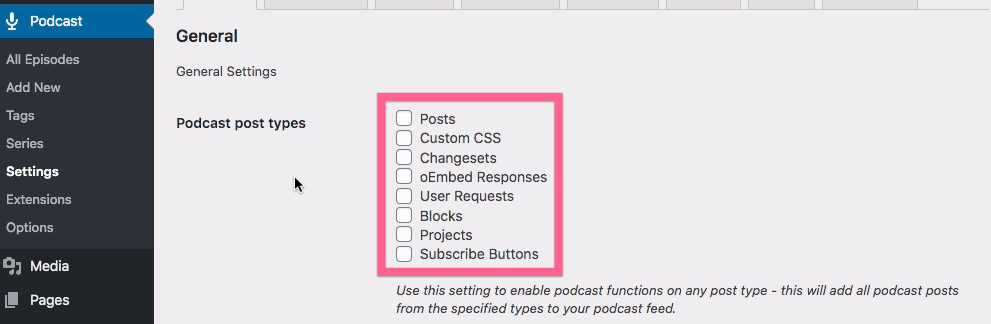
Configure the podcast’s RSS feed
Once we’ve configured where the podcast episodes will appear within your WordPress site, it’s time to set up the RSS feed for the show.
The RSS feed is “the thing” that podcasting directories such as Apple Podcasts and Spotify use to display information about your show and update the listing with each new episode.
With Seriously Simple Podcasting, we can set up the RSS feed directly within our WordPress site. Then publish every episode the same way you create any other piece of content on your WordPress site.
To set up your RSS feed, go to the “Podcast” plugin inside your WordPress dashboard. Then head to “Settings” and toggle to the “Feed Details” tab. In that tab, you’ll see the information needed for the feed. This includes:
- The podcast’s name
- A short plain text description of the podcast
- 3 unique podcast categories for your show
- The cover image for your show (between 1400x1400px and 3000x3000px in size)
- Your name and contact information
Once this is configured, save these settings. Now we’ll move on to publishing your first episode and setting up the design of each episode post page.
Designing the podcast episode post layout
Divi comes with a bunch of great looking predesigned page templates on almost every topic you can imagine. Even podcasting! So we’ll choose from their library of 7 different page designs that are all created with podcasting in mind.

For our single podcast episode post view, there are two options. For this tutorial we’ll choose the “Episode 2” page template. If you prefer the Episode 1 template, you can choose that and much of what we discuss below will still apply.
Once you choose the page template, it’s time to customize the content with the details of your episode.
This involves things like customizing the title of the episode, short description, longer show notes area, and the right sidebar which includes guests and host credentials, resources mentioned, and links to social media accounts.
Remember that we’ll be cloning this page template in the future, so some of the work we’re doing here will carry over into future episode posts.
Once the written content is updated, it’s time to populate the audio player with the media file link to the episode.
If you’re using Seriously Simple Podcasting and Castos as your hosting platform, then you’ll upload the media file from your computer directly into the WordPress editor.

Once the file is uploaded copy, the media file URL and enter it into the Audio module back in the Divi editor.
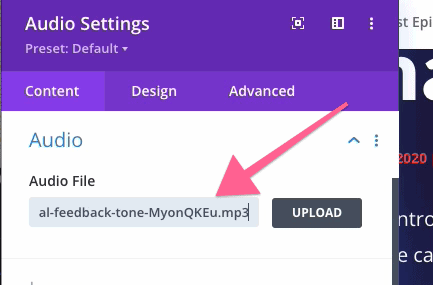
At this point, we’ve created the episode post layout, uploaded the audio file for this first episode, and configured the audio player. Now we can publish this first episode. Then pop the bubbly and pat yourself on the back. You’re officially a podcaster!
Designing the podcast list page layout
Next we’ll set up the episode list page which is the landing page for your podcast website.
Here there are important decisions about how your podcast fits into the overall design and structure of your website.
If your podcast is going to be a part of a larger site (like our episode page for Audience) then you’ll want to create a simple archive page that shows the list of latest episodes. It’s the easiest way for new visitors to subscribe to the podcast and find your latest content.
However, if your podcast is the entirety of your website, make this episode list your home page. It can include information about your show, you and your other hosts, why people might want to listen.
Divi has great looking templates designed for dedicated episodes pages or an all encompassing homepage for your podcast.
In the video, we create an episodes page. But if you’re creating a homepage, many of the things we do here will be the same.

After selecting the page template, we can customize the hero section with the podcast’s name, some information about what the show is about, and who might listen.
Next, we’ll configure the list of most recent episodes. Using the “Blog Post” module in Divi, select the podcast post type. That’s where we’re publishing our podcast episodes, and it will automatically populate all of the podcast episodes we’ve published thus far. More on this in a minute.
Last thing to do is configure the content around the “Featured Episode” area in red. This is can be your most popular episode and want to make “sticky” at the top of your episodes page. Or it can be the teaser or “episode 0” to provide an introduction to the podcast.
As we did before on the single episode page, add details like the episode’s title, description, and the media file URL that we previously uploaded.
Once done, publish this page and take a look at it on the front end.
Summary
In this short tutorial, we’ve gone from a blank WordPress site to having a beautifully designed website for our podcast. From here, it’s all up to you to launch your podcast, keep creating great content, and to grow your audience.