Are you wondering whether to create a private podcast? Wondering what tools do you need to get started?
Creating a private podcast is a popular way to distribute information to employees, members, or a specific list of people. While traditional podcasts are available to the general public, a password-protected RSS feed grants access only to those with the required credentials.
Now, recording a private podcast isn’t much different than a publicly available one, of course. It’s how you distribute it that’s different.
In order to start podcasting privately, your podcast hosting platform must provide a special set of features that will allow you to distribute the show to registered users’ podcast players.
Today, we’re excited to announce that all Castos users can create as many Private Podcasts as they’d like right from their Castos dashboard.
In this article, we’ll explain what a private podcast is more clearly, why to use it, how to use the Castos mobile app, and who would benefit from creating an internal podcast show. Finally, we’ll also show you how to use Castos or WordPress to set it up.
Revolutionize How Your Company Communicates
Castos provides everything you need to launch an internal company podcast. From our mobile listening application that can be customized to your specific requirements to providing a complete suite of recording, editing, and production services – we can be there every step of the way.
Enter your information below to request to speak with our team.
What Is A Private Podcast?
As the name suggests, a private podcast is a podcast that isn’t readily available to the general public.
With conventional podcasts, you want your episodes available online and in directories like Apple Podcast or Spotify. Whereas with a private show, you want to limit who has access to your content.
This also means your private podcast feed isn’t listed anywhere online, across podcast directories. Only you know the URL and personally distribute it to a specified group of people.
From a technical perspective in Castos, this also means your podcast episodes are not available on your show’s podcast page (i.e. the myshow.castos.com site).
When To Use A Private Podcast
If you want to limit access to content, you should consider creating a private podcast. There are a lot of common uses for password protected podcasts, here are the most popular scenarios:
- Corporate training courses: used within employee onboarding sessions, company-wide continuing education courses, sales enablement, or complement text or video trainings.
- Company-wide communications: used to distribute C-suite messages or regular company updates that are more personal than company-wide emails.
- Connect remote employees: used to communicate key information with distributed teams.
- E-learning courses: used to let only current members access a course’s podcast material.
- Premium content subscriptions: used to create special bonus content for a select subset of listeners for an extra cost.
- Podcast content for Membership sites: Connect your existing membership site to your Castos account to automatically provide members with exclusive podcast content.
Anytime you have episodes that are only meant for a certain subset of your audience, private podcasting will allow you to restrict access and distribute the content as you see fit.
Action
Read to start your own podcast? Learn the nitty-gritty details of starting your own show in our comprehensive guide. Learn how to start a podcast.
How To Launch A Private Internal Podcast For Your Company
If your company wants to create a corporate podcast that is only for internal use then restricting access to that content is vitally important. With this restriction in place, your podcast team can feel more comfortable with sharing sensitive company information, knowing that only authorized individuals have access.
Let’s walk through the steps necessary to create your company’s internal private podcast:
Planning and Recording
This part works in the same way as if you were producing any other podcast show. You plan the episode, prepare the outline, work out the title, and so on.
You, then record the show and edit the audio file as you would with any other podcast show.
After that, however, you need to do things a little bit more differently.
Set Up Controlled Distribution
A private podcast isn’t for everyone…literally. And with a private podcast for your company, it may even be more important to limit who can access this content.
Whether your host your podcast through Castos or another private podcasting solution the most important thing is to determine how you will give access to just certain individuals. We walk through this setup process on the Castos platform below.
The Easiest Way to Setup Confidential Distribution
If all this seems overwhelming we’d love to help. The Castos team has helped build internal company podcasts for many of the brands you know and love. Check out more here or enter your email to request a consultation with our team.
How Does Private Podcasting Work In Castos?
To create a private podcast you typically want to do two things:
- Make all of your episodes hidden from the general public
- Restrict access to your show’s RSS feed to only your intended listeners
With Castos, you can configure these settings two different ways. The first is the set a password and require users to enter the right credentials to access your latest episodes. The second is subscribing individual listeners with their email address.
Setting up each option starts with logging into your Castos dashboard. On the “Podcasts” page, click “Settings” for the show you want to make private. There we can change the RSS feed to include private podcast settings.
All private podcasts within Castos have the same analytics data as any public podcast. Inside your dashboard, you can view total listens by episode or date, geographic breakdowns, and by listening platform and device. Now you can analyze your private podcast’s performance like the rest of your content.
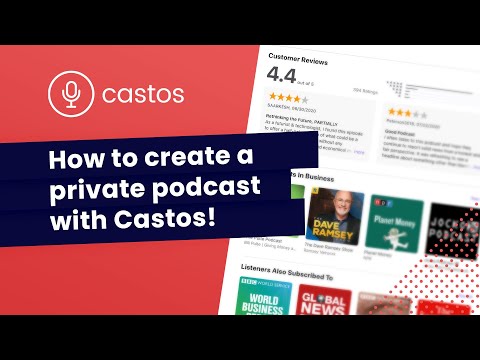
Setting up a password-protected private podcast
A password-protected private podcast means a host provides a password to the podcast’s intended listeners. When someone wants to access the show, they go to your website, enter the credentials, and start listening.
Here’s how to set it up using Castos (see our full Support documentation here):
1. Hide the podcast from your Castos podcast webpage
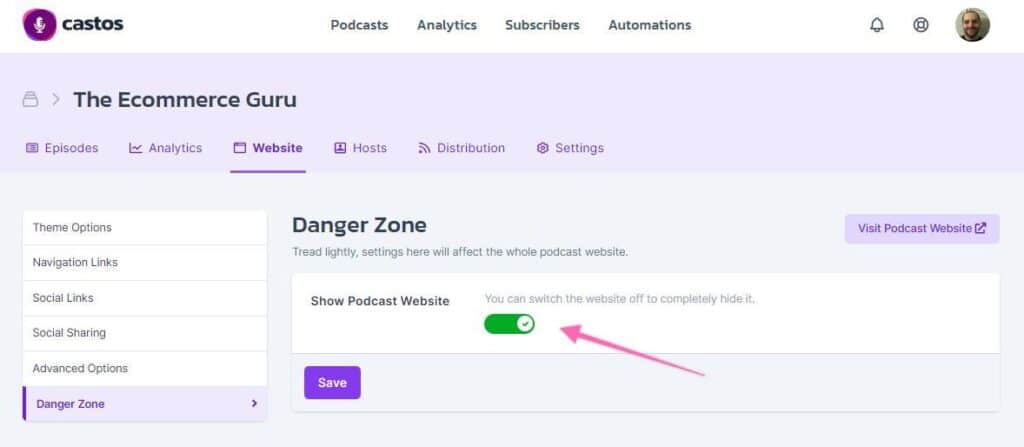
Scroll down to the “Web Page Settings” tab, and inside you’ll see an option to “Show Podcast Pages”.
If you’ve opted to use Castos’ podcast webpage as your podcast’s website, first you need to remove the private podcast from appearing on the page.
This default setting is toggled to “Yes” meaning the podcast’s episodes will be publicly available. Turn the setting to “No” to hide episodes from your public webpage.
2. Set the RSS feed settings to private
The next step is to make the RSS feed inaccessible to anyone that does not have the password.
Move to the “Distribution” tab and you’ll notice you have the option to distribute your podcast publicly or privately. Toggle the setting to “Podcast is Private” so your podcast can only be accessed by those with the right RSS feed link.
3. Setting up individual subscribers for a private podcast
Setting up individual subscribers to your private podcast follows the first two steps above. After switching the RSS feed’s settings to private, you can start adding new subscribers using their email address.
In the dashboard, navigate to the “Subscribers” area. Select “+ New Contact” to add a new Private Subscriber to one of your Private Podcasts.
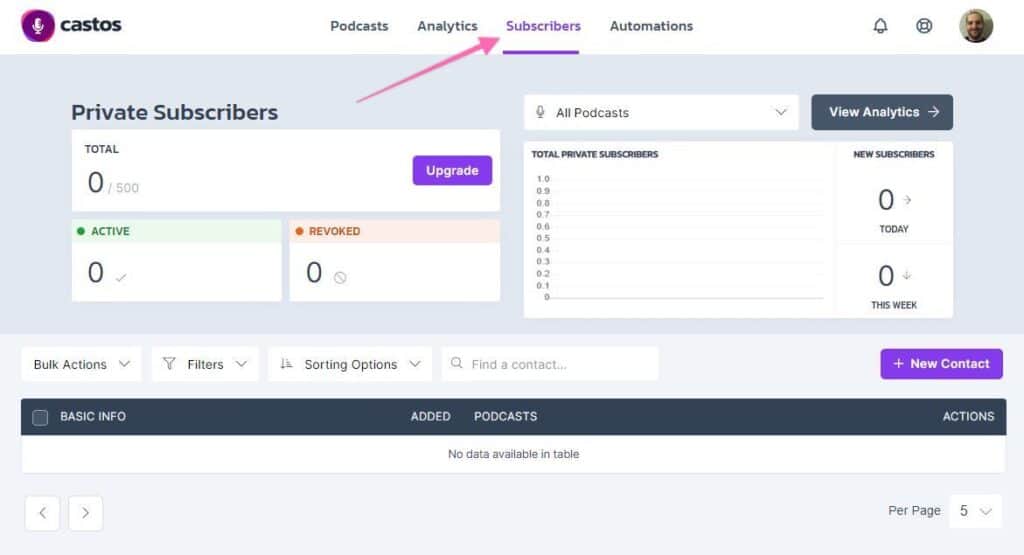
Here you’ll be prompted for the name and email address of the individual you want to invite, and to which Private Podcast they’ll be subscribed.
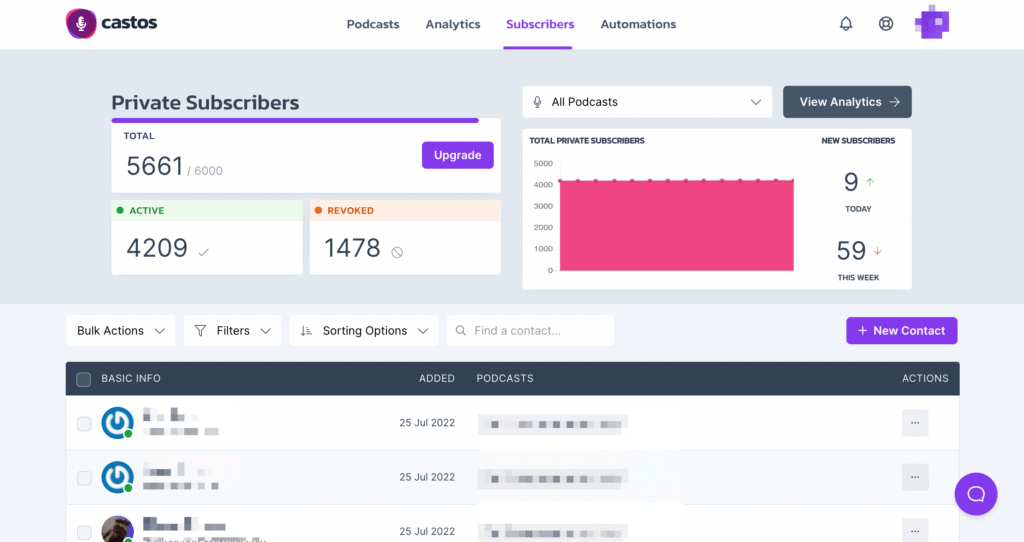
🚀 Have a lot of people you want to invite to your podcast? Contact our team to arrange for us to bulk import a spreadsheet or CSV of new Private Subscribers to your account. Or check out one of our many native integrations with other tools you’re already using.
Behind the scenes, we’ll either send an email to the address you provided with a unique RSS feed link and buttons to subscribe to the private podcast on all listening platforms that support this feature; or invite that user to download Castos’ Mobile App on iOS or Android.
Manage a private podcast with Zapier
Many podcasters use tools like Mailchimp or Gravity Forms to subscribe new listeners to a private podcast. Instead of manually adding each new email to the individual subscriber list in your Castos dashboard, you can now automate that process with Zapier.
With over 2,000 integrated apps, any tools you currently use are likely already part of Zapier’s ecosystem. All you have to do is set up a zap to connect Castos with the tool of your choice. Watch the video below to see Matt use Zapier to connect Gravity Forms to his private podcast:
Read this step-by-step tutorial to use Zapier to connect Castos with any of their integrated apps.
Private Podcasting With WordPress
There are multiple ways to create a private podcast with WordPress. For membership sites and premium content offers, creating a password-protected podcast is the best way to distribute exclusive episodes.
In combination with Seriously Simple Podcasting, there are a few options get everything set up. To get started, log into your Castos dashboard and find the podcast you want to make private. If you’re creating a new private podcast, add the new show’s details from your WordPress site using Seriously Simple Podcasting.
Click the “Settings” link then follow the two steps above (turning off the public podcast webpage and updating the RSS feed’s settings) to transform the podcast from public to private.
To help make WordPress user’s lives a bit easier, Castos is working on integrations with some of the most popular plugins.
MemberSpace
Creating a private podcast for your premium membership tiers has never been easier now that MemberSpace is integrated with Castos. Here’s exactly how you can get started.
1. Update the podcast’s RSS feed settings to private
Follow the same two steps above to update the podcast’s RSS feed settings from public to private.
2. Go to the Integrations page for your Castos API token
Hover over your name in the top right corner of your Castos dashboard to find the integrations page. Click the “Rest API” button to find your Castos API token. Copy the string letters and numbers to your clipboard.
3. Add the API token to MemberSpace
Back inside your MemberSpace dashboard, click on the MemberSpace plugin. Find “Customize” in the top navigation and find “Integrations” > “Castos”. Paste your API token into the empty field and click “Integrate with Castos”.
4. Set access restrictions for each Member Plan

After you integrate Castos and MemberSpace, you can then choose which of your Member Plans should receive access to your private podcast.
Whenever a member joins any of the plans you selected, they’ll automatically receive an email invite from Castos with information on how to subscribe to the private podcast.
Read MemberSpace’s Support documentation to help set up your private podcast on your membership site.
How To Listen To Private Podcasts
Now that you’ve created an internal podcast with Castos, it’s time to start distributing the episodes to your users. This might be their first time subscribing to a private show, so it’s important to give them instructions on how to set it up.
If you decided to subscribe listeners individually using their email address, remember they’ll receive an automated email from Castos upon sign up. The user can click the subscription link for their preferred listening app and it will automatically subscribe them to your private feed.
If your private podcast is password protected, these instructions explain how to listen to a private podcast on the most popular listening platforms.
At this time Spotify, Google Podcasts, Stitcher and iHeartRadio do not support password protected shows. If your listeners normally consume their podcasts on those apps, they’ll need to choose a different one to listen to your private podcast.
Important Reminder About Private Podcasting
An important thing to remember is that while the feed is password protected most listeners will download episodes to their phones. Once an episode has been downloaded from your feed onto a phone there is no way to retrieve or delete it.
So bear in mind that while your show is private and the feed is password protected, once someone has access to that feed they can download the episodes, which takes that content out of the realm of your control.
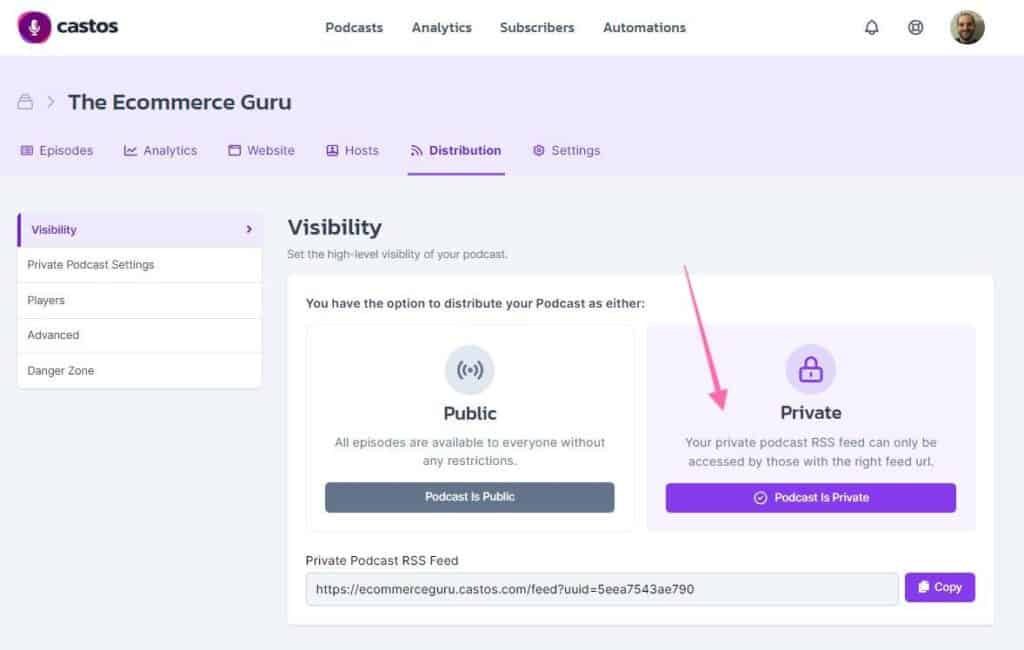

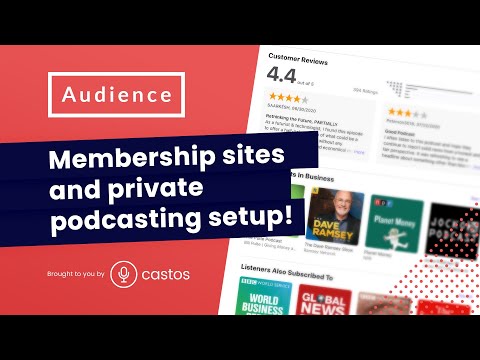
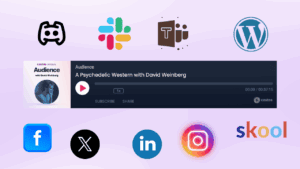
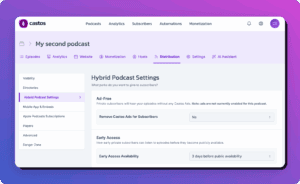
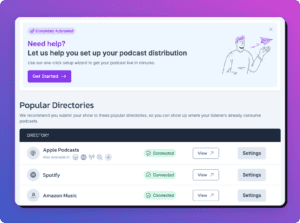
Comments are closed.